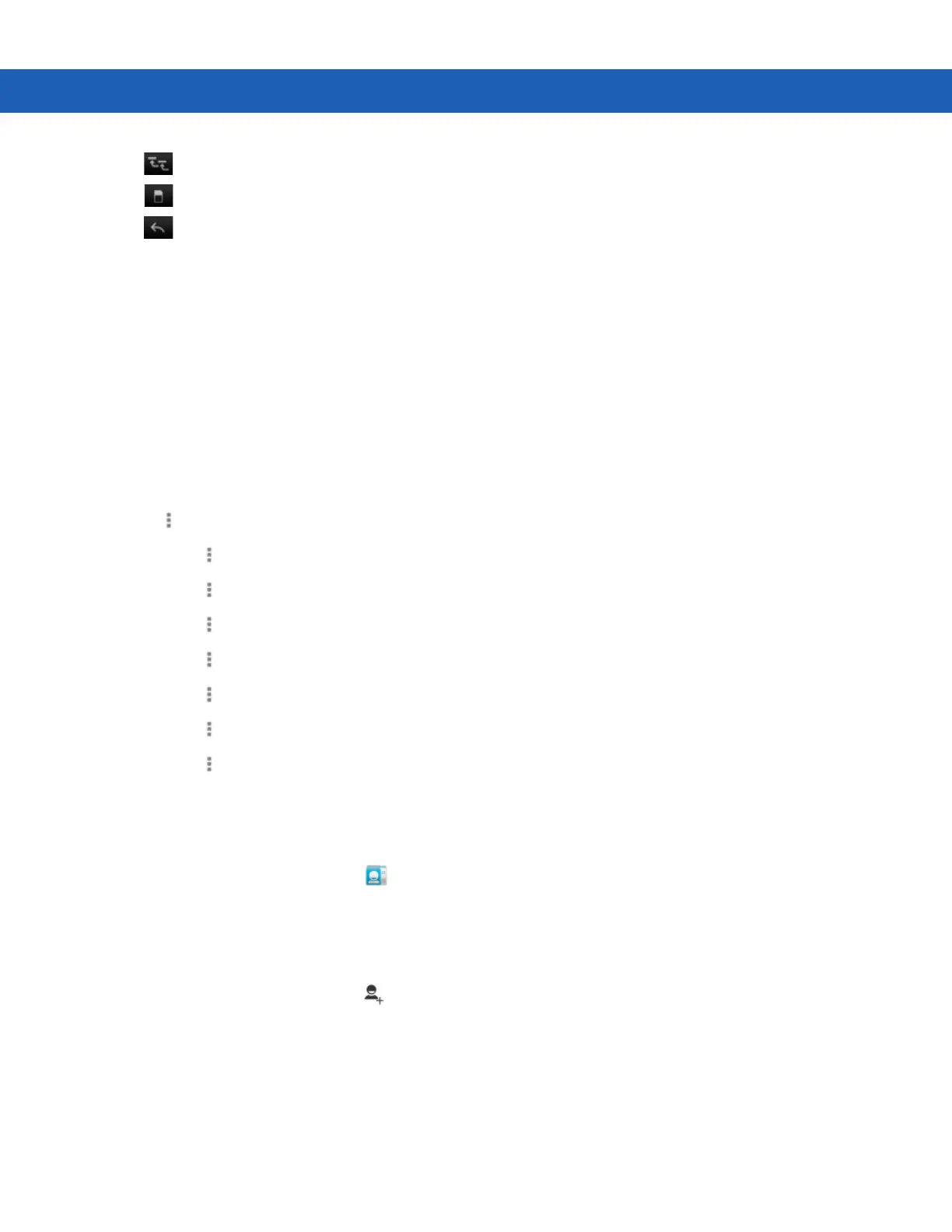Operating the MC92N0-G with Android OS 3 - 17
Use (3) to view the internal storage root folder.
Use (4) to view the SD card root folder.
Use (5) to view the previous folder or to exit the application.
Touch and hold an item to perform an operation on that item. Select one of the options from the File Operations
menu:-
•
Information - View detailed information about the file or folder.
•
Move - Move the file or folder to a new location.
•
Copy - Copy the select file.
•
Delete - Delete the selected file.
•
Rename - Rename the select file.
•
Open as - Open the selected file as a specific file type.
•
Share - Share the file with other devices.
Touch to open additional functionality:
•
Touch > New Folder to create a new folder in the current folder.
•
Touch > Search to search for a file or folder.
•
Touch > Sort to sort the list by name, by type, by size or by date.
•
Touch > Refresh to re-display the contents of the current folder.
•
Touch > List View to change the folder view from tile to list format.
•
Touch > Change Size to change the size of the icons: Large, Normal or Small.
•
Touch > About File Browser to view the application version information.
People
Use the People application to manage contacts.
From a Home or Apps screen, touch . People opens to the main list of contacts. View contacts in three ways at
the top of the screen: Groups , All contacts , and Favorites. Touch the tabs to change how to view the contacts.
Swipe up or down to scroll through the lists.
Adding People
1. In the People application, touch .
2. If there are more than one account with contacts, touch the one to use.
3. Type the contact’s name and other information. Touch a field to start typing, and swipe down to view all
categories.
4. To add more than one entry for a category – for example, to add a work address after typing a personal
address – touch Add new for that field. To open a menu with preset labels, such as Home or Work for an email
address, touch the label to the right of the item of contact information. Or, to create your own label, touch
Custom in the menu.