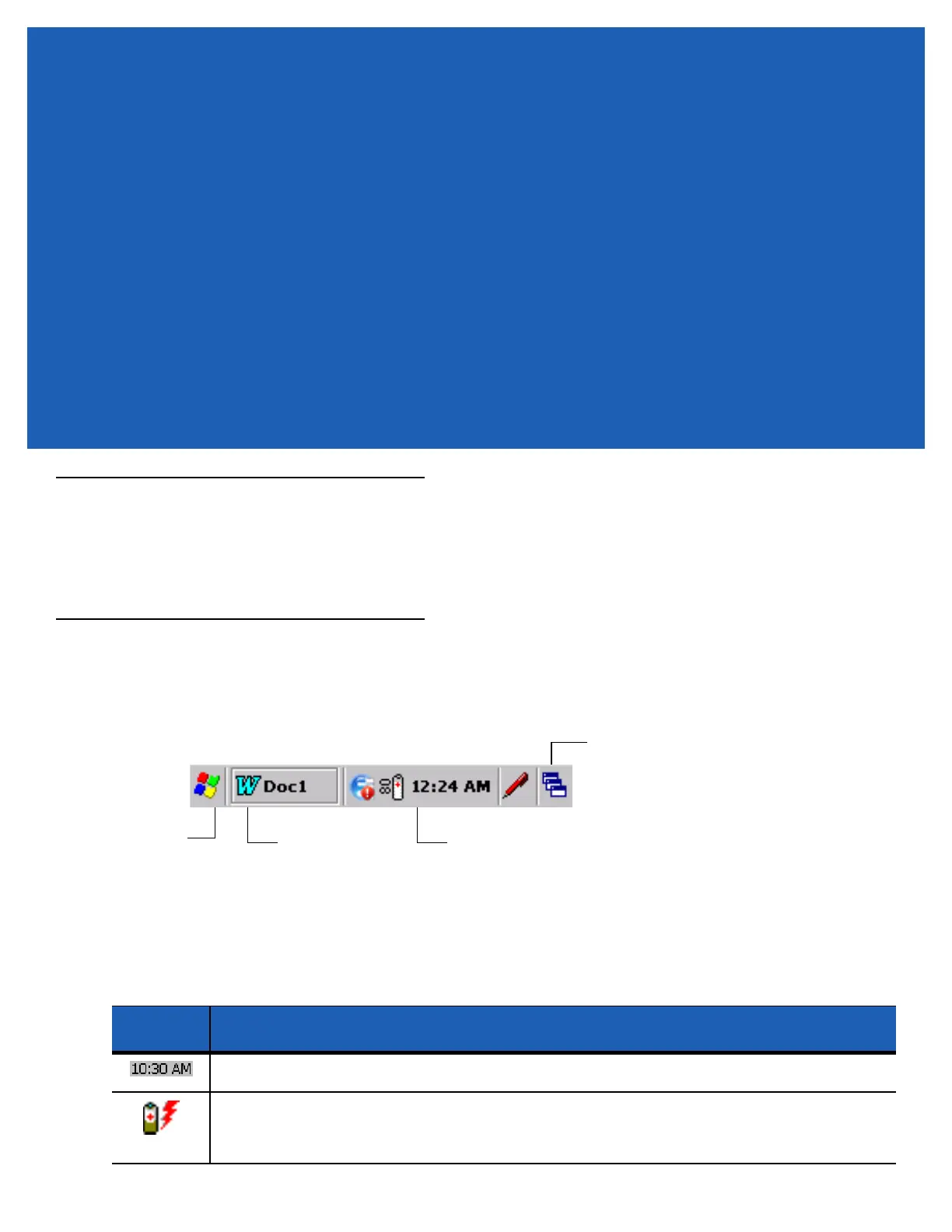CHAPTER 2 OPERATING THE MC92N0-G
WITH WINDOWS OS
Introduction
This chapter explains the physical buttons, status icons and controls on the MC92N0-G, how to use the
MC92N0-G, including instructions for powering on and resetting, using the stylus and a headset, entering
information and data capture.
Windows CE 7.0
The Taskbar at the bottom of the window displays the active programs, current time, battery status and
communication status.
Figure 2-1
Taskbar
Status icons are shown in the taskbar to indicate present status of the MC92N0-G. Double tapping some status
icons displays the corresponding setup window and enables you to change or adjust its settings from the window.
Single tapping other status icons displays corresponding menus.
Table 2-1
Status Icons
Status
Icon
Description
Clock: Indicates the current time.
Battery: This icon indicates that the main battery is charging or that the terminal is operating on AC
power.
Double tapping on this icon opens the Power Properties window.
Start Button
Open Programs
Desktop Button
Status Icons
