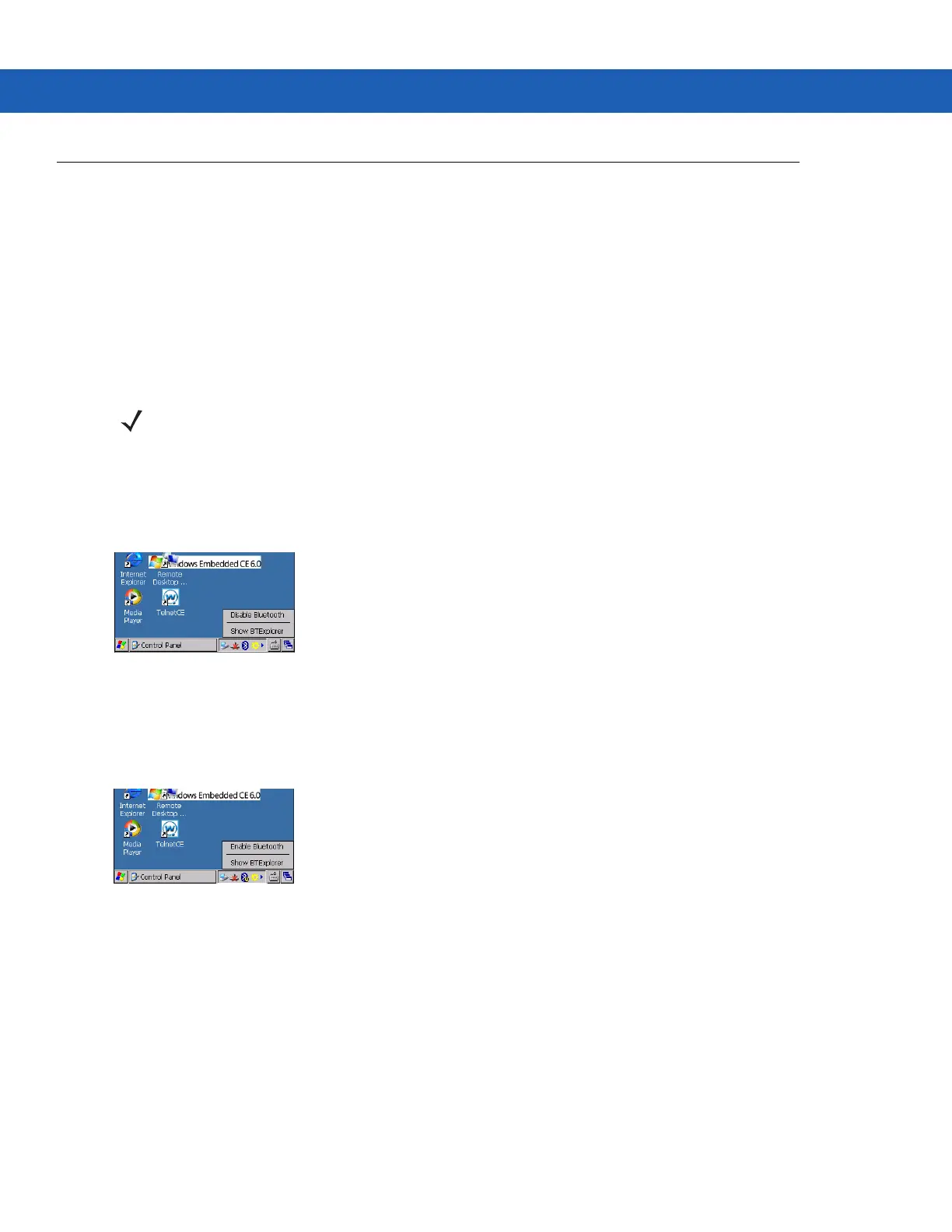5 - 14 MC92N0-G User Guide
Using Bluetooth StoneStreet One Bluetooth Stack
The following sections provide information on using the Stone Street One Bluetooth stack.
Turning the Bluetooth Radio Mode On and Off
Turn off the Bluetooth radio to save power or if entering an area with radio restrictions (e.g., an airplane). When the
radio is off, other Bluetooth devices cannot see or connect to the MC92N0-G. Turn on the Bluetooth radio to
exchange information with other Bluetooth devices (within range). Communicate only with Bluetooth radios in close
proximity.
Disabling Bluetooth (Windows CE)
To disable Bluetooth, tap Bluetooth icon > Disable Bluetooth. The Bluetooth icon changes to indicate that
Bluetooth is disabled.
Figure 5-4
Disable Bluetooth
Enabling Bluetooth (Windows CE)
To enable Bluetooth, tap Bluetooth icon > Enable Bluetooth. The Bluetooth icon changes to indicate that
Bluetooth is enabled.
Figure 5-5
Enable Bluetooth
Disabling Bluetooth (Windows Embedded Handheld)
To disable Bluetooth, tap Start > Settings > Connections > Wireless Manager. Tap the Bluetooth bar to disable
Bluetooth.
Enabling Bluetooth (Windows Embedded Handheld)
To enable Bluetooth, tap Start > Settings > Connections > Wireless Manager. Tap the Bluetooth bar to enable
Bluetooth.
NOTE To achieve the best battery life turn off radios not in use.
