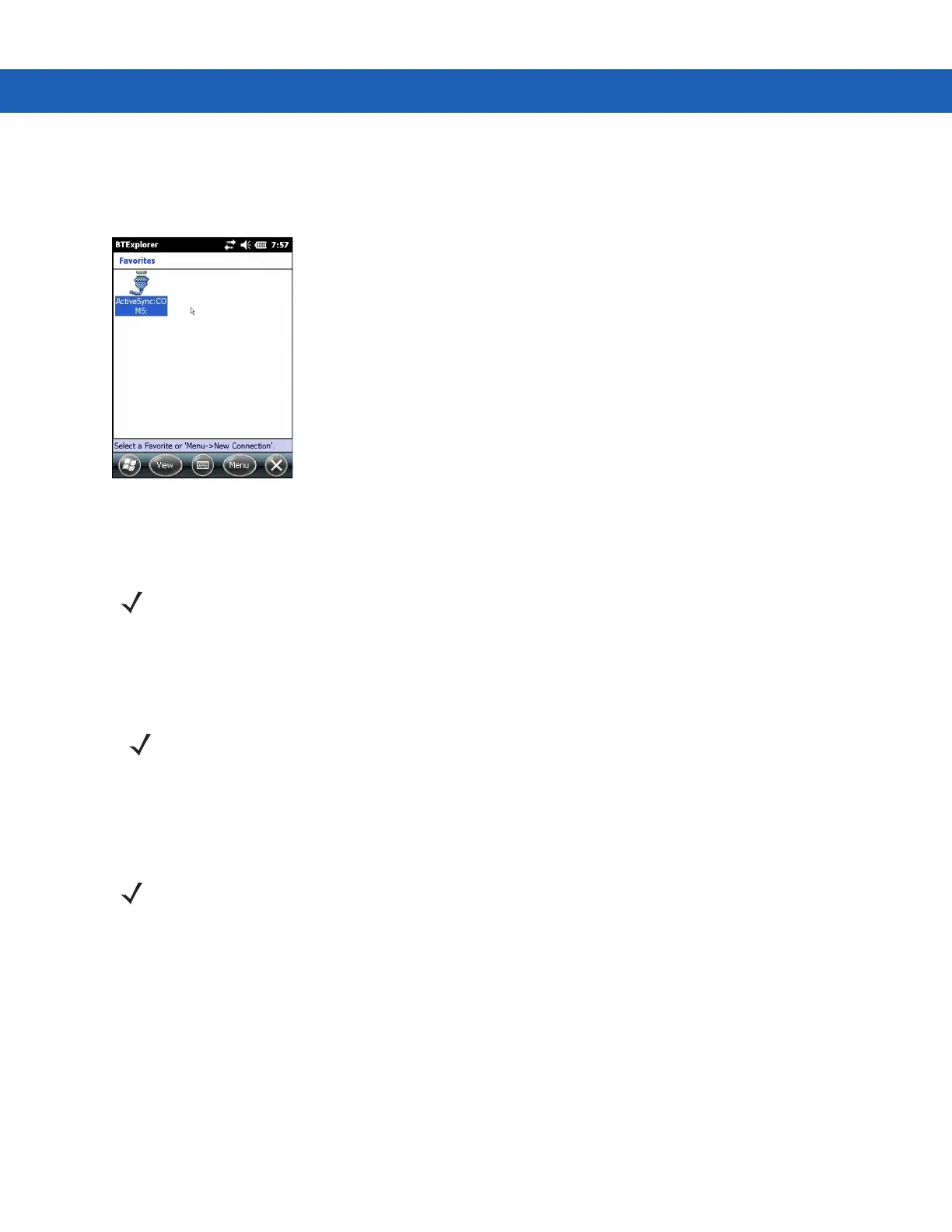5 - 18 MC92N0-G User Guide
11. In the Favorite Name text box, enter a name for this service that will appear in the Favorite window. and then
tap Next.
12. Tap Connect to add the service to the Favorite window and connect to the service.
Figure 5-11
Favorites Window
Available Services
See the following sections for information on these services.
File Transfer Services
To transfer files between the MC92N0-G and another Bluetooth enabled device:
1. Ensure that OBEX File Transfer profile is enabled on the MC92N0-G. See Profiles Tab on page 5-37 for more
information.
2. Use the Connection Wizard to search for a Bluetooth device.
3. Select the device and tap Next. The Select Remote Service window appears.
4. Select File Transfer and tap Next. The Connection Favorite Options window appears.
5. Tap Next. The Connection Summary window appears.
6. Tap Connect. The remote device’s accessible folders appear.
NOTE Some devices might not require a PIN. This depends upon the device’s authentication.
NOTE Shared folders are a security risk.
NOTE If favorite connections have already been created, the Favorites screen displays. If no favorite connections
have been created, the New Connection Wizard screen displays.
