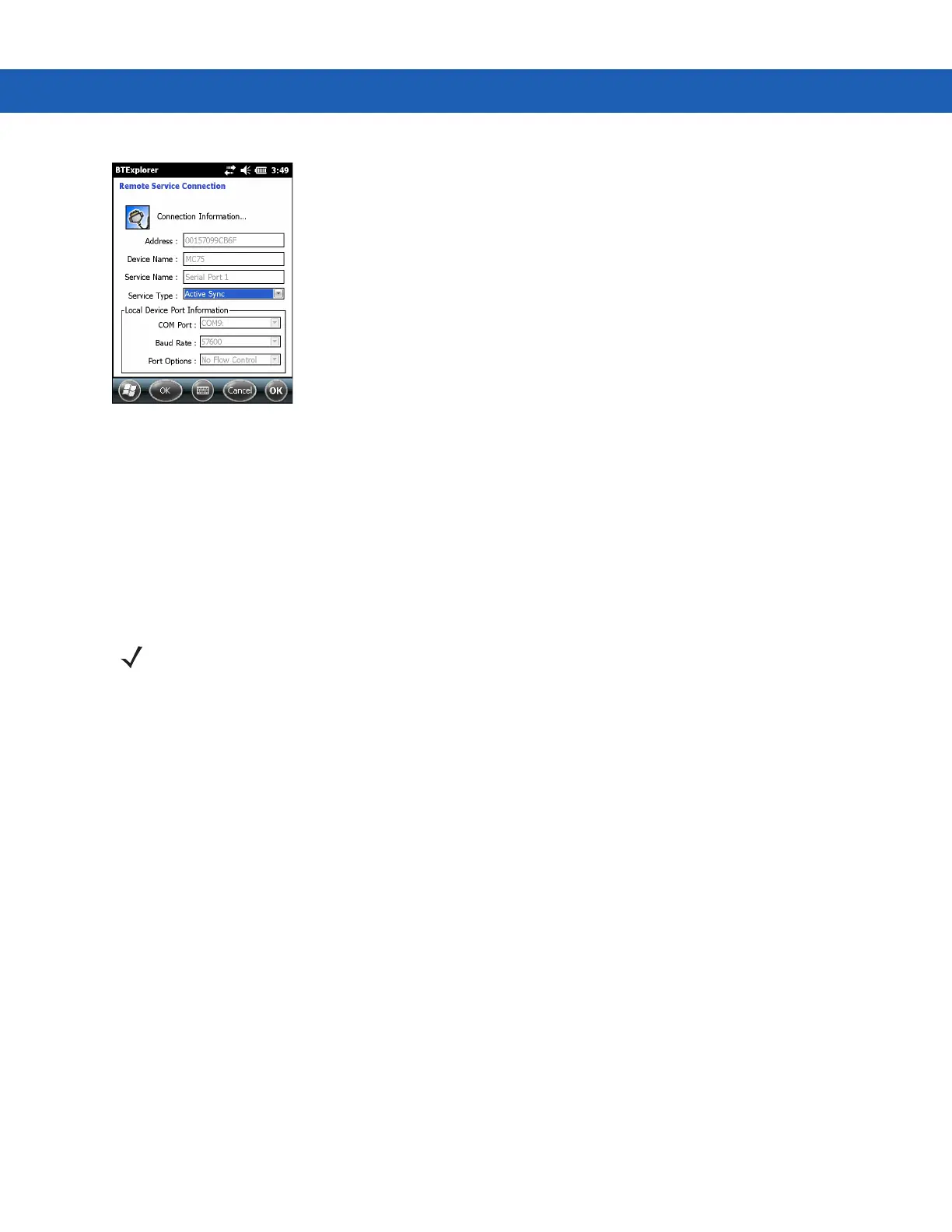Using Bluetooth on Windows Devices 5 - 29
Figure 5-25
Remote Service Connection Window
4. In the Service Type drop-down list, select Active Sync.
5. Tap OK. The MC92N0-G connects the PC and an ActiveSync session begins.
6. Tap Finish. The Connection Favorite Options window appears.
7. To end the session, tap the ActiveSync icon in the Favorite window and select Disconnect from the pop-up
window.
Personal Area Network Services
NOTE This profile supports Ad-hoc and PAN User. Network Access Profile is not supported.
Connect two or more Bluetooth devices to share files, collaborate, or play multi-player games. To establish a
Personal Area Network connection:
1. Ensure that the Personal Area Networking profile is enabled on the MC92N0-G. See Profiles Tab on page
5-37 for more information.
2. Use the Connection Wizard to search for a Bluetooth device.
3. Select the device and tap Next. The Connection Favorite Options window appears.
4. Tap Next. The Connection Summary window appears.
5. Tap Connect. The MC92N0-G connects to the Bluetooth device.
A2DP/AVRCP Services
A2DP/AVRCP is used to connect to a high-quality stereo headset:
1. Ensure the MC92N0-G is connectable (required when automatic re-connect is initiated). See Device Info Tab
on page 5-32.
2. Ensure that the remote Bluetooth device is in discoverable mode. See the devices user manual for
instructions.
3. Ensure that the A2DP/AVRCP profile is enabled on the MC92N0-G. See Profiles Tab on page 5-37 for more
information.
