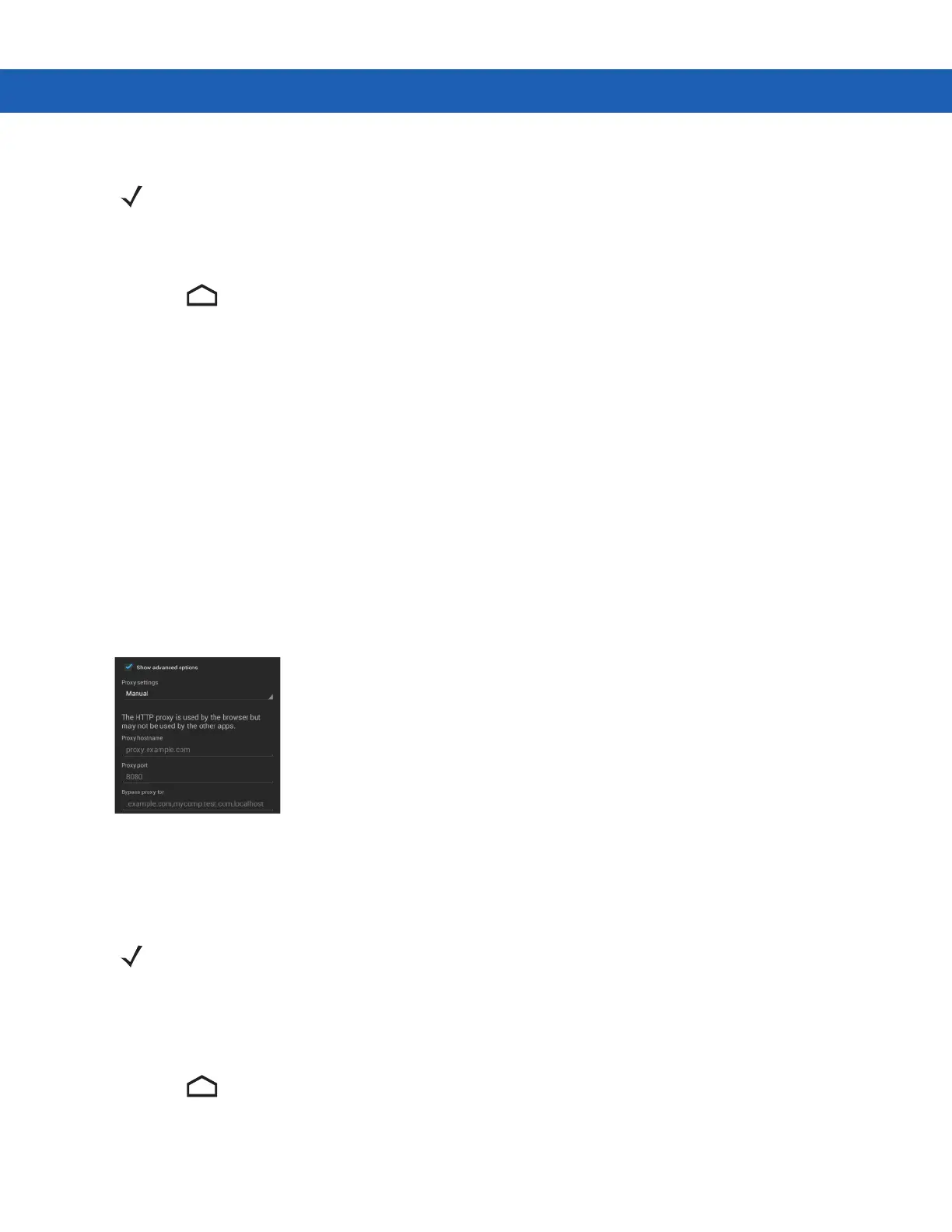3 - 36 MC92N0-G User Guide
1. Touch Connect.
2. Touch .
Configuring for a Proxy Server
A proxy server is a server that acts as an intermediary for requests from clients seeking resources from other
servers. A client connects to the proxy server, requesting some service, such as a file, connection, web page, or
other resource, available from a different server. The proxy server evaluates the request according to its filtering
rules. For example, it may filter traffic by IP address or protocol. If the request is validated by the filter, the proxy
provides the resource by connecting to the relevant server and requesting the service on behalf of the client.
It is important for enterprise customers to be able to set up secure computing environments within their companies,
and proxy configuration is an essential part of doing that. Proxy configuration acts as a security barrier ensuring
that the proxy server monitors all traffic between the Internet and the intranet. This is normally an integral part of
security enforcement in corporate firewalls within intranets.
1. In the network dialog box, touch a network.
2. Touch Show advanced options checkbox.
3. Touch Proxy settings and select Manual.
Figure 3-33
Proxy Settings
4. In the Proxy hostname text box, enter the address of the proxy server.
5. In the Proxy port text box, enter the port number for the proxy server.
6. In the Bypass proxy for text box, enter addresses for web sites that do not require to go through the proxy
server. Use the separator “|” between addresses.
7. Touch Connect.
8. Touch .
By default, the network Proxy is set to None and the IP settings is set to DHCP. See Configuring for a
Proxy Server on page 3-36 for setting connection to a proxy server and see Configuring the Device to
Use a Static IP Address on page 3-37 for setting the device to use a static IP address.
NOTE When entering proxy addresses the Bypass proxy for field, do not use spaces or carriage returns between
addresses.
