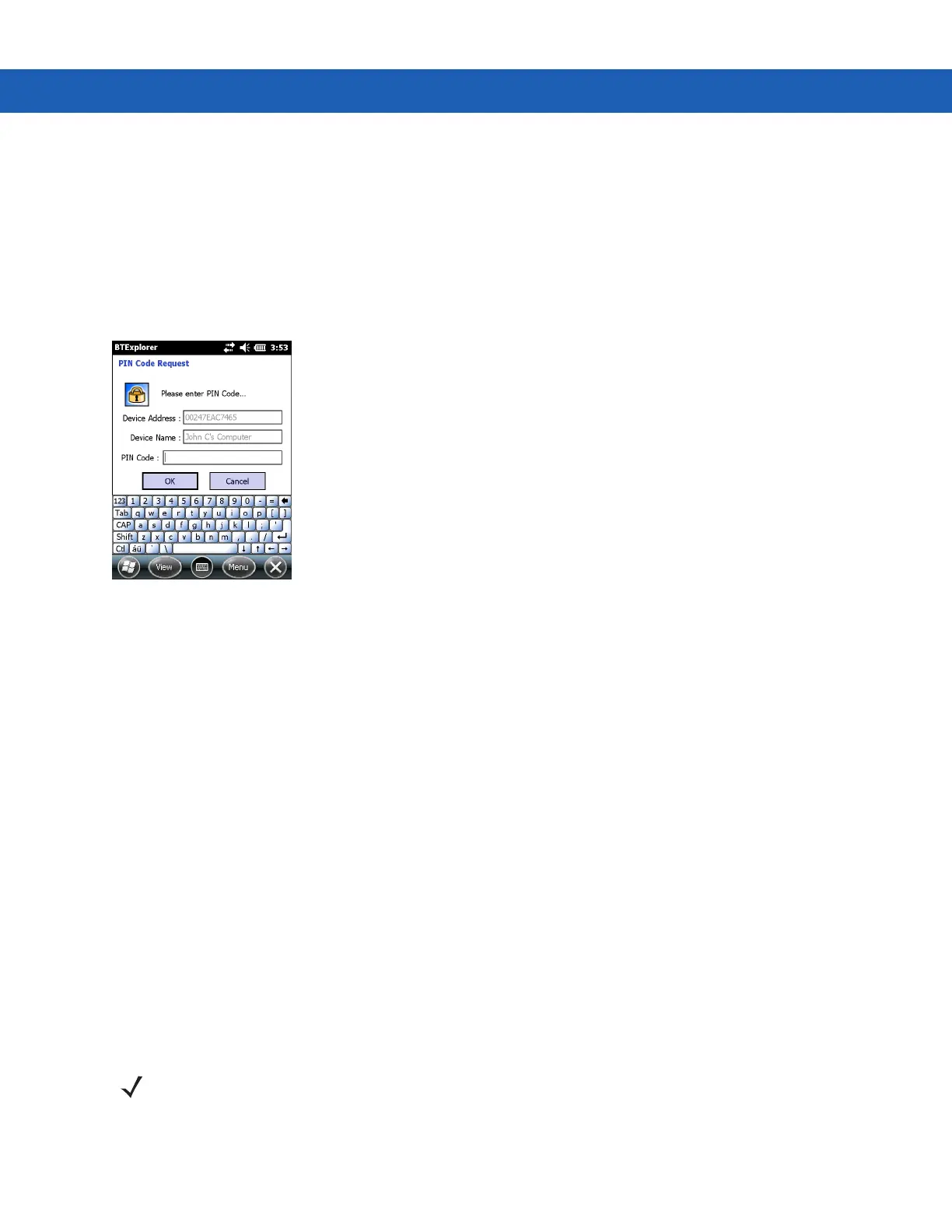5 - 32 MC92N0-G User Guide
3. Tap and hold on the device select Delete Link Key in the pop-up menu.
4. A confirmation dialog appears. Tap Yes.
Accepting a Pairing
When a remote device wants to pair with the MC92N0-G, enter a PIN when requested to grant permission.
1. Ensure that the MC92N0-G is set to discoverable and connectable. See Bluetooth Settings on page 5-32.
When prompted to pair with the remote device the PIN Code Request window appears.
Figure 5-28
PIN Code Request Window
2. In the PIN Code: text box, enter the same PIN entered on the device requesting the pairing. The PIN must be
between 1 and 16 characters.
3. In the Device Name: text box, edit the name of the device requesting the pairing, if desired.
4. Tap OK to create the pairing. The MC92N0-G can now exchange information with the other device.
Bluetooth Settings
Use the BTExplorer Settings window to configure the operation of the BTExplorer application. Tap Menu >
Settings.
Device Info Tab
Use the Device Info tab to configure the MC92N0-G’s Bluetooth connection modes.
•
Device Name - Displays the name of the MC92N0-G.
•
Discoverable Mode - Select whether or not the MC92N0-G is discoverable by other Bluetooth devices.
•
Connectable Mode - Select whether or not the MC92N0-G is connectable by other Bluetooth devices.
Services Tab
Use the Services tab to add or delete Bluetooth services.
NOTE Ensure that the MC92N0-G is discoverable and connectable when remote devices use MC92N0-G
services.
