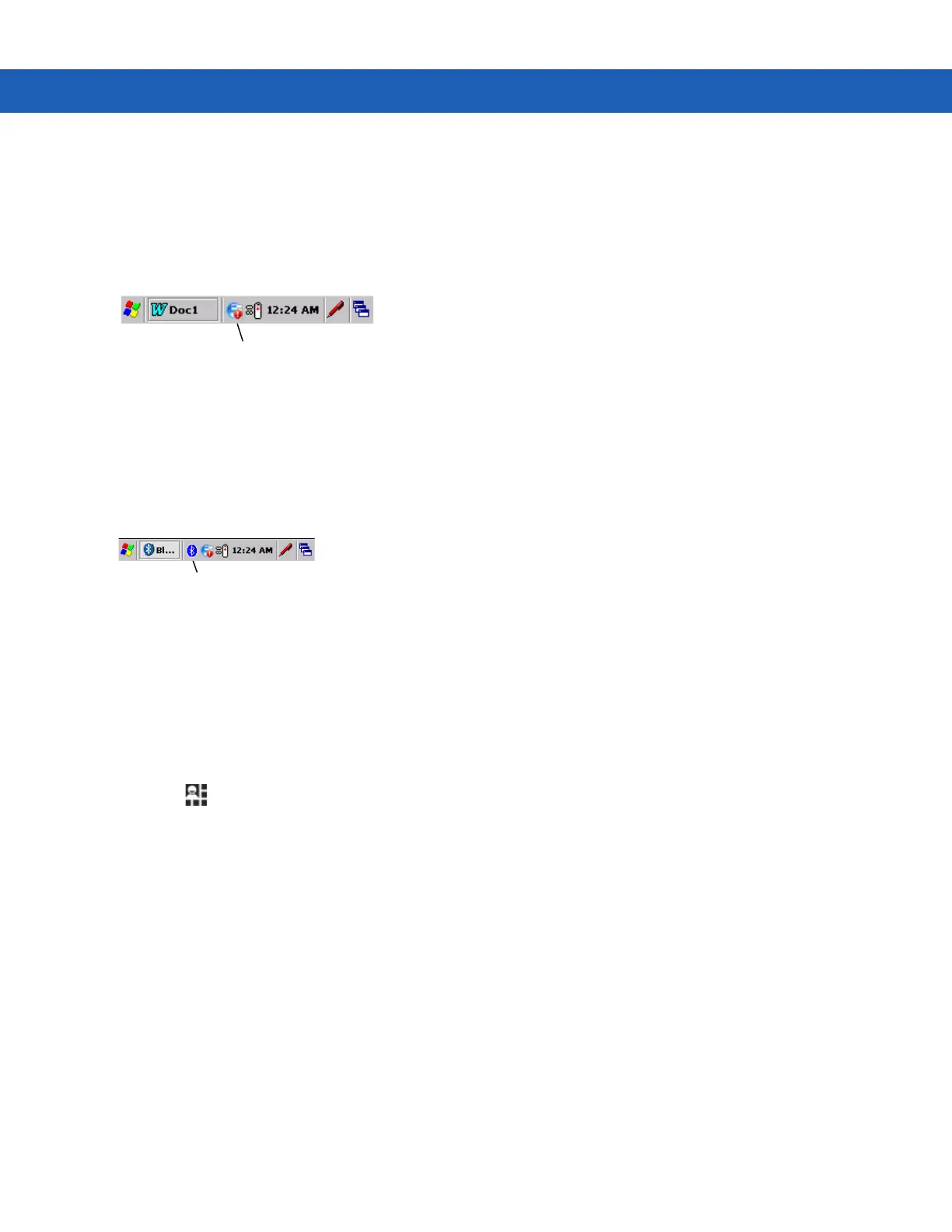1 - 10 MC92N0-G User Guide
On Windows CE Devices
WLAN Radio
To turn off the WLAN radio tap the Fusion Signal Strength icon on the task tray and select Disable Radio. A red
X appears across the icon indicating that the radio is disabled (off).
Figure 1-6
Fusion Signal Strength Icon
To turn the radio back on, tap the Fusion Signal Strength icon on the task tray and select Enable Radio. The red
X disappears from the icon indicating that the radio is enabled (on).
Bluetooth Radio with StoneStreet One Stack Enabled
To turn off the Bluetooth radio, tap the Bluetooth icon in the task tray and select Disable Bluetooth.
Figure 1-7
Bluetooth Icon
To turn on the Bluetooth radio, tap the Bluetooth icon in the task tray and select Enable Bluetooth.
On Android Devices
To turn off all the radio:
1. Drag the Status bar down from the top of the screen. The Quick Settings icon displays in the top right corner.
2. Touch to display the Quick Settings panel.
3. Touch Airplane Mode.
Drag the bottom of the Quick Settings Panel to the top of the screen to close the Quick Settings screen.
Fusion Signal Strength Icon
Bluetooth Icon
