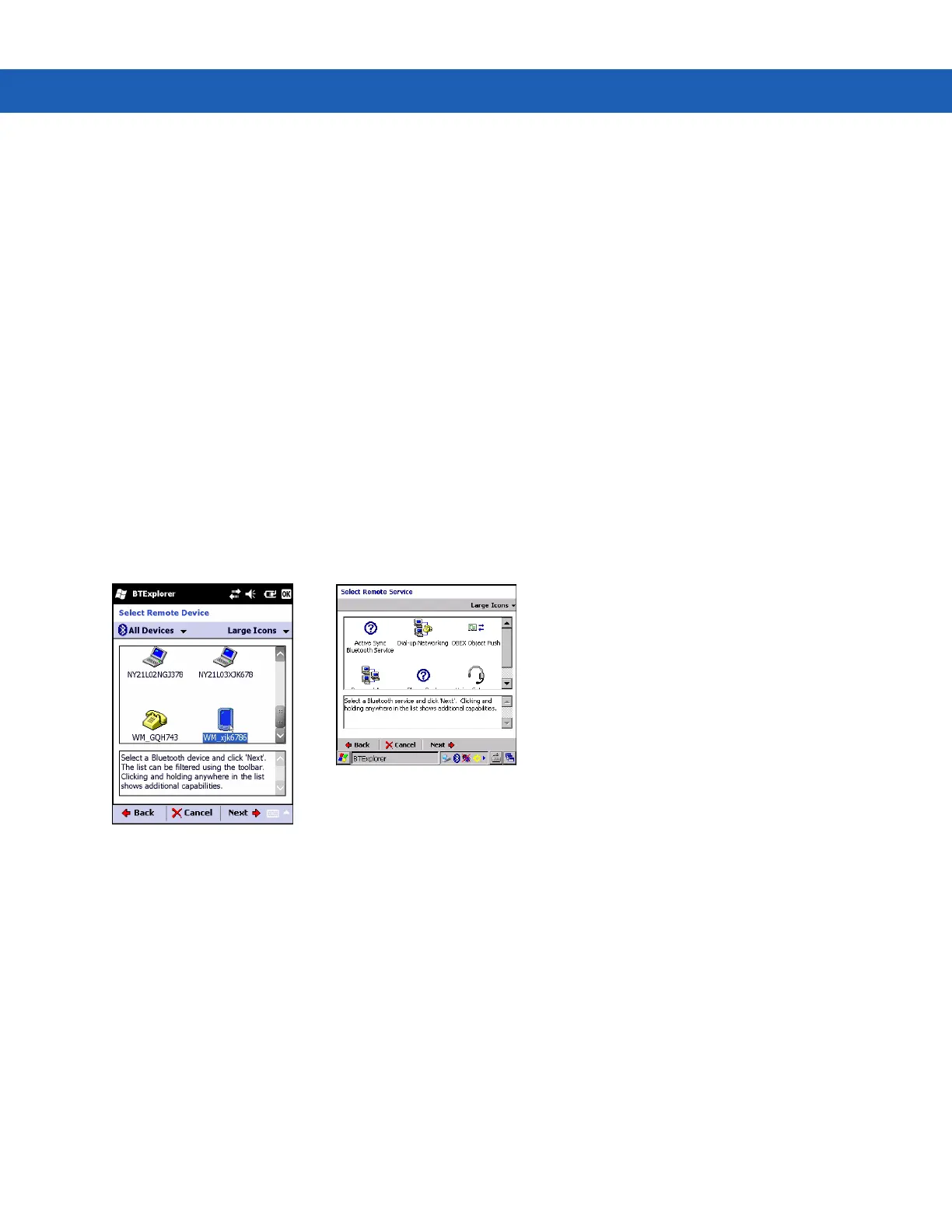Using Bluetooth on Windows Devices 5 - 21
Dial-Up Networking Services
Dial-up networking allows the user to connect the MC92N0-G to a Bluetooth Phone and use the Bluetooth Phone
as a modem to connect to an office network or ISP.
Before setting up dial-up networking, obtain dial-up information and other necessary settings (username, password
and domain name, if required) for the office network or ISP.
To create a new Bluetooth connection:
1. Ensure the Bluetooth Phone is discoverable and connectable.
2. Ensure that the Dial-Up Networking profile is enabled on the MC92N0-G. See Profiles Tab on page 5-37 for
more information.
3. Tap Menu > New Connection.
4. Select Explore Services on Remote Device or another from the drop-down list and tap Next.
5. BTExplorer searches for Bluetooth devices in the area.
The discovered devices display in the Select Remote Device window.
6. Select the Bluetooth Phone from the list and tap Next. The MC92N0-G searches for services on the Bluetooth
Phone.
Figure 5-14
Select Remote Service Window
7. Select Dial-up Networking Gateway service from the list and tap Next. The Connection Favorite Options
window appears.
