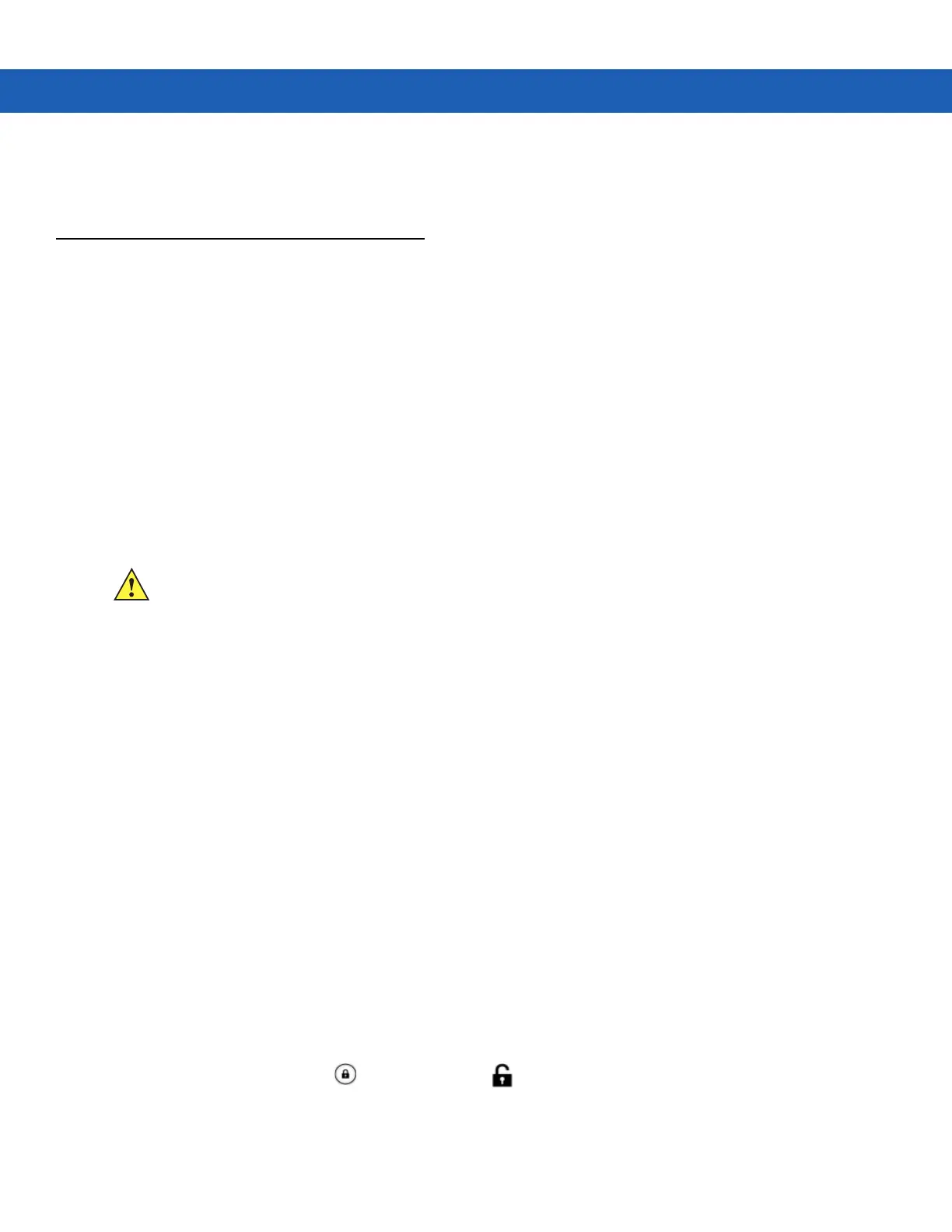Operating the MC92N0-G with Android OS 3 - 15
3. Touch Logout.
4. The Login screen appears.
Resetting the Android Device
There are two reset functions, soft reset and hard reset.
Performing a Soft Reset
Perform a soft reset if applications stop responding.
1. Press and hold the Power button until the menu appears.
2. Touch Reset.
3. The device shuts down and then reboots.
Performing a Hard Reset
To perform a hard reset(if the device is completely non-responsive, skip steps 1 and 2).
1. Press the red Power button.
2. Tap Safe Battery Swap. The Indicator LED Bar lights red.
3. Press the primary battery release on the MC92N0-G to partially eject the battery from the MC92N0-G.
4. While the battery is partially released, simultaneously press and release the trigger and the Power button.
5. Push the battery to fully re-insert it in the MC92N0-G. One audible click can be heard as the battery is fully
inserted.
6. The MC92N0-G reboots.
7. When the screen turns off, release the buttons.
8. The MC9200 reboots.
Suspend Mode
The MC9200 goes into suspend mode when the user presses the Power button or after a period of inactivity (set in
the Display settings window).
To wake the MC9200 from Suspend mode, press the Power button.Alternately, press the trigger to wake the
device.
The Lock screen displays. Slide to the right toward to unlock the screen. If the Pattern screen unlock
feature is enabled, the Pattern screen appears instead of the Lock screen. See Un-Locking the Screen on page
3-12.
CAUTION Performing a hard reset with a SD card installed in the MC9200 may cause damage or data corruption
to the SD card.