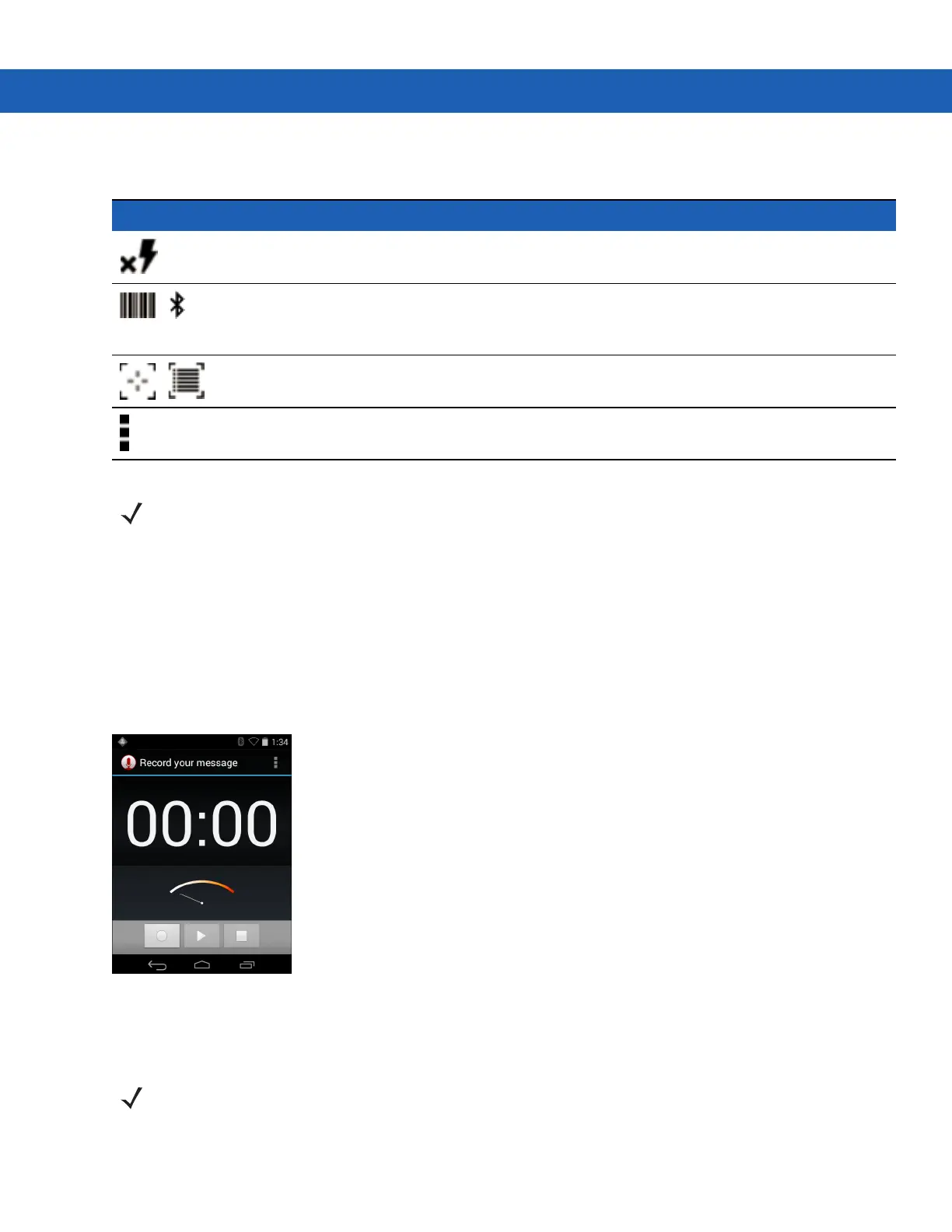Operating the MC92N0-G with Android OS 3 - 25
Either press the trigger or touch the yellow scan button to enable data capture. The captured data appears in the
text field below the yellow button.
Sound Recorder
Use Sound Recorder to record audio messages.
Recordings are saved on the SD card (if installed) or the Internal Storage and available in the Music application
playlist titled "My Recordings."
Figure 3-23
Sound Recorder Application
PTT Express Voice Client
•
Group Call: Press and hold the green Group Call button to start communicating with other voice client users.
Table 3-5
DataWedge Demonstration Icons
Icon Description
Not applicable.
/
Toggles the data capture function between the internal scanner, imager or RS507 Hands-free
Bluetooth imager (if connected).
/
Toggles between normal scan mode and picklist mode when using the imager to capture bar code
data.
Opens a menu to view the application information or to set the application DataWedge profile.
See the MC9200 Integrator Guide for information on DataWedge configuration.
NOTE PTT Express Voice Client creates Push-To-Talk (PTT) communication capability between disparate
enterprise devices. Leveraging existing Wireless Local Area Network (WLAN) infrastructure, PTT Express
delivers simple PTT communication without the need of a voice communication server.