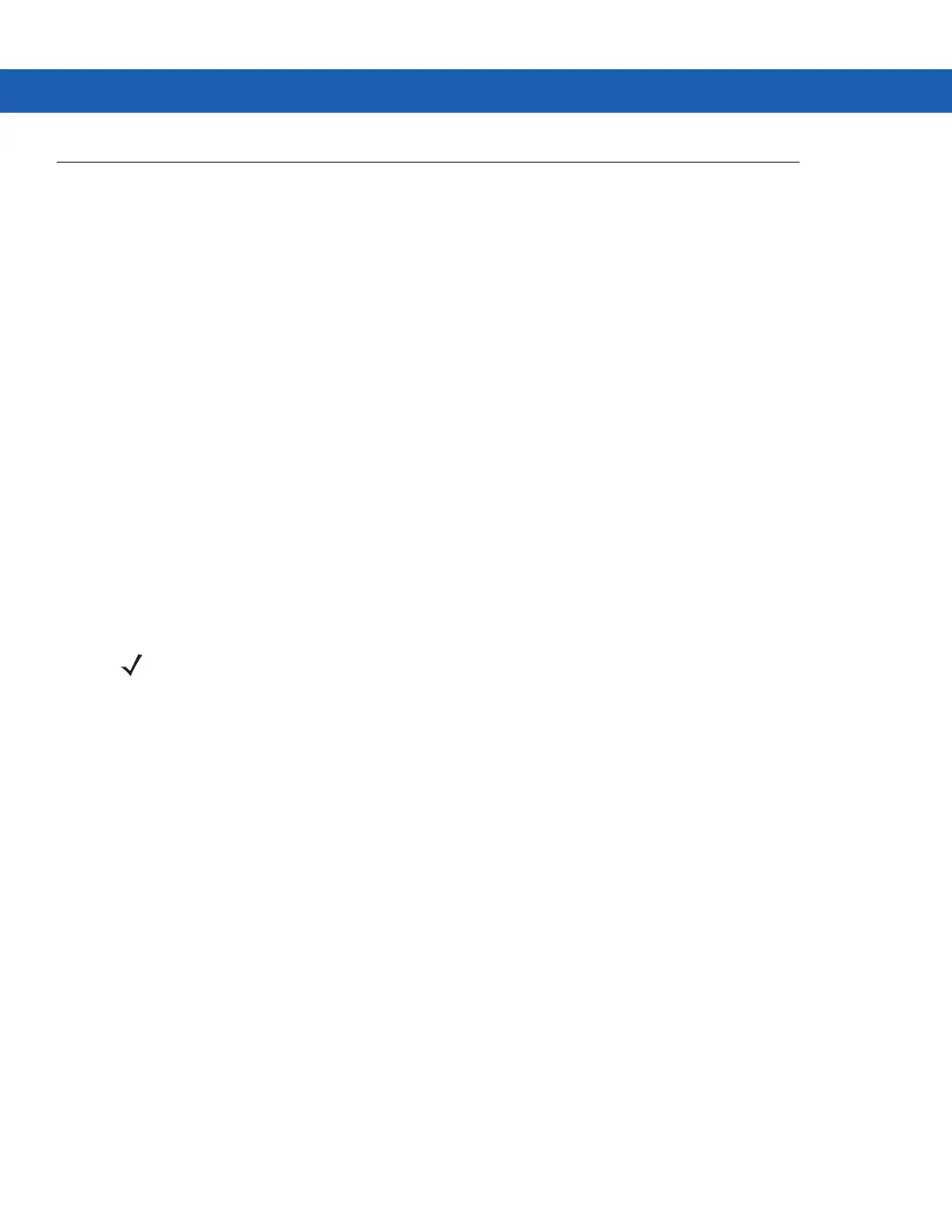Using Bluetooth on Windows Devices 5 - 5
BTUI Window
Device Information
To view the MC92N0-G Bluetooth information:
1. On Windows Embedded devices, tap Start > MotoBTUI or on Windows CE devices, tap Start > Programs >
BTUI.
2. Tap My Device Information.
3. The Device Information displays:
•
Device Name
•
HCI version number
•
LMP version number
•
Bluetooth chip manufacturer name
•
BT UI version number.
4. Tap the Back button to return to the MotoBTUI window.
FIPS Configuration
To generate a new FIPS key automatically:
1. On Windows Embedded devices, tap Start > MotoBTUI or on Windows CE devices, tap Start > Programs >
MotoBTUI.
2. Tap FIPS Configuration.
3. Tap Generate Key button.
4. Tap the SetUp Key button. A new key is generated. The key file, NewAESKey.reg, is created in the
/Application folder.
5. Tap the Back button to return to the MotoBTUI window.
To generate a new FIPS key manually:
1. On Windows Embedded devices, tap Start > MotoBTUI or on Windows CE devices, tap Start > Programs >
MotoBTUI.
2. Tap FIPS Configuration.
3. Tap Enter Key button.
4. In the text box, enter a key.
5. Tap the SetUp Key button. A new key is generated. The key file, NewAESKey.reg, is created in the
/Application folder.
NOTE By default the MC92N0-G has a FIPS key installed. If required, the user can generate a new
FIPS key. If a new key is generated on the MC67, the same key is required to be used on the
other Bluetooth device. The user must transfer the key to the other device.
