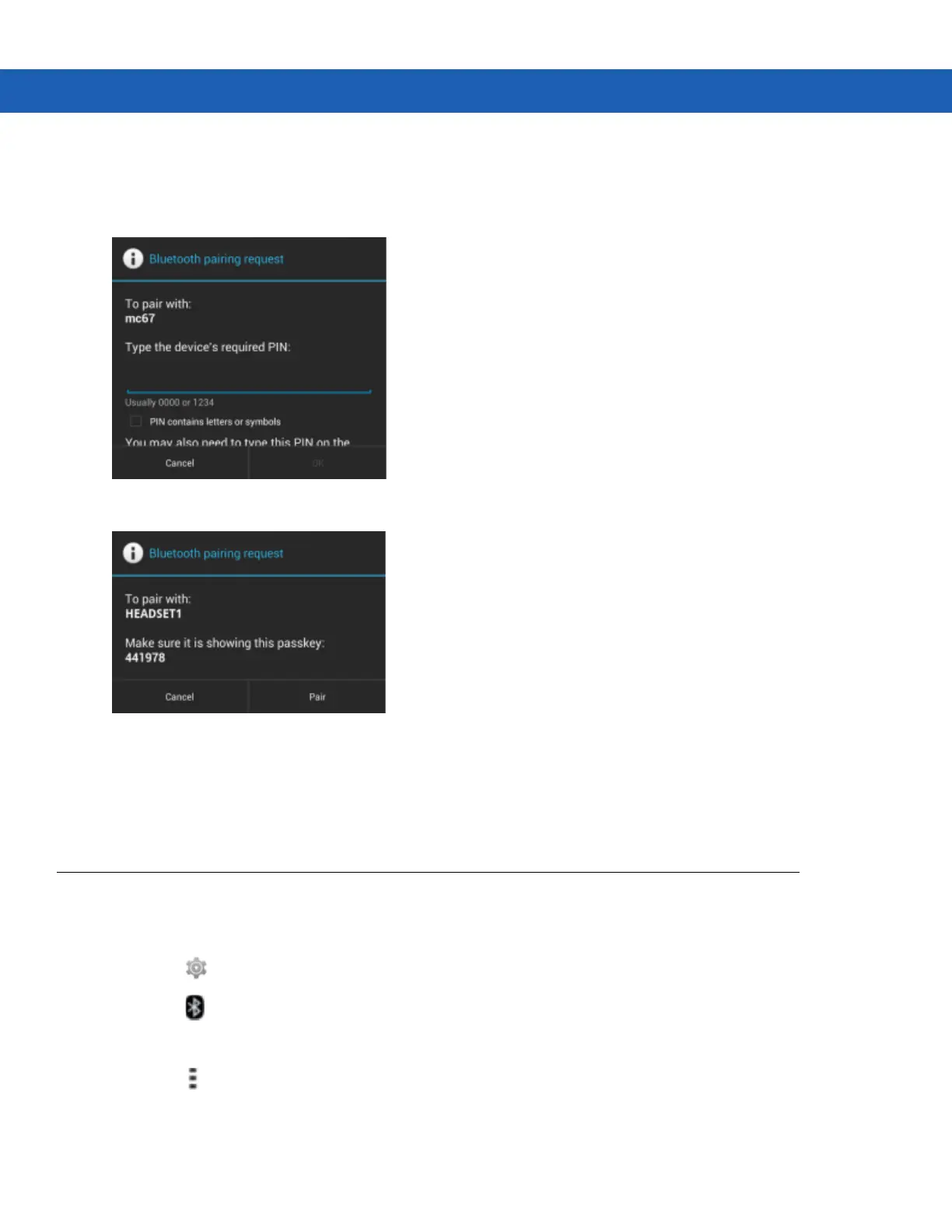6 - 4 MC92N0-G User Guide
6. Touch SCAN FOR DEVICES. The MC9200 begins searching for discoverable Bluetooth devices in the area
and displays them under AVAILABLE DEVICES.
7. Scroll through the list and select a device. The Bluetooth pairing request dialog box appears.
Figure 6-1
Bluetooth Pairing - Enter PIN
Figure 6-2
Bluetooth Pairing - Smart Pairing
8. Enter a PIN in the text box and touch OK. Enter the same PIN on the other device.
9. For Simple Pairing, touch Pair on both devices.
10. The Bluetooth device is added to the Bluetooth devices list and a trusted (“paired”) connection is established.
Changing the Bluetooth Name
By default, the MC9200 has a generic Bluetooth name that is visible to other devices when connected.
1. Touch .
2. Touch Bluetooth.
3. If Bluetooth is not on, slide the switch to the ON position.
4. Touch .
5. Touch Rename device.
6. Enter a name and touch Done.
