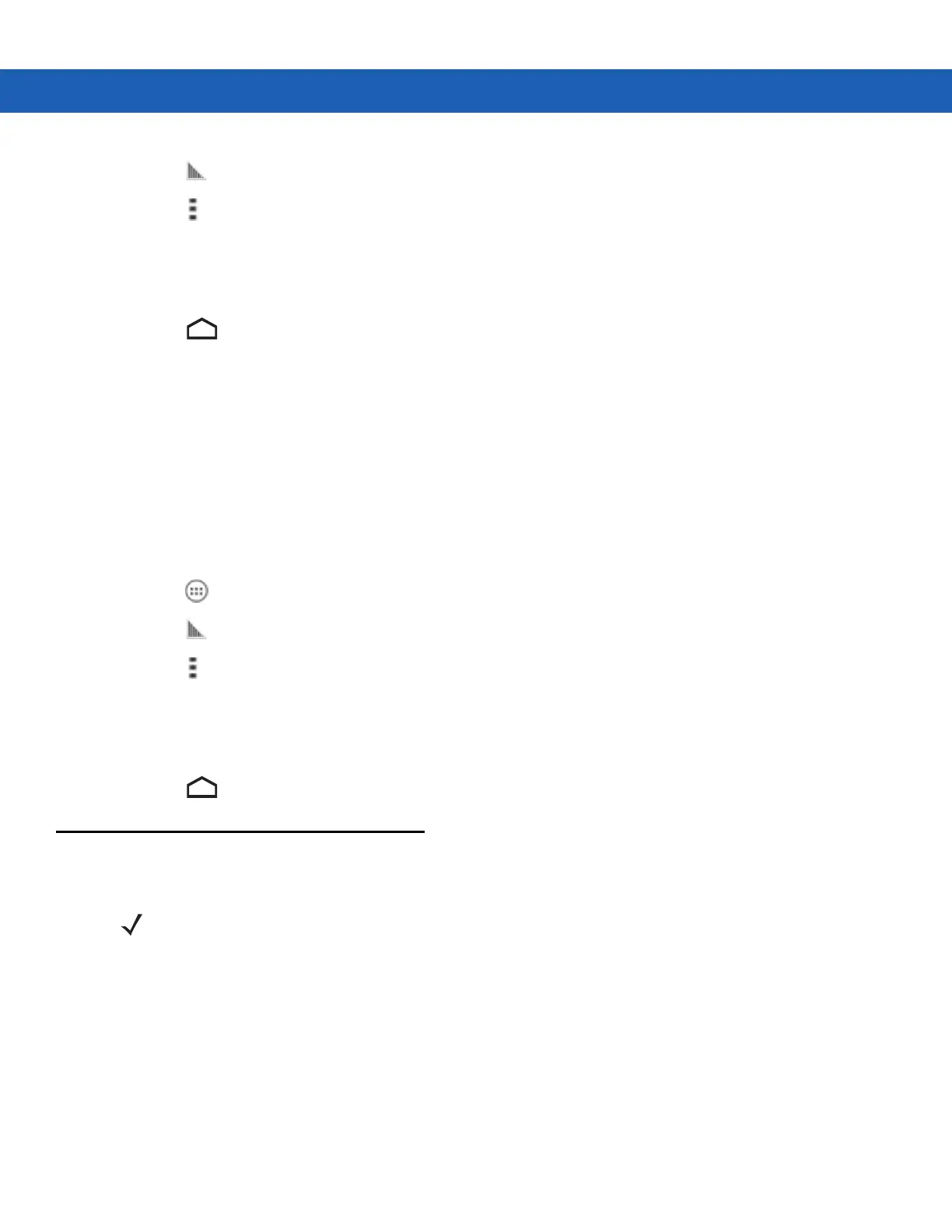4 - 6 MC92N0-G User Guide
2. Touch .
3. Touch .
4. Touch Settings.
5. Touch the DataWedge enabled checkbox. A blue checkmark appears in the checkbox indicating that
DataWedge is enabled.
6. Touch .
Disable DataWedge
To disable DataWedge on Windows CE or Embedded Handheld devices:
1. On Windows CE devices, double-tap the icon on the desktop or tap Start > Settings > Control Panel >
DataWedge, or on Windows Embedded Handheld devices, tap Start > Settings > System > DataWedge.
2. Tap the Running option to end the DataWedge process. The DataWedge Status changes to Stopped.
3. Tap OK.
To disable DataWedge on Android devices:
1. Touch .
2. Touch .
3. Touch .
4. Touch Settings.
5. Touch the DataWedge enabled checkbox. The blue checkmark disappears from the checkbox indicating that
DataWedge is disabled.
6. Touch .
ScanSample
To launch ScanSample:
1. Tap Start > Programs > Samples.
2. Double-tap Scan icon.
3. Press 1 key or tap Scan.
To exit the ScanSample application:
1. Press 0 key or tap [Back].
2. Press 0 key or tap [Exit].
NOTE ScanSample is only available on Windows CE devices.