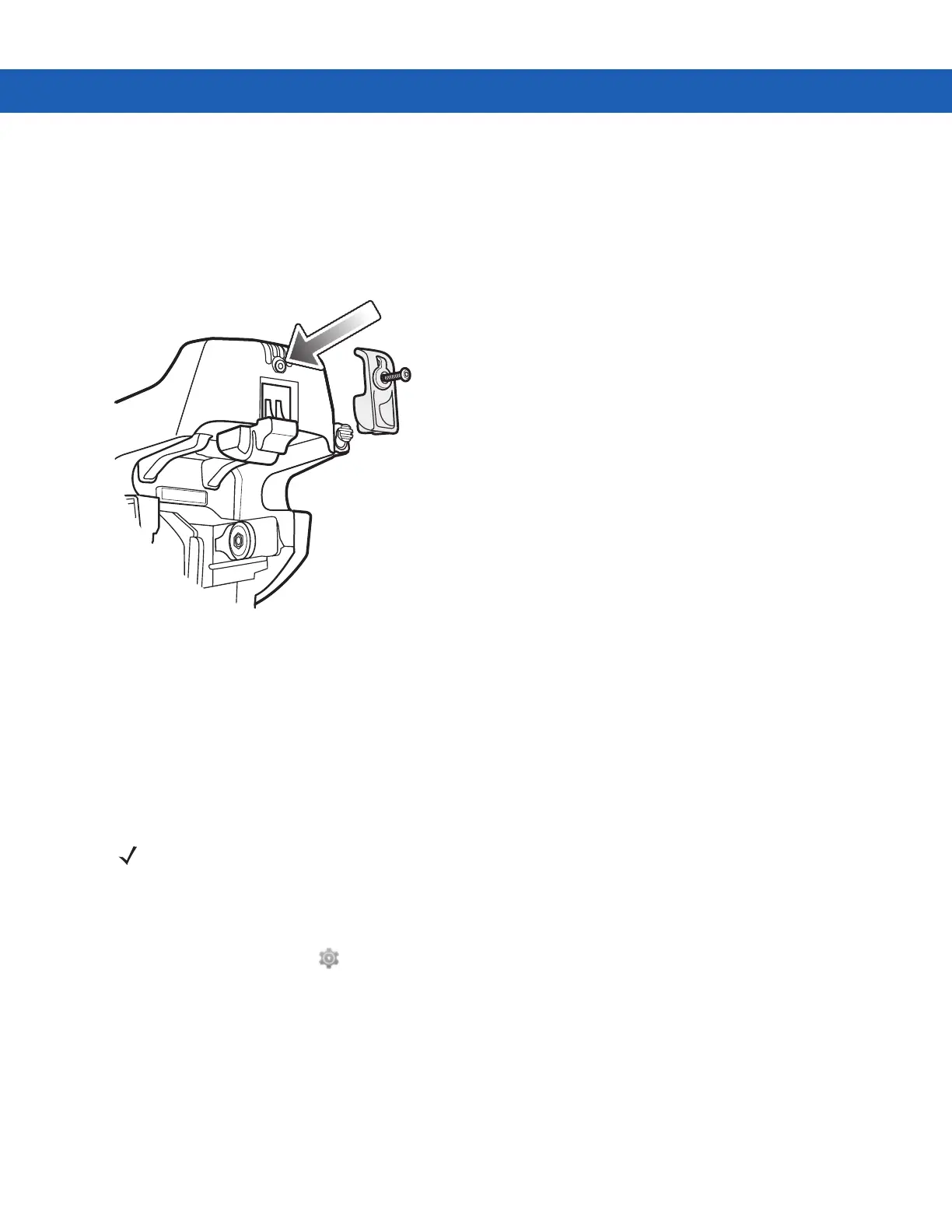7 - 26 MC92N0-G User Guide
Using the Locking Mechanism
The locking mechanism prohibits the removal of the MC92N0-G from the fork lift cradle. To use the locking
mechanism, with the MC92N0-G in the fork lift cradle, place the locking mechanism into the position behind the
release button. Secure it with the attached screw. To remove the locking mechanism, loosen the screw securing it
in place.
Figure 7-23
Locking Mechanism
Connecting External Devices
The ports on the fork lift cradle are available to enable communication between a docked MC92N0-G and external
devices such as a scanner and/or a printer.
A serial (Windows devices only) and/or a USB port are available. Connect one end of the cable (serial or USB
cable) to the port on the fork lift cradle, and then connect the other end to the port on the external device. Specific
cables are required.
To place the MC92N0-G into Host mode:
1. On Windows device, tap Start > Settings > Control Panel > USBConfig icon.
On Android device, touch > USBConfig.
2. Tap the USB Host Mode radio button.
3. Tap OK.
To begin communication:
1. Insert the MC92N0-G into the fork lift cradle.
2. Initiate communication on the MC92N0-G, as determined by the application used.
NOTE When used with a USB client device, the MC92N0-G must be configured as a USB Host.
