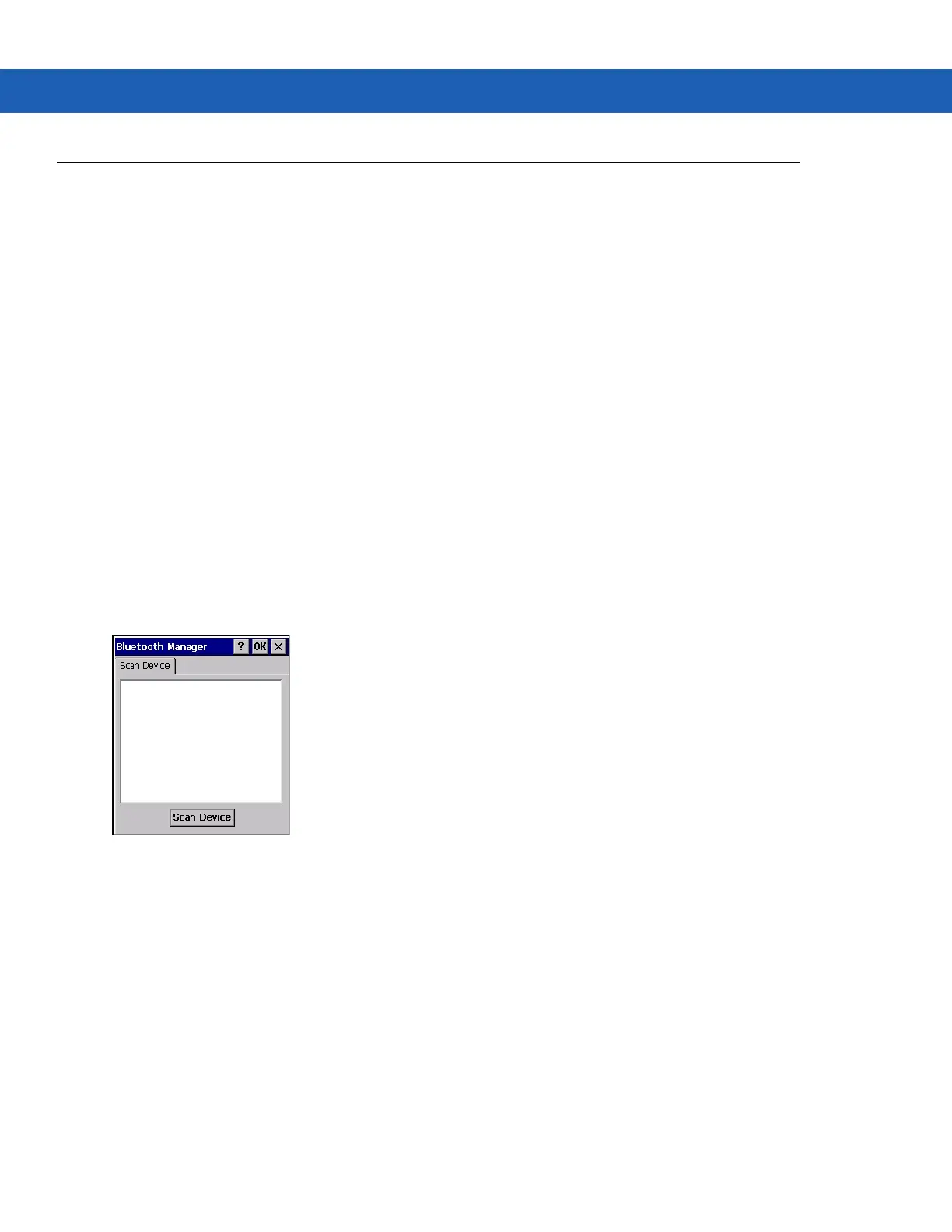5 - 12 MC92N0-G User Guide
Using Microsoft Bluetooth Stack with Windows CE
The following sections provide information on using the Microsoft Bluetooth stack with Windows CE operating
system.
Power Modes
The Bluetooth radio switches between normal and low power modes automatically. When data transfer is required,
the radio goes into normal mode. After five seconds of inactivity, the radio goes into low power mode.
Discovering Bluetooth Device(s)
The MC92N0-G can receive information from discovered devices without bonding. However, once bonded, the
MC92N0-G and a bonded device exchange information automatically when you turn the Bluetooth radio on. See
Pairing with Discovered Device(s) on page 5-30 for more information.
To find Bluetooth devices in the area:
1. Ensure that Bluetooth is enabled on both devices.
2. Ensure that the Bluetooth device to discover is in discoverable and connectable modes.
3. Ensure that the two devices are within 30 feet (10 meters) of one another.
4. Tap Start > Settings > Control Panel > Bluetooth Device Properties icon.
Figure 5-3
Bluetooth Manager
5. Tap Scan Device button. The MC92N0-G begins searching for discoverable Bluetooth devices in the area.
Discovered devices appear in the list.
6. Double-tap a device from the list. A pop-up menu appears.
7. Tap Trusted.
8. Tap Yes.
9. Enter a PIN and then tap OK.
10. Enter the PIN on the other device.
You are prompted to enter a PIN. If the device has a specific PIN, enter it in the PIN field and tap Next. If the
device does not have a specific PIN, enter one in the PIN field and tap Next.
11. The device appears in the list on the main window with a key next to it.
