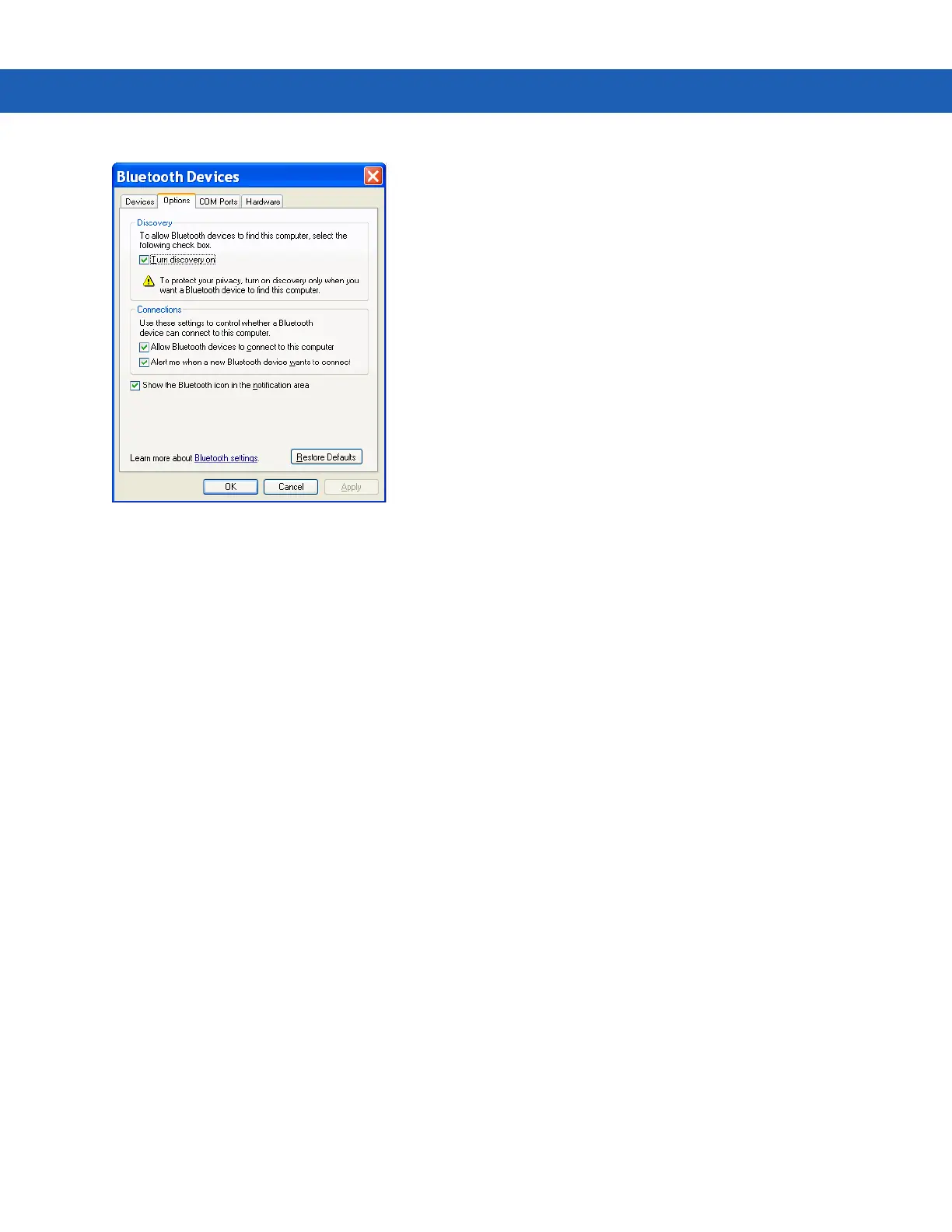Using Bluetooth on Windows Devices 5 - 11
Figure 5-2
Computer Bluetooth Devices Window
6. On the COM Ports tab, click Add.
7. Select the Incoming (device initiates the connection) option, then click OK.
Note the number of the COM port that was added.
8. Click OK.
9. Click Start > All Programs > Microsoft ActiveSync.
10. Click File > Connection Settings.
11. On the Allow connections to one of the following drop-down list, select the COM port with the number you
noted earlier.
12. On the MC92N0-G, tap Start > Programs > ActiveSync.
13. Tap Menu > Connect via Bluetooth.
Synchronization is automatically initiated. The ActiveSync icon appears on the lower right corner of the Today
screen.
If an Authentication is required, the Enter Passcode screen appears, type an alphanumeric passkey (PIN
code), then tap Next; enter the same passkey on the other device.
The passkey is recommended for enhanced security. Your passkey must be between 1 to 16 alphanumeric
characters.
If you do not want to use a passkey, tap Next.
14. To disconnect the ActiveSync connection, tap the ActiveSync icon on the Today screen.
15. Tap Disconnect.