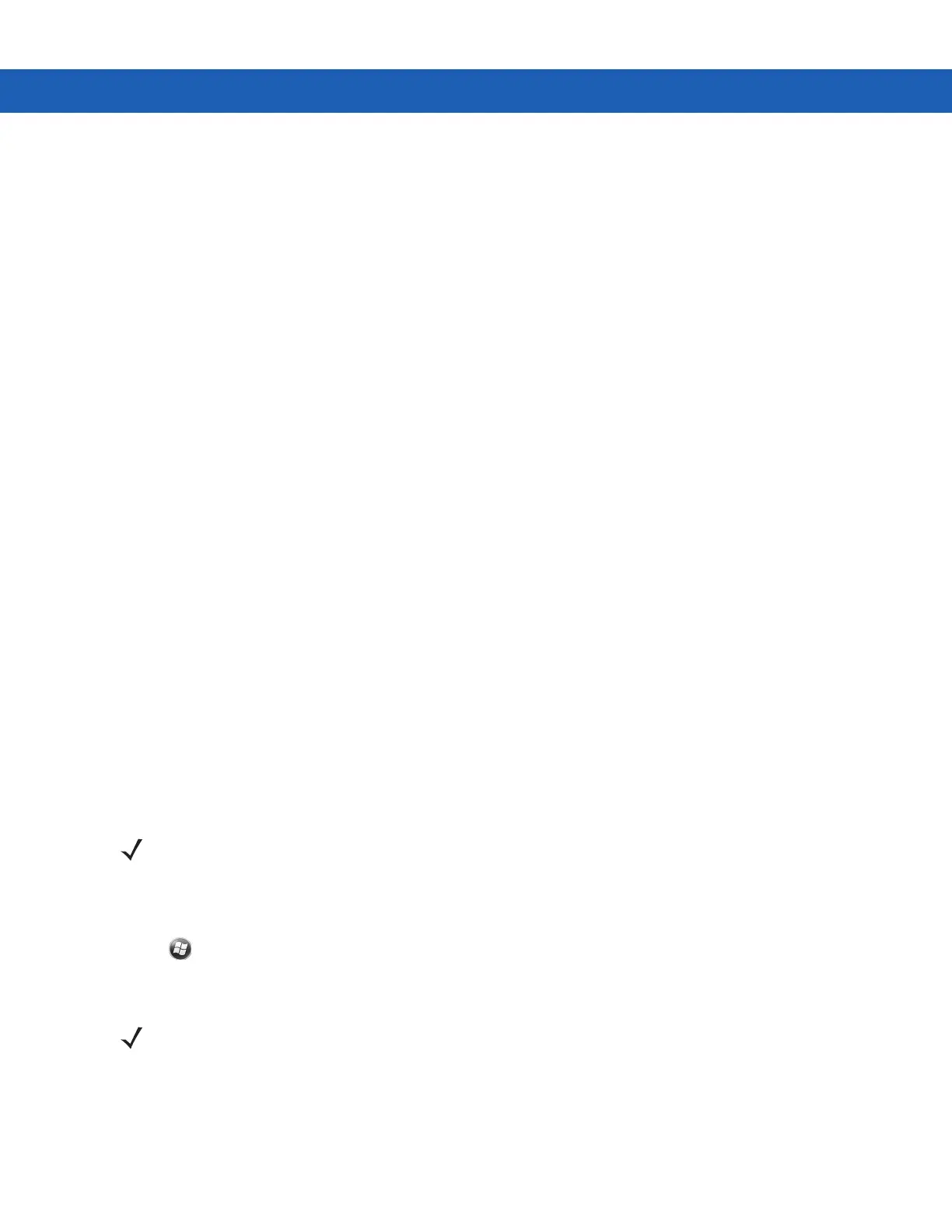5 - 20 MC92N0-G User Guide
Deleting a File
To delete a file from the remote device:
1. Tap and hold on the file to delete and select Delete.
2. In the Delete Remote Device File dialog box tap Yes.
Getting a File
To copy a file from a remote device:
1. Double-tap or tap and hold on the file and select Get.
2. Navigate to the directory to save the file.
3. Tap Save. The file is transferred from the remote device to the MC92N0-G.
Copying a File
To copy a file to a remote device:
1. Tap Action > Put.
2. Navigate to the directory to save the file and select a file.
3. Tap Open. The file copies from the MC92N0-G to the remote device.
Connecting to the Internet Using an Access Point
This section explains how to access a Bluetooth-enabled LAN access point (AP) for a network connection. Use
Internet Explorer to connect to a server.
1. Ensure the MC92N0-G is discoverable and connectable. See Device Info Tab on page 5-32.
2. Ensure that the Personal Area Networking profile is enabled on the MC92N0-G. See Profiles Tab on page
5-37 for more information.
3. Use the Connection Wizard to search for a Bluetooth AP.
4. Select the Personal Area Network or Network Access service and select Connect from the pop-up menu.
The MC92N0-G connects with the access point.
5. Tap > Internet Explorer.
6. In the address field, enter an internet address and tap the Enter button. The web page loads.
NOTE If favorite connections have already been created, the Favorites screen displays. If no favorite connections
have been created, the New Connection Wizard screen displays.
NOTE Network Access profile is not supported.
