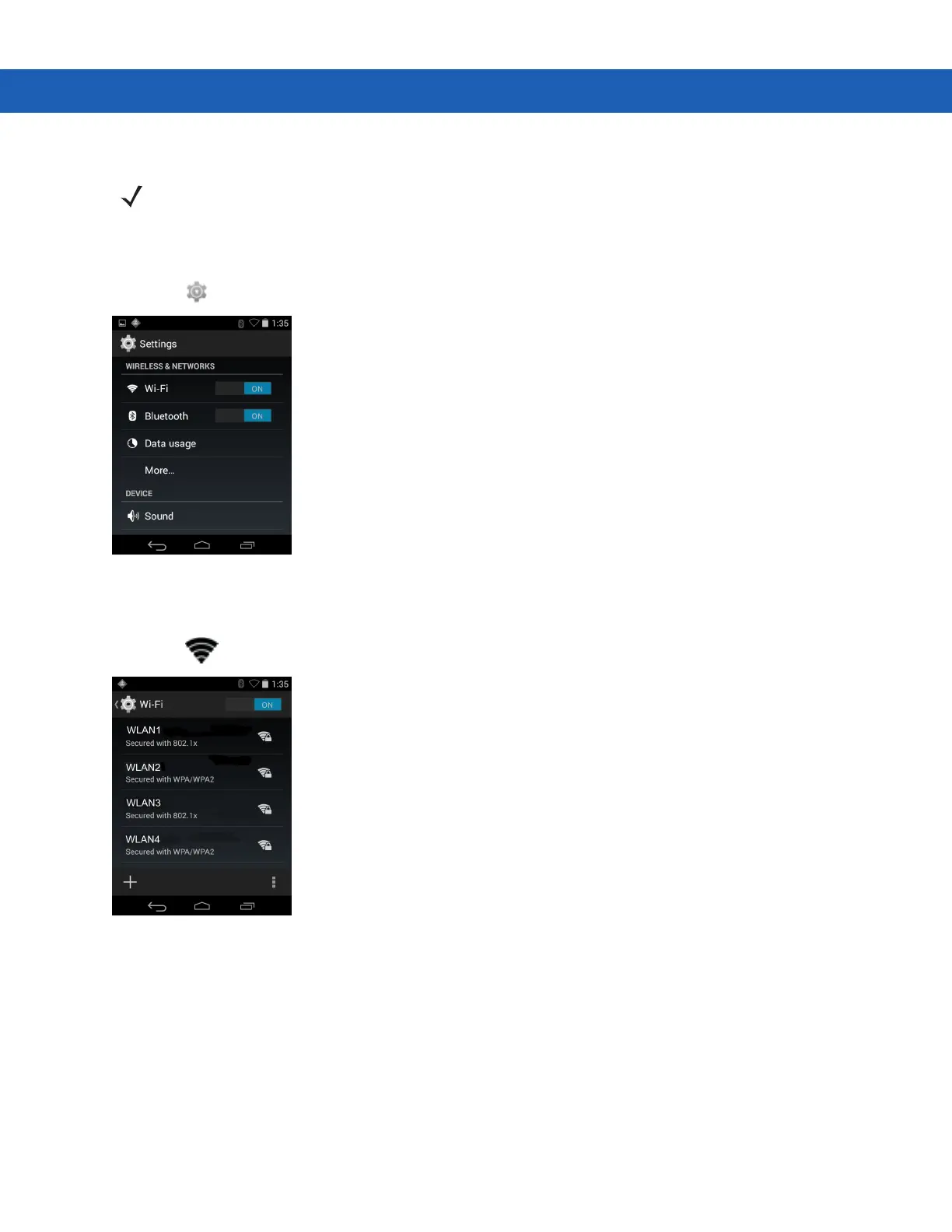3 - 32 MC92N0-G User Guide
Scan and Connect to a Wi-Fi Network
1. Touch .
Figure 3-30
Settings Screen
1. Slide the Wi-Fi switch to the ON position.
2. Touch Wi-Fi. The MC9200 searches for WLANs in the area and lists them.
Figure 3-31
Wi-Fi Screen
3. Scroll through the list and select the desired WLAN network.
4. For open networks, touch profile once or press and hold and then select Connect to network or for secure
networks enter the required password or other credentials then touch Connect. See the system administrator
for more information.
5. The MC9200 obtains a network address and other required information from the network using the dynamic
host configuration protocol (DHCP) protocol. To configure the MC92N0-G with a fixed internet protocol (IP)
address, See Configuring the Device to Use a Static IP Address on page 3-37.
6. In the Wi-Fi setting field, Connected appears indicating that the MC92N0-G is connected to the WLAN.
NOTE Turn off Wi-Fi when not using it, to extend the life of the battery.
