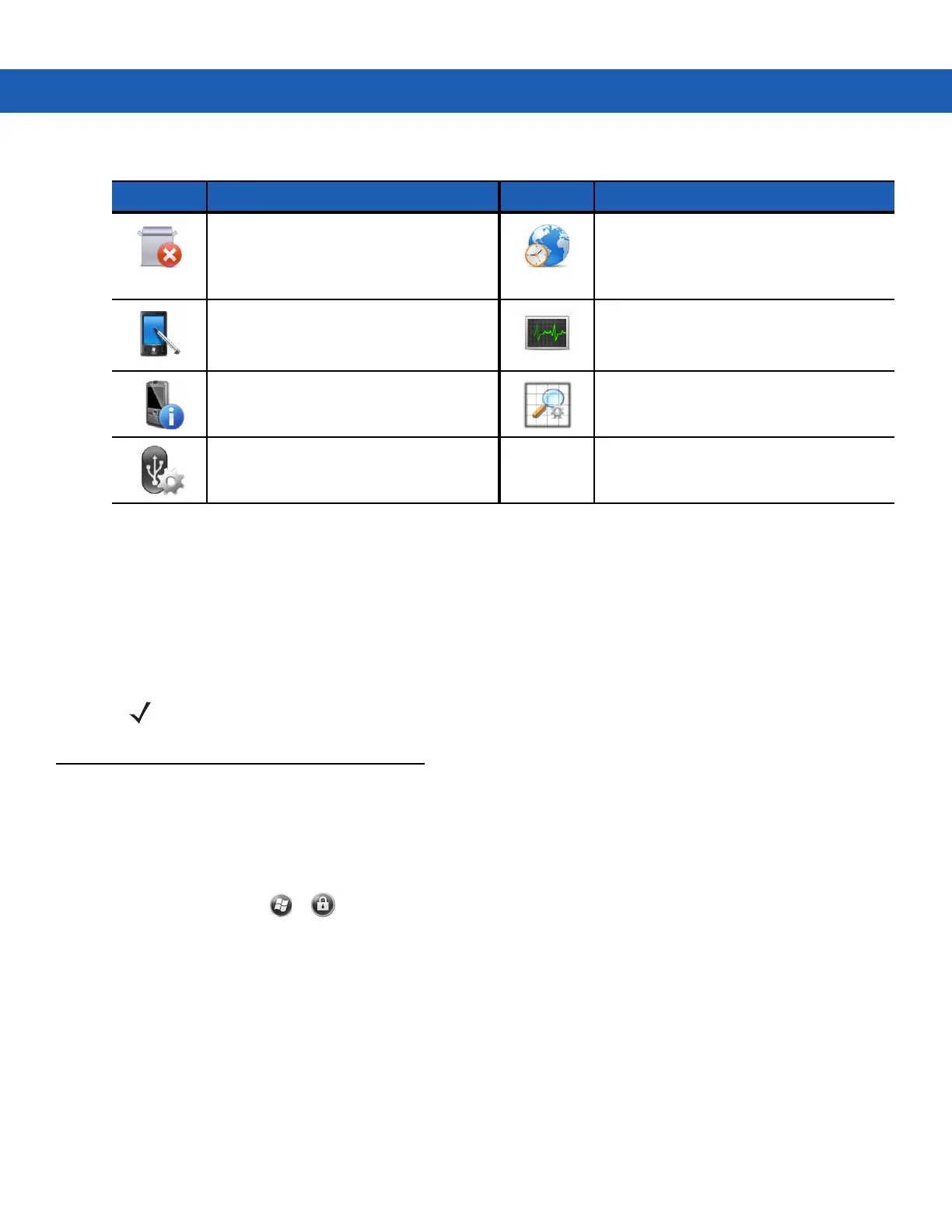2 - 14 MC92N0-G User Guide
Speaker Icon
Adjust the system volume using the Speaker icon.
1. Tap the Status Bar and then tap the Speaker icon. The Volume dialog box appears.
2. Tap and move the slide bar to adjust the volume.
3. Select the On or Off radio button to turn the speaker on or off.
Locking the MC92N0-G
Lock the MC92N0-G by disabling key presses and screen tap or by requiring a password.
Locking the MC92N0-G turns off keyboard and touch screen functionality. This is helpful when the MC92N0-G is
turned on and you want to prevent accidental key presses.
To lock the device, tap > .
Locking without PIN or Password
When the MC92N0-G is locked, the Lock screen appears.
Remove Programs: Remove programs
that you installed on the MC92N0-G.
Regional Settings: Set the regional
configuration to use, including the format
for displaying numbers, currency, date,
and time on the MC92N0-G.
Screen: Change the screen orientation,
re-calibrate the screen, and change the
screen text size.
Task Manager: Stop running programs
and processes.
System Info: Displays the MC92N0-G’s
software and hardware information.
UI Settings: Sets Start menu grid view.
USBConfig: Configure the MC92N0-G
USB port.
Table 2-8
Setting Applications (Continued)
Icon Description Icon Description
NOTE Use can also adjust the system volume using the Sounds & Notifications window or by using the keypad.
