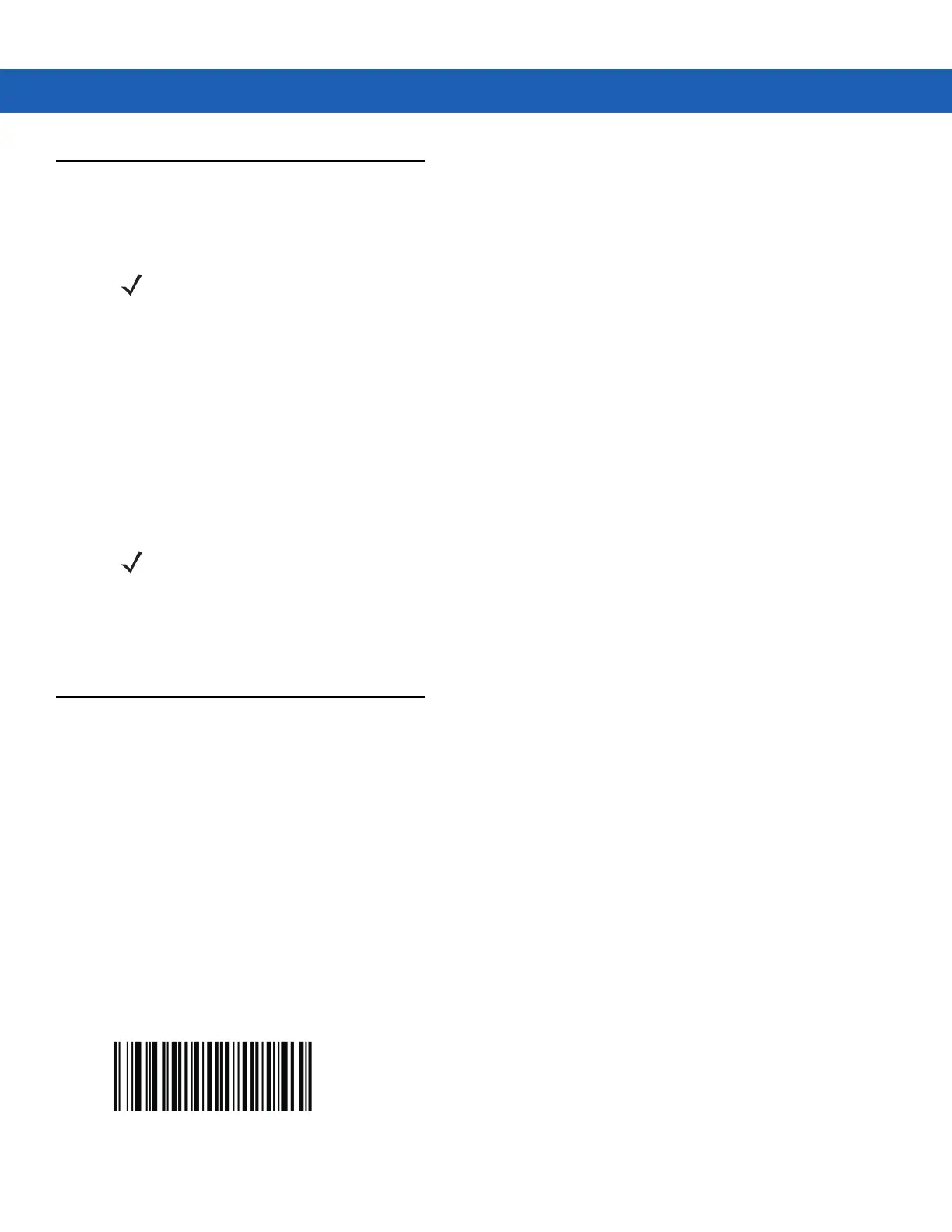Data Capture 4 - 7
Using the RS507 Hands-free Imager
An RS507 Hands-free Imager can be used with the MC92N0-G to capture bar code data.
To set up the RS507:
1. On Windows CE devices, tap Start > Programs > BTScannerCtlPanel or on Windows Embedded Handheld
devices, tap Start > BTScannerCtlPanel.
2. If required, select the BT Scanner checkbox and then select the appropriate Com port from the drop-down list.
3. Tap Save and Exit.
4. On Windows CE devices, tap Start > Programs > MotoBTUI or on Windows Embedded Handheld devices,
tap Start > MotoBTUI.
5. Tap Pairing Barcode. A bar code displays.
6. Point the RS507 at the bar code. The RS507 reads the bar code and begins pairing with the MC92N0-G.
Refer to the RS507 Hands-free Imager Product Reference Guide for more information.
Pairing the RS507 Hands-Free Imager using Android HID
An RS507 Hands-free Imager can be used with the device to capture bar code data.
1. Ensure that Bluetooth is enabled on both devices.
2. Ensure that the Bluetooth device to discover is in discoverable mode.
3. Ensure that the two devices are within 10 meters (32.8 feet) of one another.
4. Place the RS507 in Human Interface Device (HID) mode. If the RS507 is already in HID mode, skip to step 5.
a. Remove the battery from the RS507.
b. Press and hold the Restore key.
c. Install the battery onto the RS507.
d. Keep holding the Restore key for about five seconds until a chirp is heard and the Scan LEDs flash green.
e. Scan the bar code below to place the RS507 in HID mode.
Figure 4-6
RS507 Bluetooth HID Bar Code
NOTE Only one RS507 can be paired with the MC92N0-G at a time.
NOTE If the MC92N0-G with Windows CE is set to VGA mode the RS507 cannot read the bar code due to the
smaller bar code size. Refer to the RS507 Hands-free Imager Product Reference Guide for instruction for
printing a pairing bar code.
