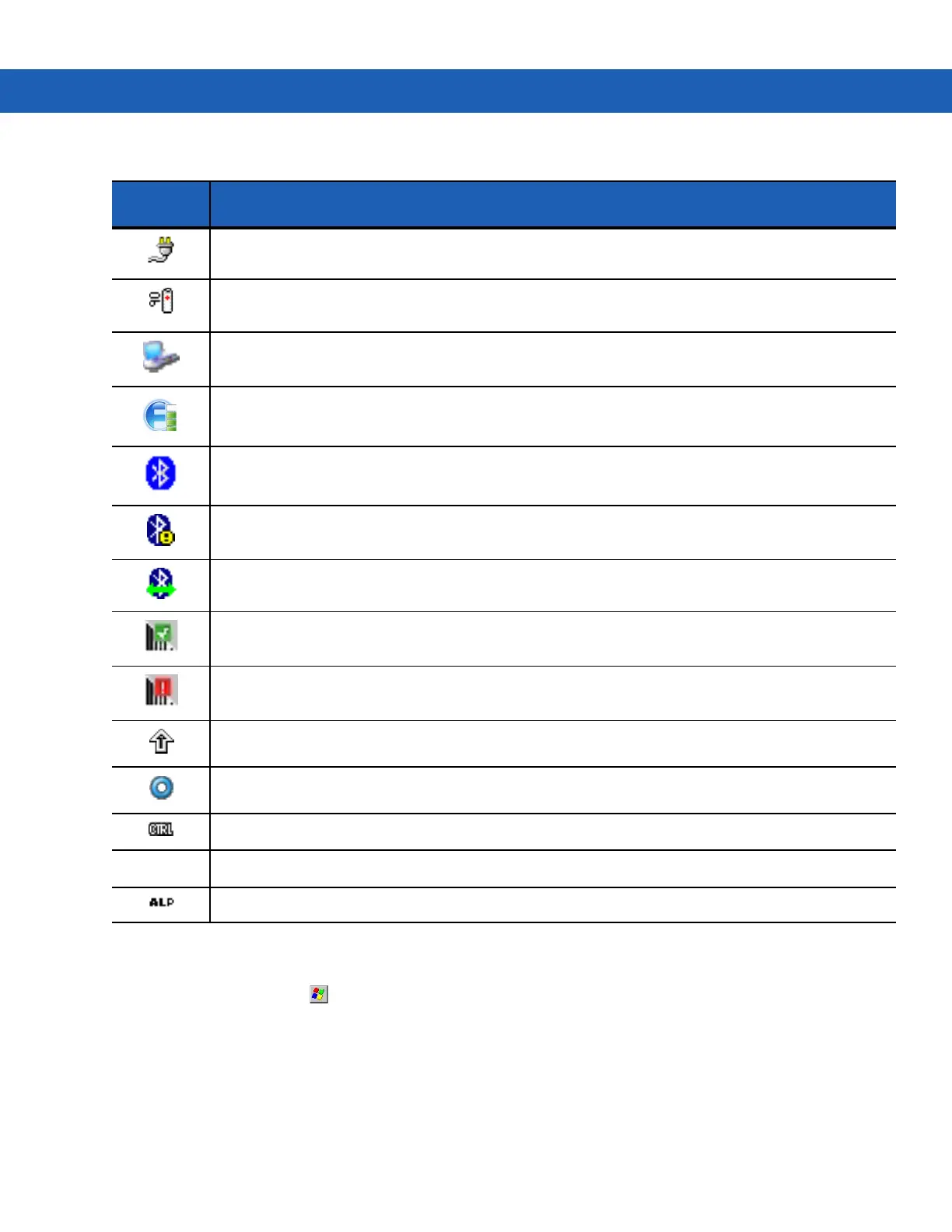2 - 2 MC92N0-G User Guide
Start Menu
To open the Start menu, tap at the bottom left corner of the screen. Table 2-2 lists the default applications
available in the Programs menu.
AC Plug: Indicates that the battery is fully charged and the MC92N0-G is running on external power.
Battery: This icon indicates that the battery is fully charged (100% charged).
The battery status icons provide the battery status in 10% increments from 10% to 100%.
Serial Connection: It is displayed when the terminal is connected to a host computer with a serial
cable.
Wireless Connection Status: Indicates WLAN signal strength.
Bluetooth Enabled: Indicates that the Bluetooth radio is on (BTExplorer only).
Bluetooth Disabled: Indicates that the Bluetooth radio is off (BTExplorer only).
Bluetooth Communication: Indicates that the MC92N0-G is communicating with another Bluetooth
device (BTExplorer only).
DataWedge Running: Indicates that the DataWedge application is running.
DataWedge Idle: Indicates that the DataWedge application is idle.
Shift: Indicates that the SHIFT button function is selected.
FUNC: Indicates that the FUNC button function is selected.
CTRL: Indicates that the CTRL button function is selected.
ALT: Indicates that the ALT character selection is selected.
ALPHA: Indicates that the MC92N0-G is in ALPHA button mode is selected.
Table 2-1
Status Icons (Continued)
Status
Icon
Description
ALT
