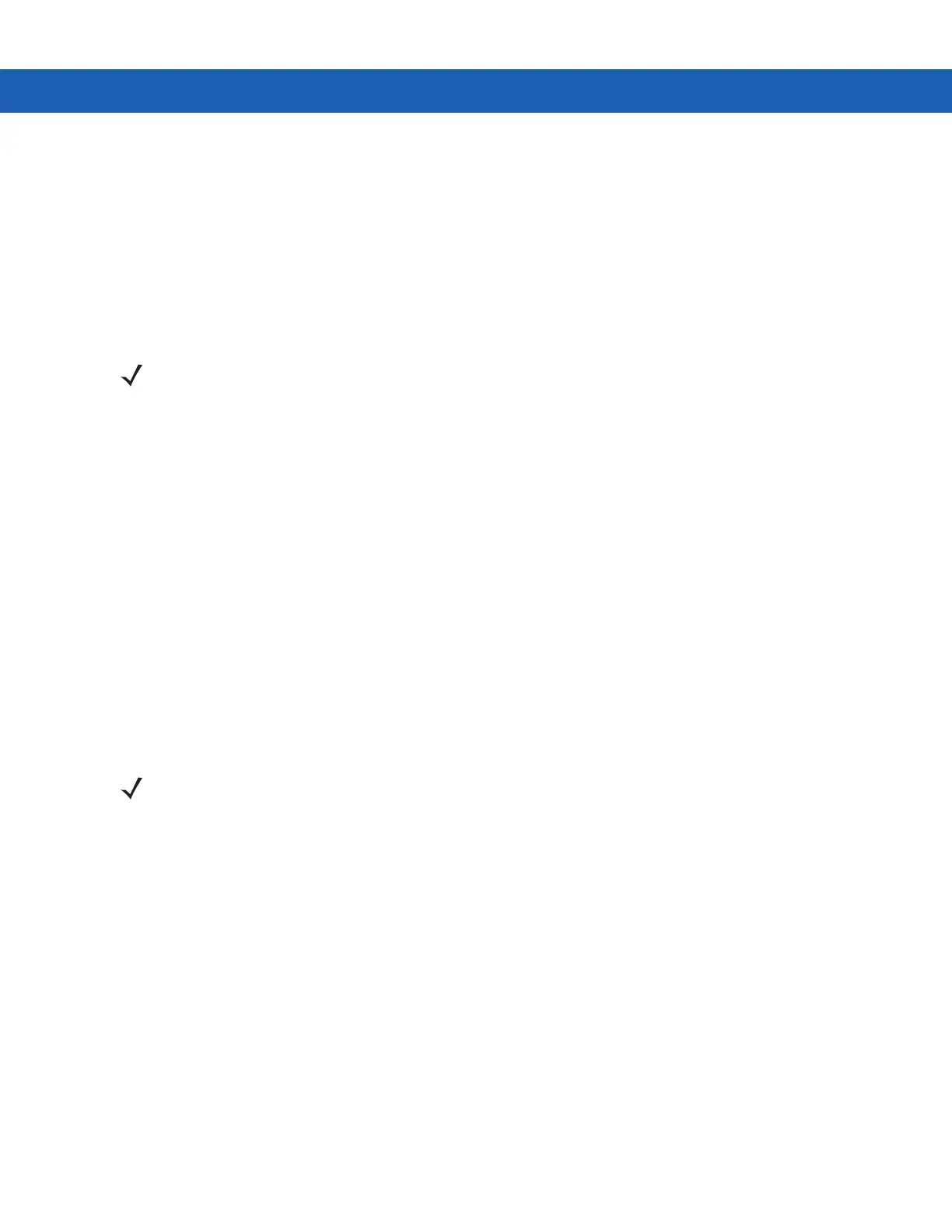Using Bluetooth on Windows Devices 5 - 15
Modes
The BTExplorer application has two modes for managing Bluetooth connections: Wizard Mode and Explorer Mode.
The Wizard Mode is for novice Bluetooth users and the Explorer Mode is for experienced Bluetooth users. To
switch between modes, select View > Wizard Mode or View > Explorer Mode.
Wizard Mode
Wizard Mode provides a simple process for discovering and connecting to Bluetooth devices.
Wizard Mode shows the devices and services in a simple Favorites view created by following the step-by-step
wizard.
Explorer Mode
The Explorer Mode window is easy to navigate and provides greater control to users familiar with Bluetooth. The
menu bar provides quick access to the options and tools used to connect to devices. To access Explorer Mode, tap
View > Explorer Mode.
Also use the “tap and hold” technique to view available options. Scroll bars and view options are similar to those on
the Windows desktop. The tree structure lists the following sub-items:
•
Local Device - This device
•
Remote Device - Other Bluetooth devices
• Trusted Devices - Bonded (paired) Bluetooth devices
• Untrusted Devices - Discovered devices that are not bonded
•
Favorites - Selected services that are set as Favorite for quick access.
Discovering Bluetooth Device(s)
The MC92N0-G can receive information from discovered devices without bonding. However, once bonded, the
MC92N0-G and a bonded device exchange information automatically when you turn the Bluetooth radio on. See
Pairing with Discovered Device(s) on page 5-30 for more information.
To find Bluetooth devices in the area:
1. Ensure that Bluetooth is enabled on both devices.
2. Ensure that the Bluetooth device to discover is in discoverable and connectable modes.
3. Ensure that the require profile is enabled on the MC92N0-G. See Profiles Tab on page 5-37 for more
information.
4. Ensure that the two devices are within 30 feet (10 meters) of one another.
5. Tap the Bluetooth icon and select Show BTExplorer.
NOTE Switching between Wizard Mode and Explorer Mode closes all active connections.
NOTE Switching between Wizard Mode and Explorer Mode closes all active connections.
