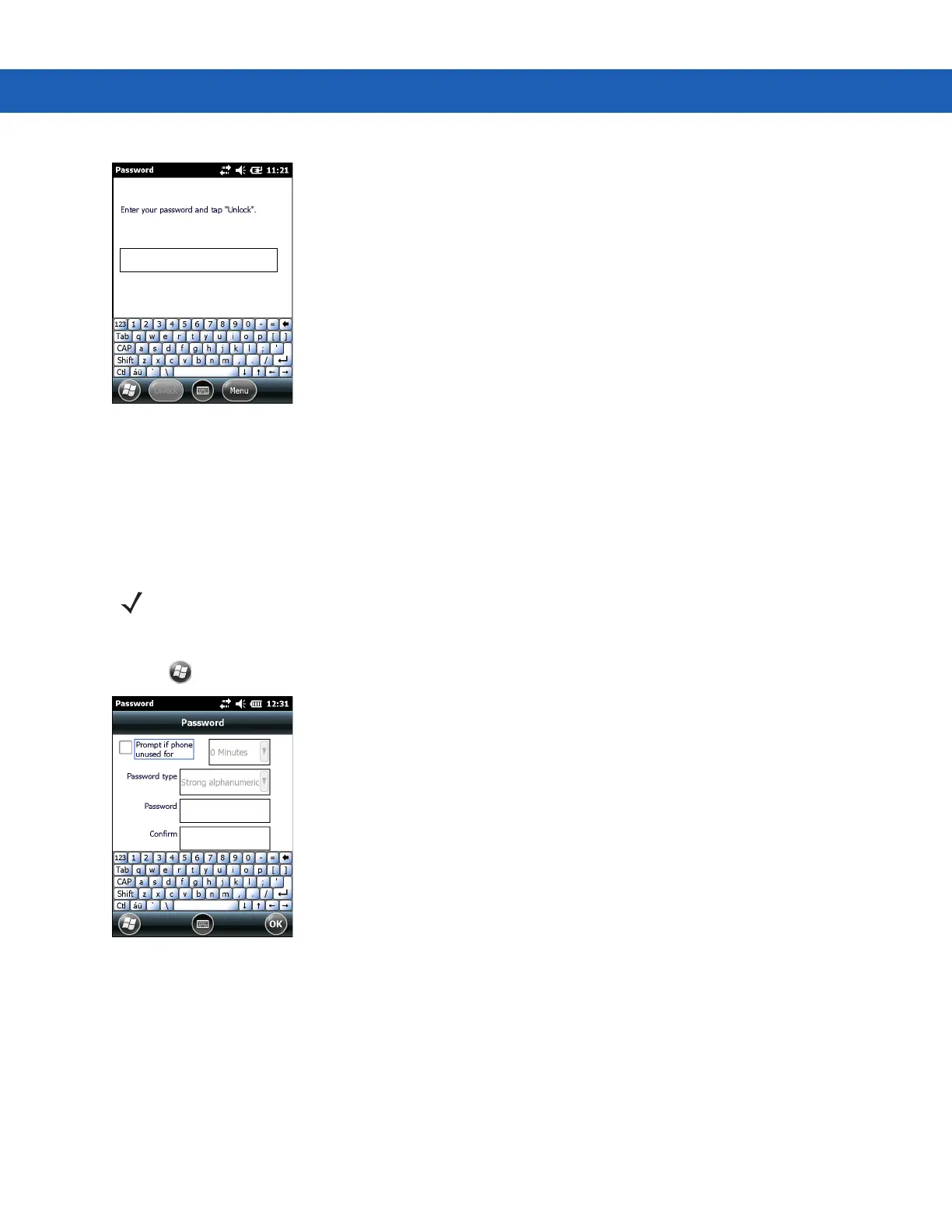2 - 16 MC92N0-G User Guide
Figure 2-13
Strong Password Lock Screen
Enter the strong password and then tap Unlock.
Password Locking Setup
Use the Password window to set a password to disable unauthorized access to the MC92N0-G.
1. Tap > Settings > Lock.
Figure 2-14
Password Window
2. Select Prompt if device unused for check box to enable password protection.
3. From the drop-down list, select a time value for the protection to take affect after non-use.
4. From the Password type: drop-down list, select either Simple PIN or Strong alphanumeric.
5. For a simple password, enter a four-digit password in the Password field.
For a stronger password:
NOTE If the MC92N0-G is configured to connect to a network, use a strong (difficult to figure out)
password to help protect network security. Password cracking tools continue to improve and the
computers used to crack passwords are more powerful than ever.
