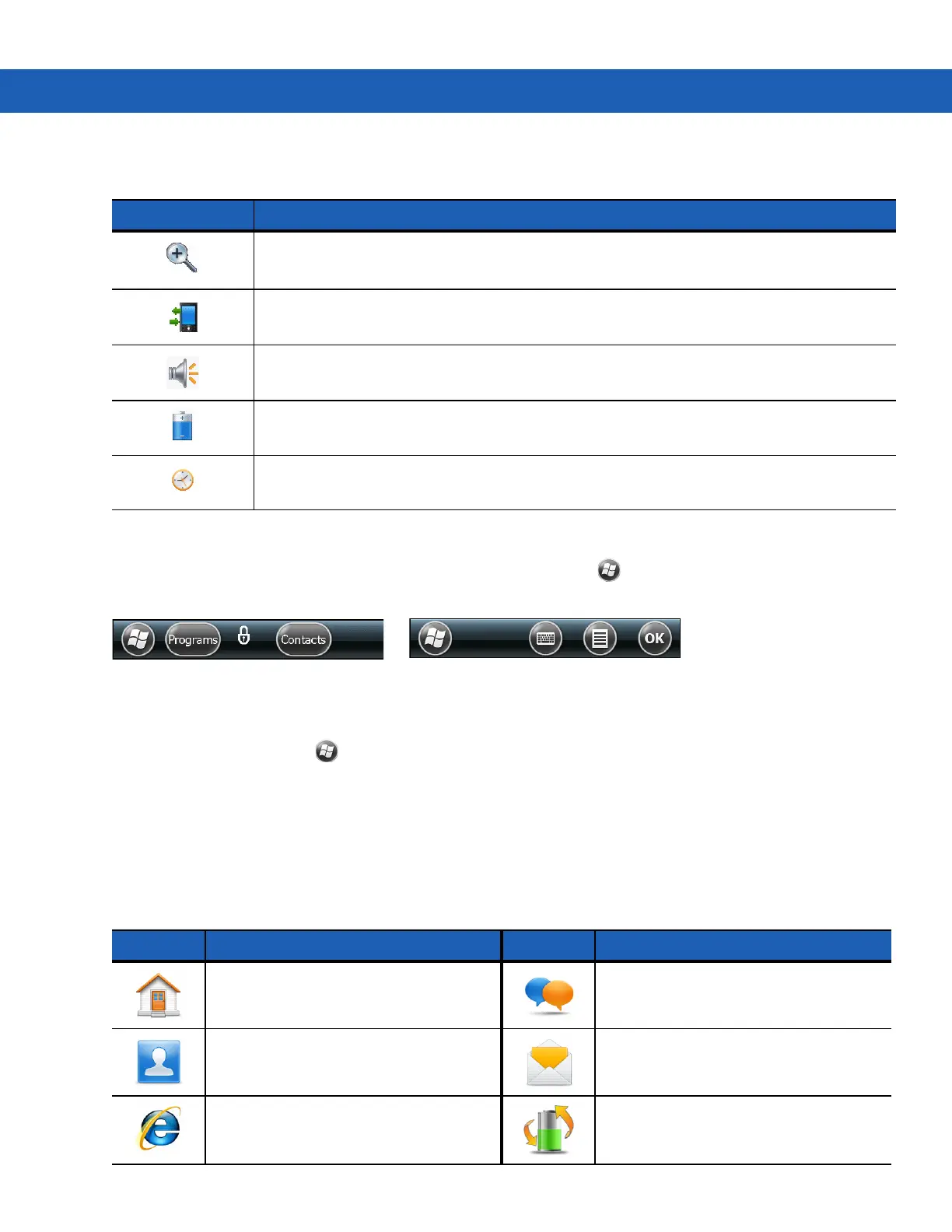2 - 10 MC92N0-G User Guide
Tile Bar
The Tile Bar, located at the bottom of the screen, contains the Start tile to open the Start Menu. It also displays
tiles that vary depending upon the open application.
Figure 2-10
Tile Bar Examples
Start Screen
To open the Start screen, tap at the bottom left corner of the screen.
Swipe upward to view more program and folder icons.
Move often-used program and folder icons anywhere on the Start screen for easy access. Press and hold the icon
to move. Drag the icon to a new location and release.
Table 2-7 lists the default icons available on the Start screen.
Table 2-6
Icon Bar Icons
Icon Description
Magnify: Enlarges the screen.
Connectivity: Displays the Connectivity dialog box.
Volume: Displays the Volume dialog box.
Power: Displays the Power window.
Clock & Alarms:
Opens the Clocks & Alarms window.
Table 2-7
Programs on the Start Screen
Icon Description Icon Description
Home: Displays the Home screen. Text: Send an SMS text message.
Contacts: Keep track of friends and
colleagues.
E-mail: Send an Email.
Internet Explorer: Browse Web and
WAP sites as well as download new
programs and files from the Internet.
Battery Swap: Properly shuts down the
MC92N0-G during battery replacement.
