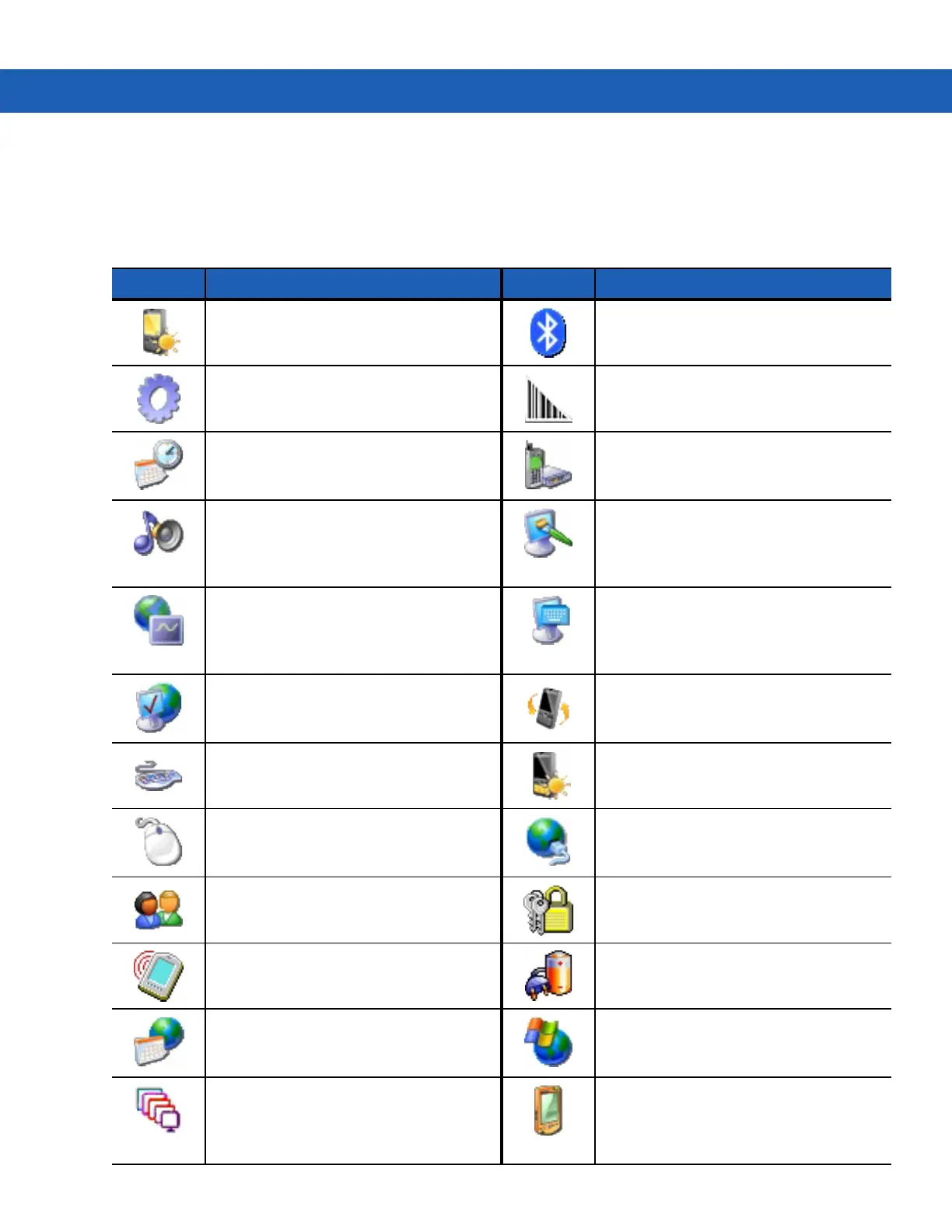2 - 4 MC92N0-G User Guide
Control Panel
Table 2-3 lists the applications in the Control Panel.
Table 2-3
Programs on the Control Panel
Icon Description Icon Description
Backlight: Adjust the backlight
brightness and power settings.
Bluetooth Device Properties: Launch
the Bluetooth application.
Certificates:
See information about
certificates installed on the MC92N0-G.
DataWedge:
Sample scanning
application. Icon appears after installation.
Date/Time: Change date, time and time
zone information.
Dialing: Set dialing properties for
modem communication and change
telephony settings.
Volume & Sounds: Select the type of
actions for which to hear sounds and
customize notifications for different
events.
Display: Change desktop background,
appearance, backlight and brightness.
Error Reporting: Choose whether to
MC92N0-G collects software operation
information to use if a serious error
occurs.
Input Panel: Switch input methods and
set input options.
Internet Options: Control how the
MC92N0-G connects to the internet.
IST Settings: Set the appropriate
settings for configuring the MC92N0-G’s
Interactive Sensor Technology.
Keyboard: Change keyboard repeat
delay and rate.
Keylight: Adjust keypad light settings.
Mouse: Adjust double-click sensitivity
for both the speed and timing.
Network and Dial-up Connections:
Connect to other computers, networks
and the Internet using a modem.
Owner: Change owner’s personal
profiles.
Password: Set a password for the
MC92N0-G.
PC Connection: Change settings for
connectivity of a host computer.
Power: View and control MC92N0-G
power settings.
Regional Settings: Change how
numbers, currencies, dates and times
appear.
Remove Programs: Remove programs
installed on the MC92N0-G.
Screen Resolution: Sets the screen
resolution to either QVGA or VGA. See
MC92N0-G Integrator Guide for more
information.
Stylus: Calibrate the touch screen and
adjust double-tap timing.
