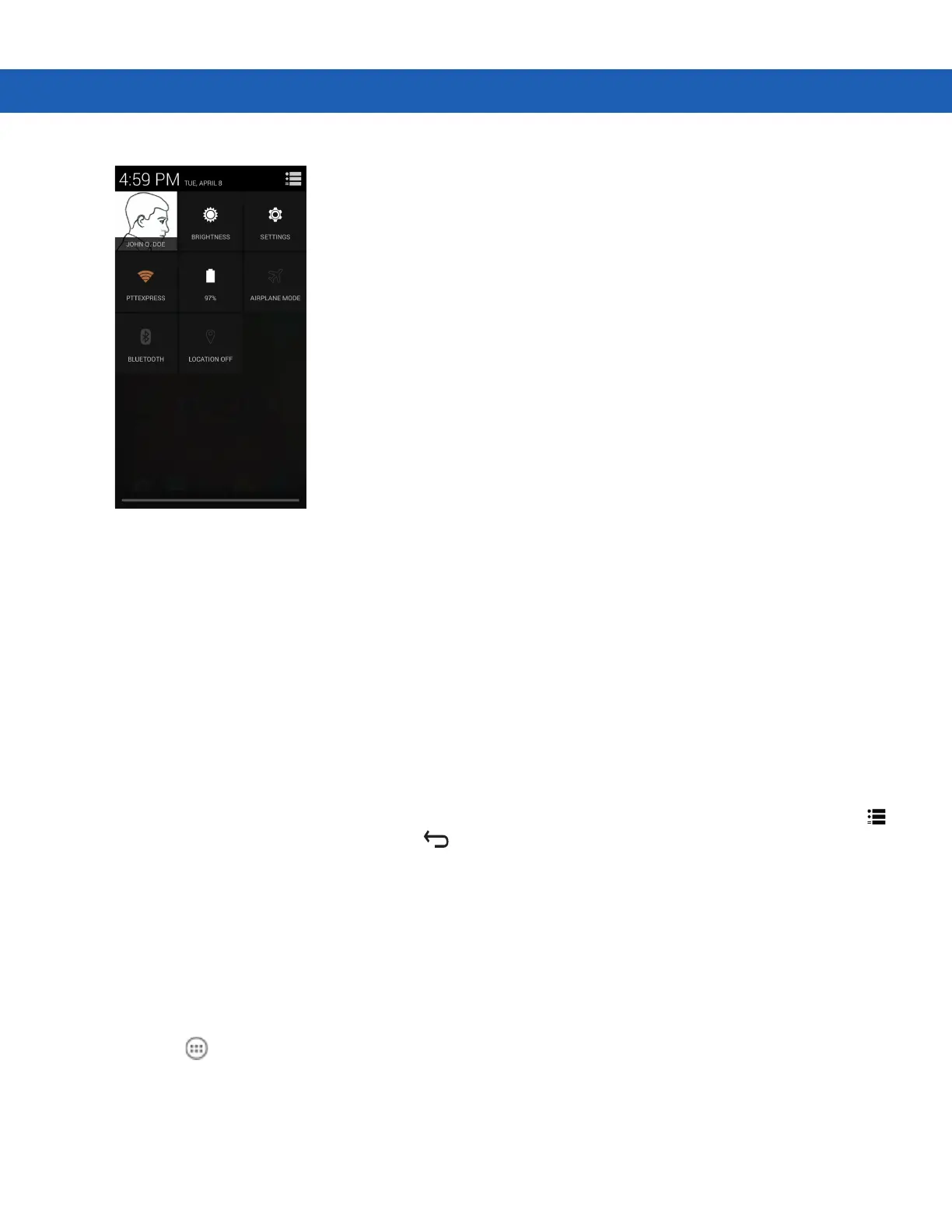3 - 6 MC92N0-G User Guide
Figure 3-4
Quick Settings
•
Owner – Display the owner’s contact image. Touch to open the owner’s contact information.
•
Brightness – Opens the Brightness setting dialog box to set the screen brightness.
•
Settings – Opens the Settings screen.
•
Wi-Fi – Displays the current Wi-Fi connection. Touch to opens the Wi-Fi settings screen.
•
Battery – Displays the current battery charge level. Touch to opens the Battery screen.
•
Airplane Mode – Displays the Airplane mode status. Touch to toggle Airplane mode on and off. Turn on
Airplane mode to turn off all the radios.
•
Bluetooth – Displays the current state of the Bluetooth radio. Touch to open the Bluetooth settings screen.
•
Location – Displays the current state of the Location settings. Touch to opens the Location settings screen.
To close the Quick Settings Panel, drag the bottom of the Quick Settings Panel to the top of the screen, touch
at the top right corner of the screen or touch .
Application Shortcuts and Widgets
Application shortcuts placed on the Home screen allow quick and easy access to applications. Widgets are
self-contained applications placed on the Home screen to access frequently used features.
Adding an Application or Widget to the Home Screen
1. Go to the desired Home screen.
2. Touch .
3. Swipe right, if necessary, to find the application icon or widget.
4. Touch and hold the icon or widget until the Home screen appears.
5. Position the icon on the screen and then release.
