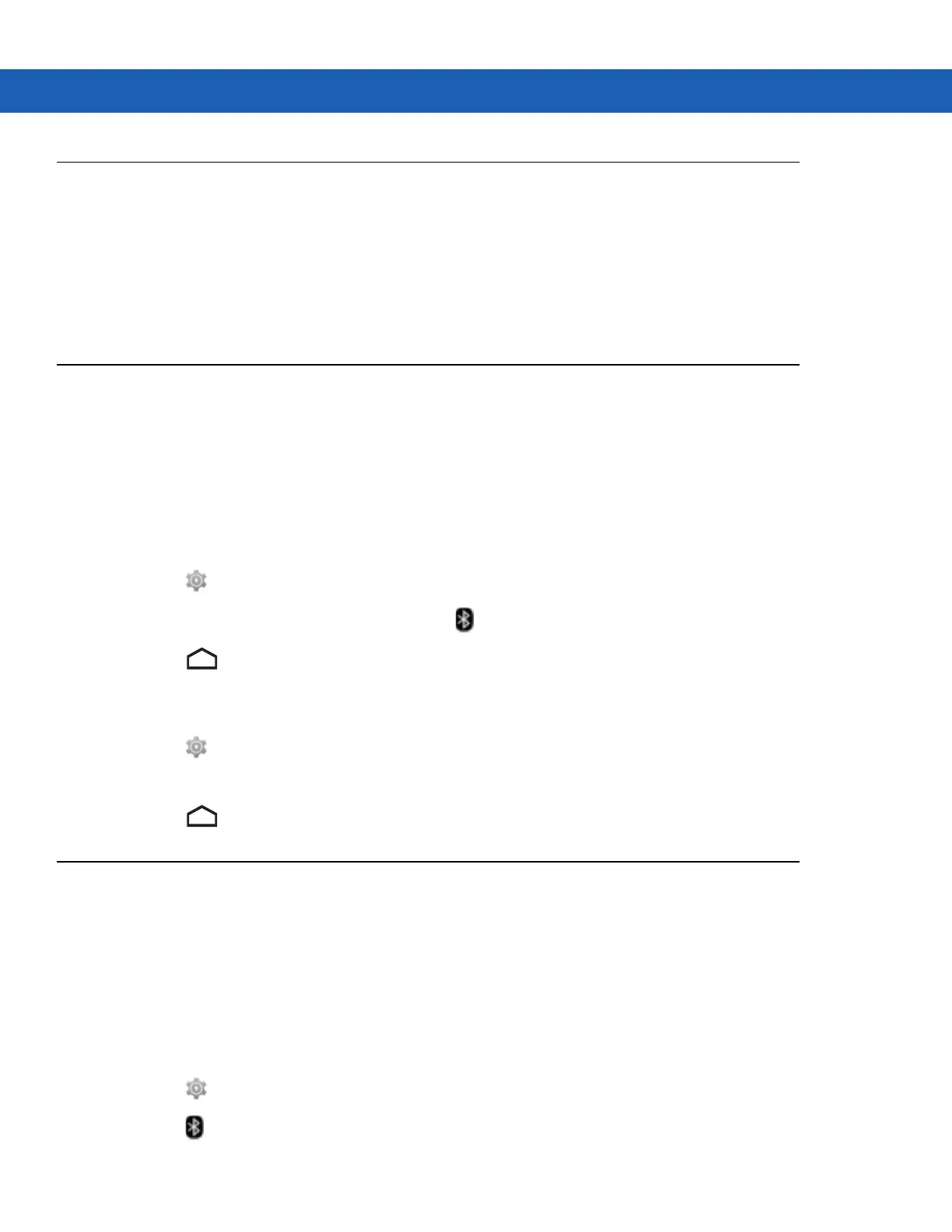Using Bluetooth on Android Devices 6 - 3
Bluetooth Power States
The Bluetooth radio is off by default.
•
Suspend - When the MC9200 goes into suspend mode, the Bluetooth radio stays on.
•
Airplane Mode - When the MC9200 is placed in Airplane Mode, the Bluetooth radio turns off. When Airplane
mode is disabled, the Bluetooth radio returns to the prior state. When in Airplane Mode, the Bluetooth radio
can be turned back on if desired.
Bluetooth Radio Power
Turn off the Bluetooth radio to save power or if entering an area with radio restrictions (e.g., an airplane). When the
radio is off, other Bluetooth devices cannot see or connect to the device. Turn on the Bluetooth radio to exchange
information with other Bluetooth devices (within range). Communicate only with Bluetooth radios in close proximity.
NOTE To achieve the best battery life turn off radios when not in use.
Enabling Bluetooth
1. Touch .
2. Slide the Bluetooth switch to the ON position. also appears in the Status bar.
3. Touch .
Disabling Bluetooth
1. Touch .
2. Slide the Bluetooth switch to the OFF position.
3. Touch .
Discovering Bluetooth Device(s)
The MC9200 can receive information from discovered devices without pairing. However, once paired, the MC9200
and a paired device exchange information automatically when the Bluetooth radio is on. To find Bluetooth devices
in the area:
1. Ensure that Bluetooth is enabled on both devices.
2. Ensure that the Bluetooth device to discover is in discoverable mode.
3. Ensure that the two devices are within 10 meters (32.8 feet) of one another.
4. Touch .
5. Touch Bluetooth.
