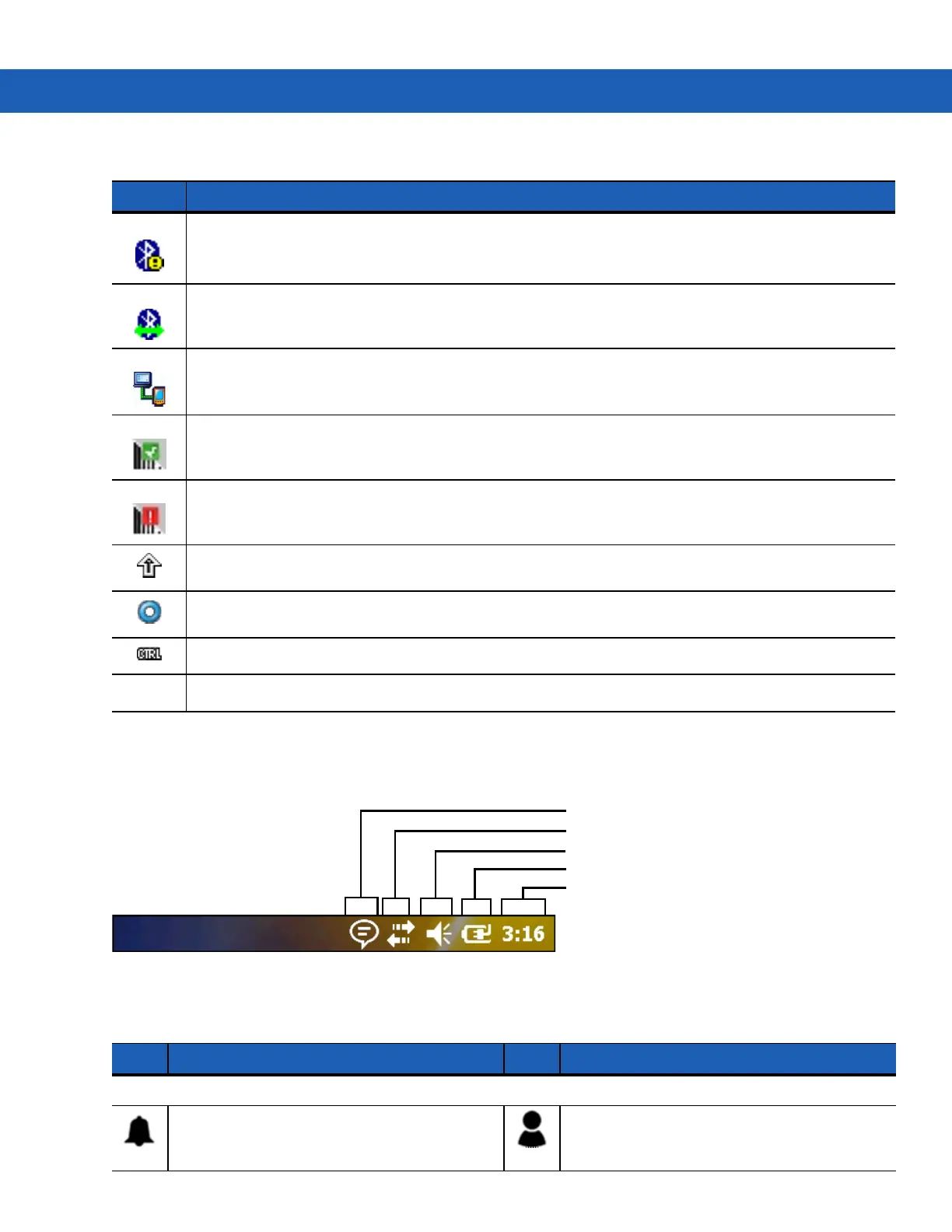2 - 8 MC92N0-G User Guide
Status Bar
The Status Bar at the top of the screen displays the status icons listed in Table 2-5.
Figure 2-8
Status Bar Icons
Bluetooth Disabled: Indicates that the Bluetooth radio is off (Displays only if the StoneStreet One
Bluetooth stack is enabled).
Bluetooth Communication: Indicates that the MC92N0-G is communicating with another Bluetooth
device (Displays only if the StoneStreet One Bluetooth stack is enabled).
ActiveSync:
Indicates an active serial connection between the MC92N0-G and the development
computer.
DataWedge Running: Indicates that the DataWedge application is running.
DataWedge Idle: Indicates that the DataWedge application is idle.
Shift: Indicates that the SHIFT button function is selected.
FUNC: Indicates that the FUNC button function is selected.
CTRL: Indicates that the CTRL button function is selected.
ALT: Indicates that the ALT character selection is selected.
Table 2-5
Status Bar Icons
Icon Description Icon Description
Notifications
Indicates a reminder of an upcoming calendar
event.
Notification that one or more instant messages
were received.
Table 2-4
Task Tray Icons (Continued)
Icon Description
ALT
Battery
Audio
Connectivity
Notifications
Battery
Clock
