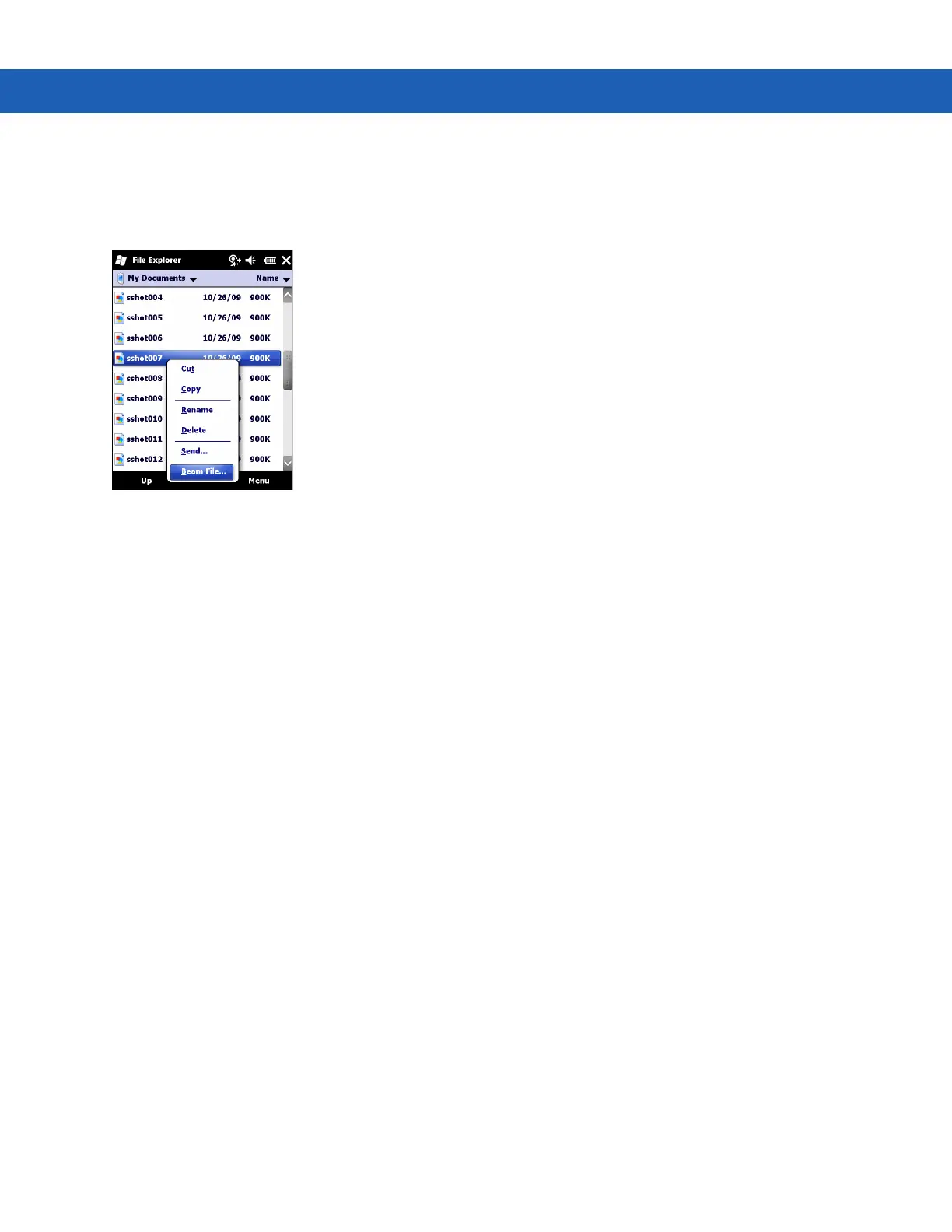Using Bluetooth on Windows Devices 5 - 9
3. Tap Start > Programs > File Explorer.
4. Navigate to the file to transfer.
5. Tap and hold on the filename until the pop-up menu appears.
Figure 5-1
File Explorer Window
6. Select Beam File. The MC92N0-G searches for Bluetooth devices in the area.
7. Tap Tap to send next to the Bluetooth device to send the file to. The MC92N0-G communicates with the
device and send the file. When completed, Tap to send changes to Done.
To transfer a contact between the MC92N0-G and another Bluetooth enabled device:
1. Ensure that Bluetooth is enabled and discoverable on both devices.
2. Ensure that the two devices are within 30 feet (10 meters) of one another.
3. Tap Start > Contacts
4. Navigate to the contact to transfer.
5. Tap and hold on the contact until the pop-up menu appears.
6. Select Send Contact > Beam. The MC92N0-G searches for Bluetooth devices in the area.
7. Tap Tap to send next to the Bluetooth device to send the file to. The MC92N0-G communicates with the
device and send the contact. When completed, Tap to send changes to Done.
Serial Port Services
Use the wireless Bluetooth serial port connection as you would a physical serial cable connection. Configure the
application that will use the connection to the correct serial port.
To establish a serial port connection:
1. Ensure that Bluetooth is enabled and discoverable on both devices.
2. Ensure that the two devices are within 30 feet (10 meters) of one another.
3. Tap Start > Programs > BTScannerCtlPanel.
4. Select the BT Scanner checkbox and then select the appropriate Com port from the drop-down list.
5. Tap Save and Exit.
