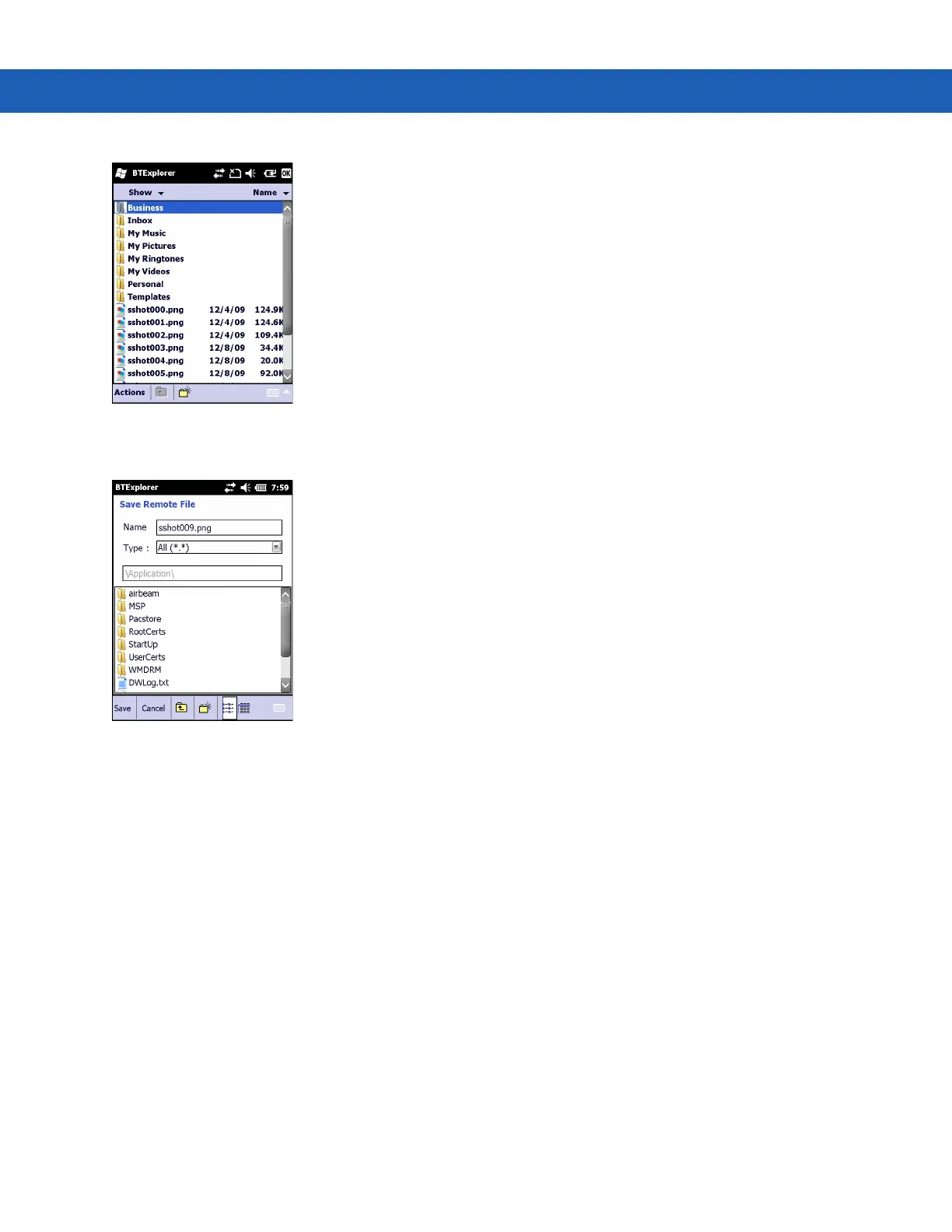Using Bluetooth on Windows Devices 5 - 19
Figure 5-12
File Transfer Window
7. Double-tap the file to copy. The Save Remote File window appears.
Figure 5-13
Save Remote File Window
8. Tap and hold on the file. A pop-up menu appears.
9. Select the action to perform:
•
New - create a new file or folder on the remote device
•
Delete - delete the selected file on the remote device.
•
Get File - copy the file from the remote device to the MC92N0-G.
•
Put File - copy a file from the MC92N0-G to the remote device.
Creating a New File or Folder
To create a new folder or file on the remote device:
1. Tap and hold on the screen and select New > Folder or New > File. The Create New Folder or Create New
File window appears.
2. Enter the name for the new folder or file.
3. Tap OK to create the new folder or file on the remote device.
