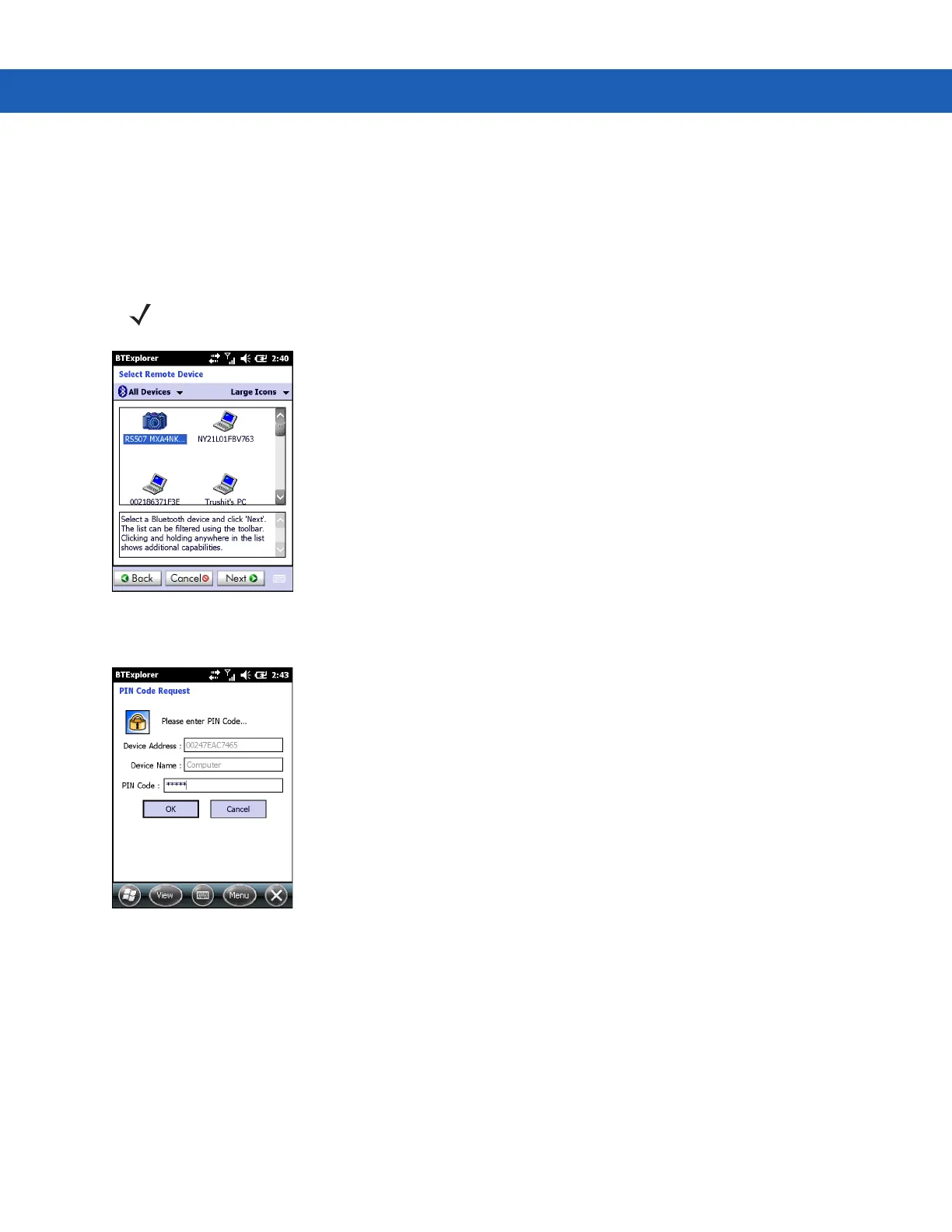Using Bluetooth on Windows Devices 5 - 31
1. Tap the Bluetooth icon and select Show BTExplorer. The BTExplorer window appears.
2. Tap Menu > New Connection. The New Connection Wizard window appears.
3. In the drop-down list, select Pair with Remote Device.
4. Tap Next. The Select Remote Device window appears.
Figure 5-26
Select Remote Device Window
5. Select a device from the list and tap Next. The PIN Code Request window appears.
Figure 5-27
PIN Request Window
6. In the PIN Code field, enter the PIN code.
7. Tap OK. The Pairing Status window displays.
8. Tap Finish. The devices are successfully paired. The device name moves to the Trusted Devices window.
Deleting a Paired Device
To delete a device no longer needed:
1. Tap the Bluetooth icon and select Show BTExplorer. The BTExplorer window appears.
2. Tap Menu > Trusted Devices. The Trusted Devices window appears.
NOTE Devices discovered previously are listed to save time. To start a new device discovery, tap and hold on the list
area and select
Discover Devices from the pop-up menu.
