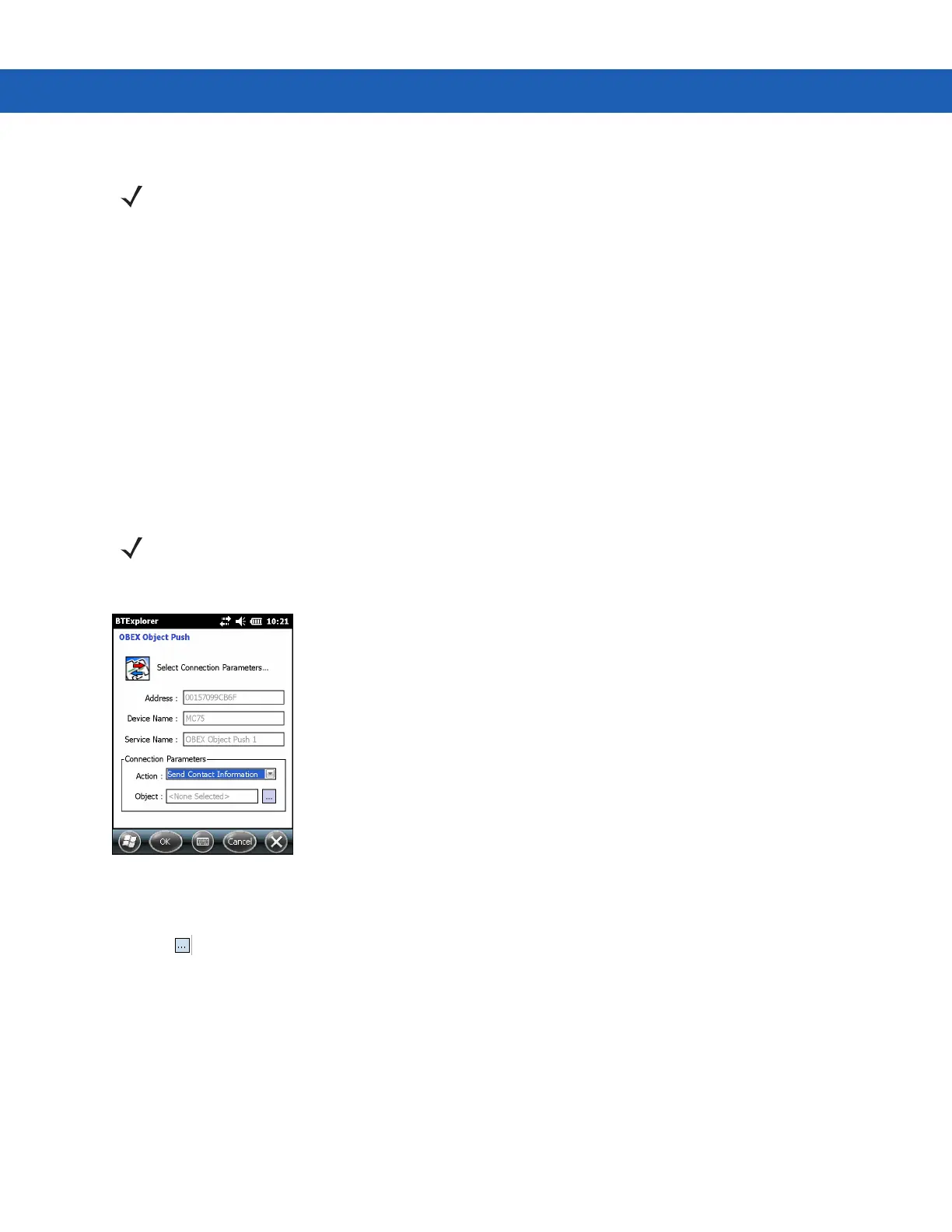5 - 24 MC92N0-G User Guide
3. Use the Connection Wizard to search for a Bluetooth device.
4. Select the device and tap Next.
5. Select the OBEX Object Push service and select Next.
6. Tap Next. The Connection Summary window appears.
7. Tap Connect. The OBEX Object Push window appears.
8. In the Action drop-down list, select one of the following options: Send Contact Information, Swap Contact
Information, Fetch Contact Information, or Send a Picture.
Sending a Contact
To send a contact to another device:
1. Tap and hold on OBEX Object Push and select Connect.
Figure 5-19
OBEX Object Push Window
2. In the Action: drop-down list, select Send Contact Information.
3. Tap .
4. Select a contact to send to the other device.
5. Tap OK.
6. Tap OK to send the contact to the other device and display a confirmation dialog box on the other device to
accept the contact. A Send Contact dialog appears.
7. Tap Ok.
Swapping Contacts
To swap contacts with another device:
NOTE If favorite connections have already been created, the Favorites screen displays. If no favorite connections
have been created, the New Connection Wizard screen displays.
NOTE Prior to sending and receiving contacts, a default contact must be set up before attempting to send a
contact.
