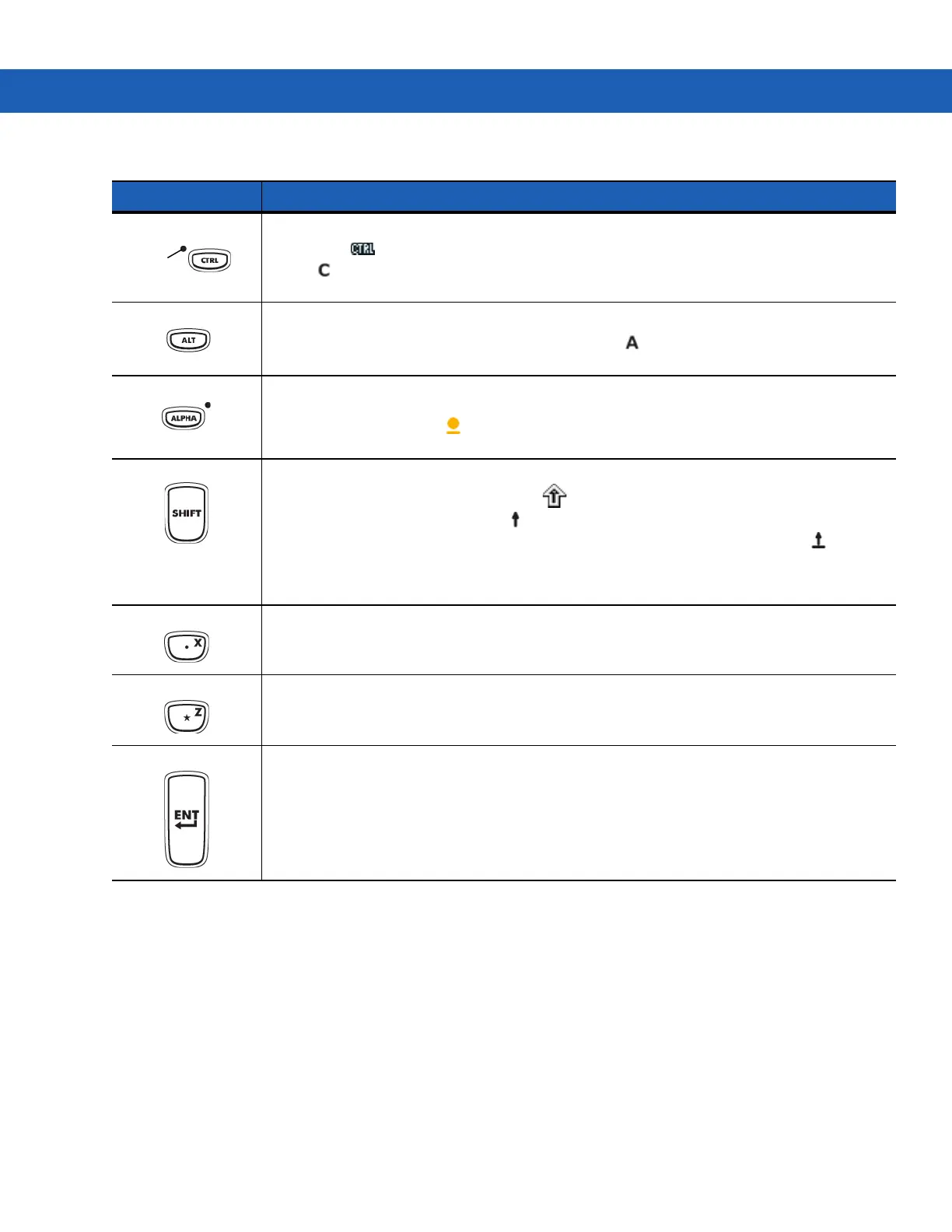Keypads B - 7
Control Press and release the CTRL key to activate the keypad alternate CTRL functions. The LED above the key
lights and the icon appears at the bottom of the screen on Windows Mobile and Windows CE devices
and the icon appears in the status bar on Android devices.
ALT
Press the ALT key to activate the keypad alternate ALT functions. The icon appears at the bottom of the
screen on Windows Mobile and Windows CE devices and the icon appears in the status bar on Android
devices.
ALPHA (orange) The default keypad mode is the num-lock (number lock) mode. Press the orange ALPHA key to de-activate
the num-lock mode and to access the alternate ALPHA characters (shown on the keypad in orange). The
LED above the key lights. The icon appears in the status bar on Android devices. Press and release the
ALPHA key again to return to the normal keypad functions.
Shift Changes the state of the alpha characters from lowercase to uppercase. Press the SHIFT key to activate this
mode temporarily, followed by another key. The icon appears at the bottom of the screen on Windows
Mobile and Windows CE devices and the icon appears in the status bar on Android devices.
On Android devices, press and release the SHIFT key twice to enable the Shift Lock state. The icon
appears in the status bar. Press and release the SHIFT key again to disable the Shift Lock state.
On Windows devices,refer to the MC92N0-G Integrator Guide for instructions to set the Shift key to enable the
Shift Lock state.
Period/Decimal Point Produces a period for alpha entries, a decimal point for numeric entries and the alphabetic character X when
the ALPHA function key is activated.
Star Produces an asterisk and the alphabetic character Z when the ALPHA function key is activated.
Enter Executes a selected item or function.
Table B-2
43-Key Keypad Descriptions (Continued)
Key Description
LED
ALT
