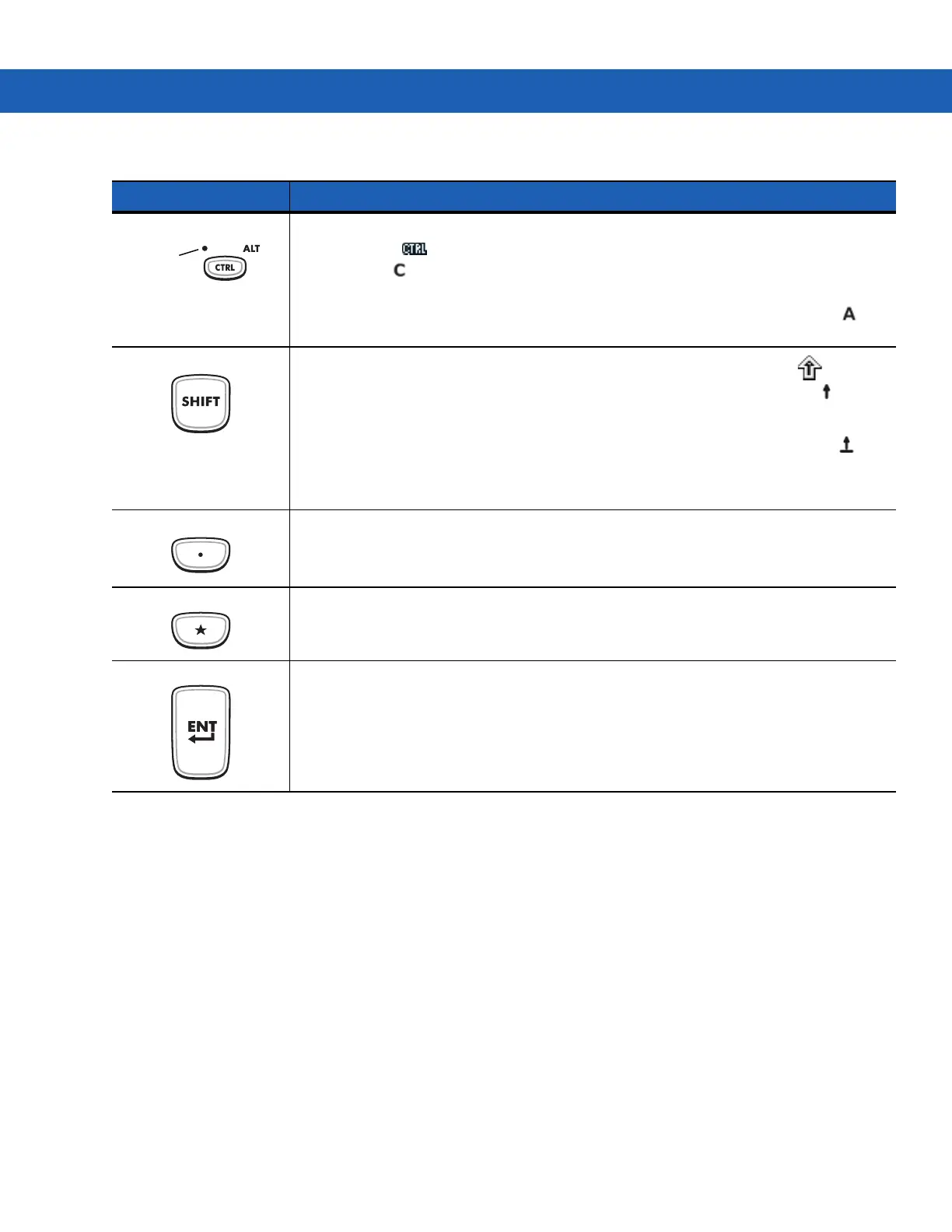B - 10 MC92N0-G User Guide
Control Press and release the CTRL key to activate the keypad alternate CTRL functions. The LED above the
key lights and the icon appears at the bottom of the screen on Windows Mobile and Windows CE
devices and the icon appears in the status bar on Android devices.
Press the Blue key followed by the CTRL key to activate the keypad alternate ALT functions. The
icon appears on the bottom of the screen on Windows Mobile and Windows CE devices and the icon
appears in the status bar on Android devices.
Shift
Press and release the SHIFT key to activate the keypad alternate SHIFT functions. The icon
appears on the bottom of the screen on Windows Mobile and Windows CE devices and the icon
appears in the status bar on Android devices. After pressing another key, the keypad returns to the
non-shift state.
On Android devices, press and release the SHIFT key twice to enable the Shift Lock state. The icon
appears in the status bar. Press and release the SHIFT key again to disable the Shift Lock state.
On Windows devices, refer to the MC92N0-G Integrator Guide for instructions to set the Shift key to
enable the Shift Lock state.
Period/Decimal Point Produces a period for alpha entries and a decimal point for numeric entries.
Star Produces an asterisk.
Enter Executes a selected item or function.
Table B-3
53-Key Descriptions (Continued)
Key Description
LED
ALT
