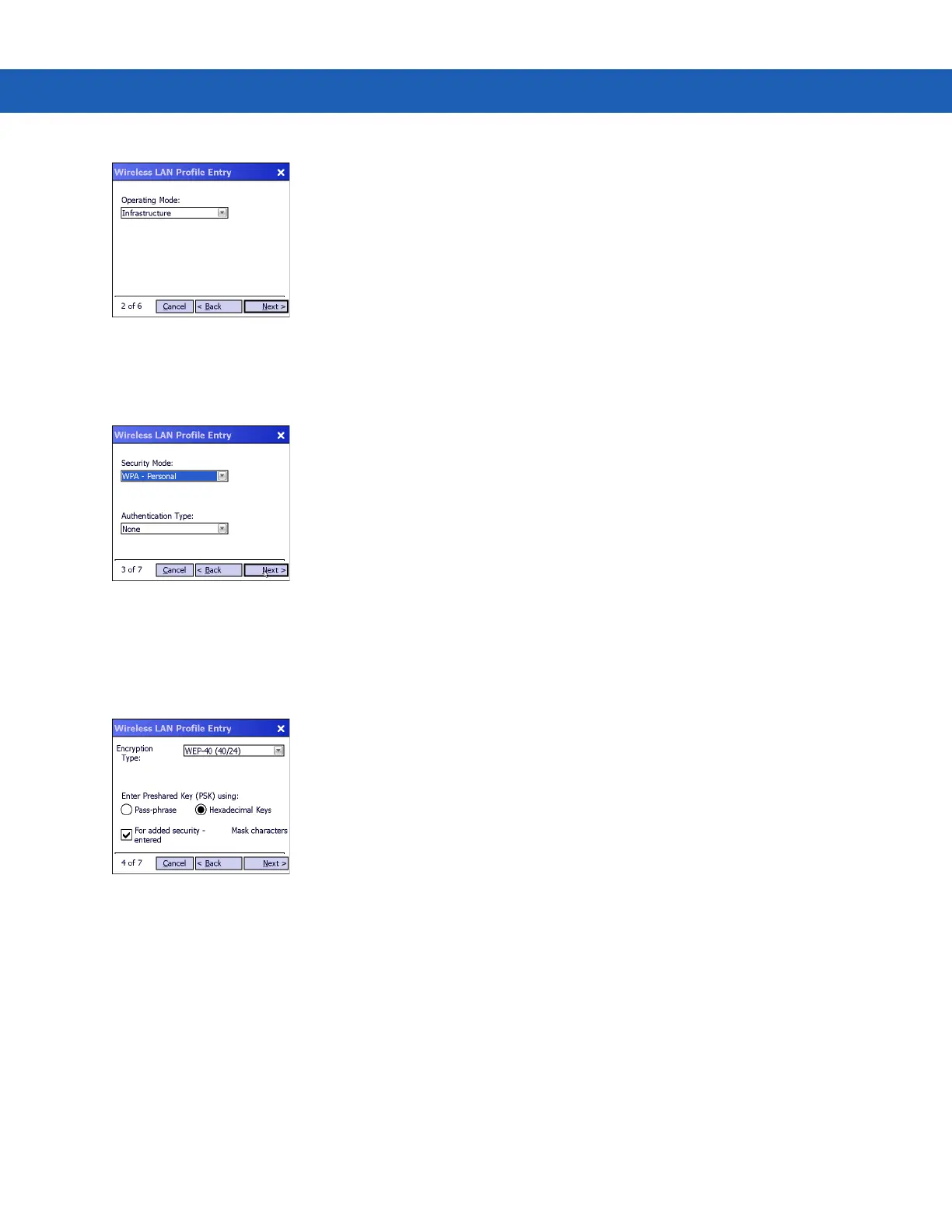Operating the MC92N0-G with Windows OS 2 - 21
Figure 2-18
Operating Mode Dialog Box
7. Tap Next. The Security Mode dialog box displays.
8. In the Security Mode drop-down list, select Legacy (Pre-WPA).
Figure 2-19
Security/Authentication Dialog Box
9. In the Authentication drop-down list, select None.
10. Tap Next. The Encryption dialog box displays.
11. In the Encryption Type drop-down list, select WEP-40 (40/24).
Figure 2-20
Encryption Dialog Box
12. Select the Pass-phrase or Hexadecimal Keys radio button to indicate whether a pass-phrase or hexadecimal
keys will be entered on the next page.
13. Select the For added security - Mask characters entered check box to hide characters entered. Deselect
this to show characters entered.
14. Tap Next.
