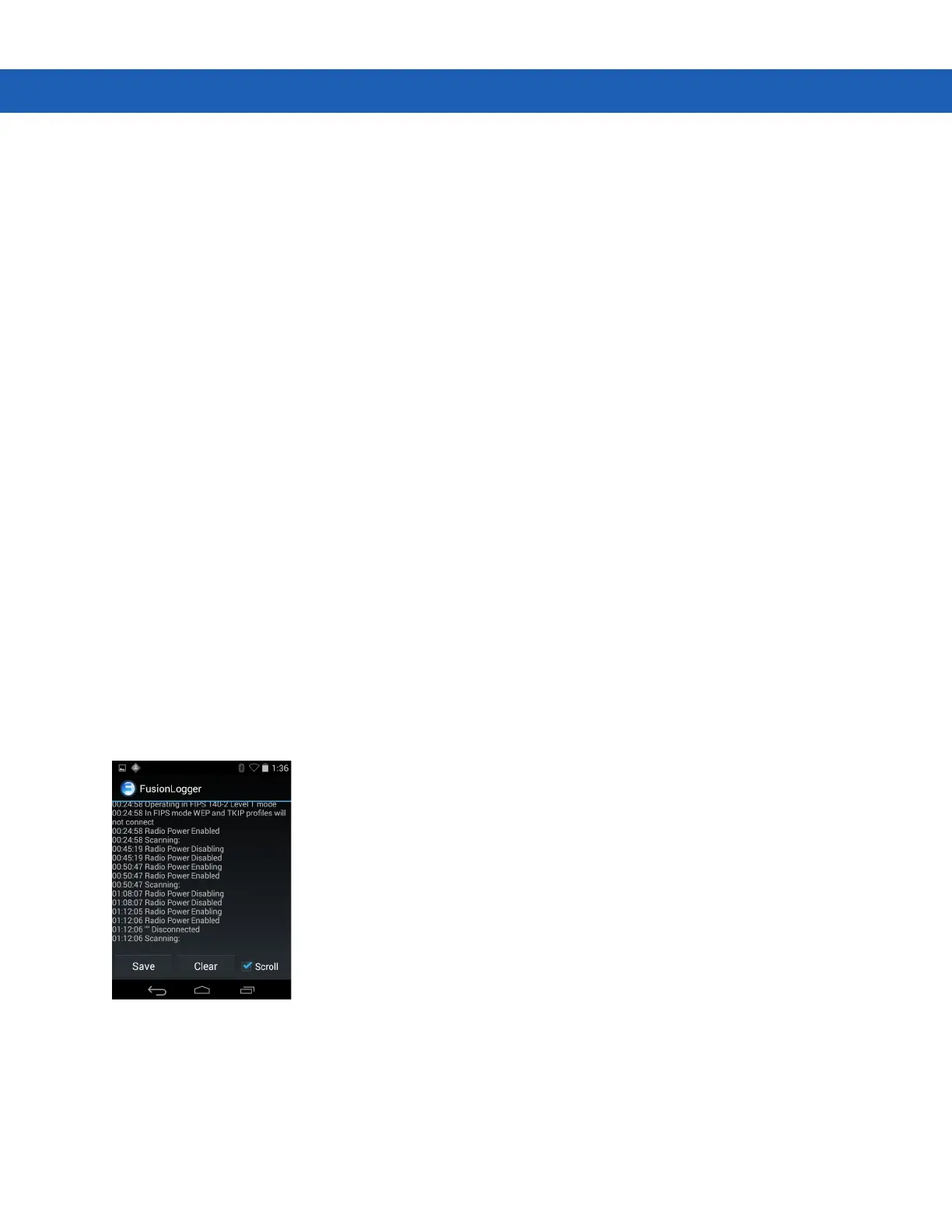3 - 38 MC92N0-G User Guide
•
General
• Network notification - When enabled, notifies the user when an open network is available.
• Keep Wi-Fi on during sleep - Opens a menu to set whether and when the Wi-Fi radio turns off.
• Always On - The radio stays on when the device enters suspend mode (default).
• Only when plugged in - The radio stays on while the device is connected to external power.
• Never On - The radio turns off when the device enters suspend mode.
• Install Certificates – Touch to install certificates.
• Wi-Fi optimization – Touch to minimize battery usage when Wi-Fi is on (default – disabled)
• MAC address - Displays the Media Access Control (MAC) address of the device when connecting to
Wi-Fi networks.
•
Regulatory
• Country selection - Displays the acquired country code if 802.11d is enabled else it displays the currently
selected country code.
•
Band and Channel Selection
• Wi-Fi frequency band - Use to select the frequency band. Options: Auto (default), 5 GHz only or 2.4
GHz only.
• Available channels (2.4 GHz) - Use to select specific channels. Touch to display the Available channels
menu. Select specific channels. Touch OK.
• Available channels (5 GHz) - Use to select specific channels. Touch to display the Available channels
menu. Select specific channels. Touch OK.
•
Logging
• Advanced Logging – Touch to enable advanced logging. Advanced logging
• Wireless logs - Use to capture Wi-Fi log files.
• Fusion Logger - Touch to open the Fusion Logger application. This application maintains a history of
high level WLAN events which helps to understand the status of connectivity.
Figure 3-35
Fusion Logger Screen
• Fusion Status - Touch to display live status of WLAN state. Also provides information of device and
connected profile.
