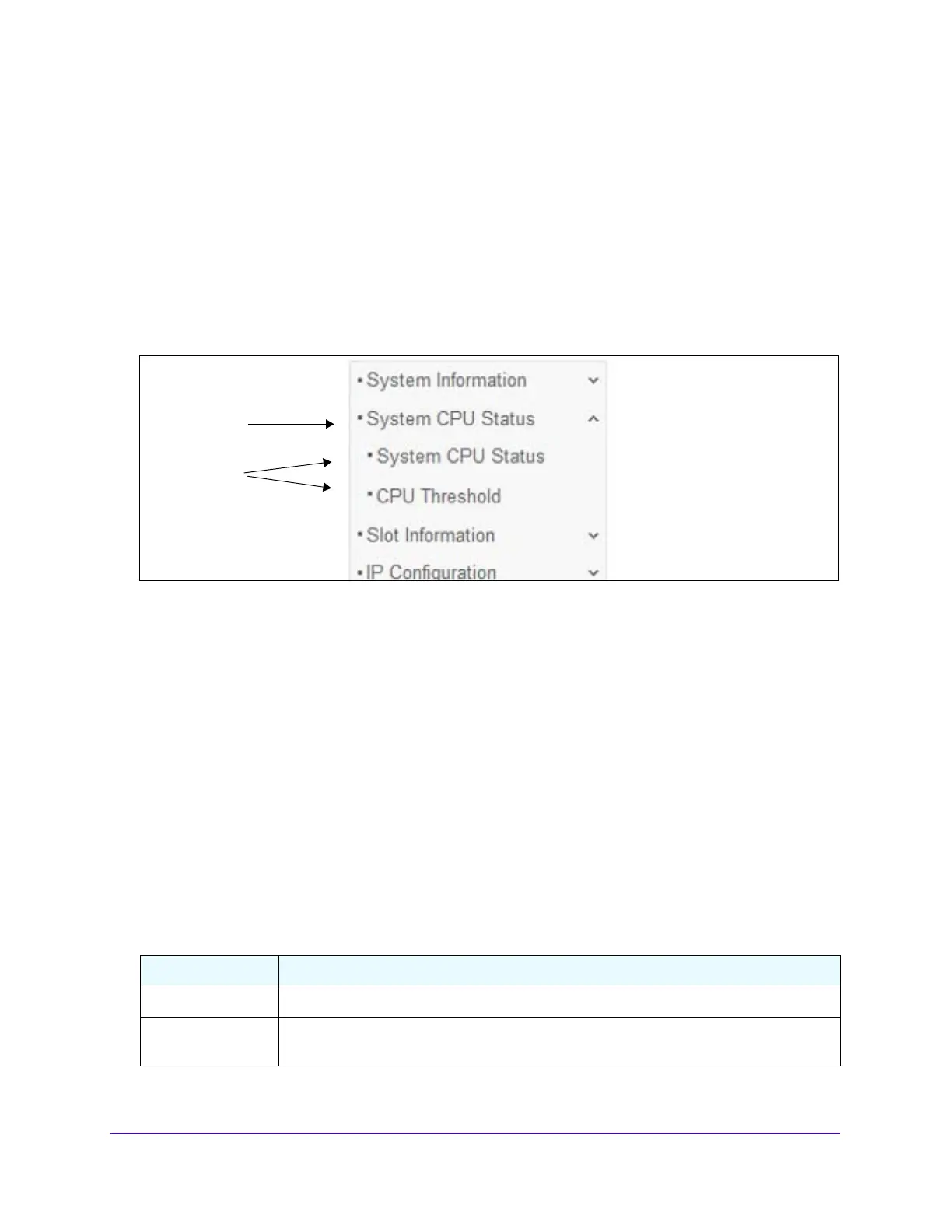Getting Started
23
S3300 Smart Managed Pro Switch
Navigation Tabs, Configuration Menus, and Screen Menu
The navigation tabs along the top of the web interface give you quick access to the various
switch functions. The tabs are always available and remain constant, regardless of which
feature you configure.
When you select a tab, the features for that tab appear as menus directly under the tabs. The
configuration menus in t
he blue bar change according to the navigation tab that is selected.
The configuration screens for each feature are availa
ble as submenu links in the screen
menu on the left side of the screen. Some items in the menu expand to reveal multiple
submenu links, as the following figure shows.
Figure 8. Submenu Links
When you click a menu item that includes multiple configuration screens, the item becomes
preceded by a down arrow symbol and expands to display the additional submenu links.
Configuration and Status Options
The area directly under the configuration menus and to the right of the links displays the
configuration information or status for the screen you select. On screens that contain
configuration options, you can input information into fields or select options from drop-down
lists.
Each screen contains access to the HTML-b
ased help that explains the fields and
configuration options for the screen. Each screen also contains command buttons.
The following table shows the command buttons that are used throughout the screens in the
web
interface:
Table 1. Command buttons
Button Function
Add Places the new item configured in the heading row of a table.
Apply Sends the updated configuration to the switch. Configuration changes take effect
immediately.
