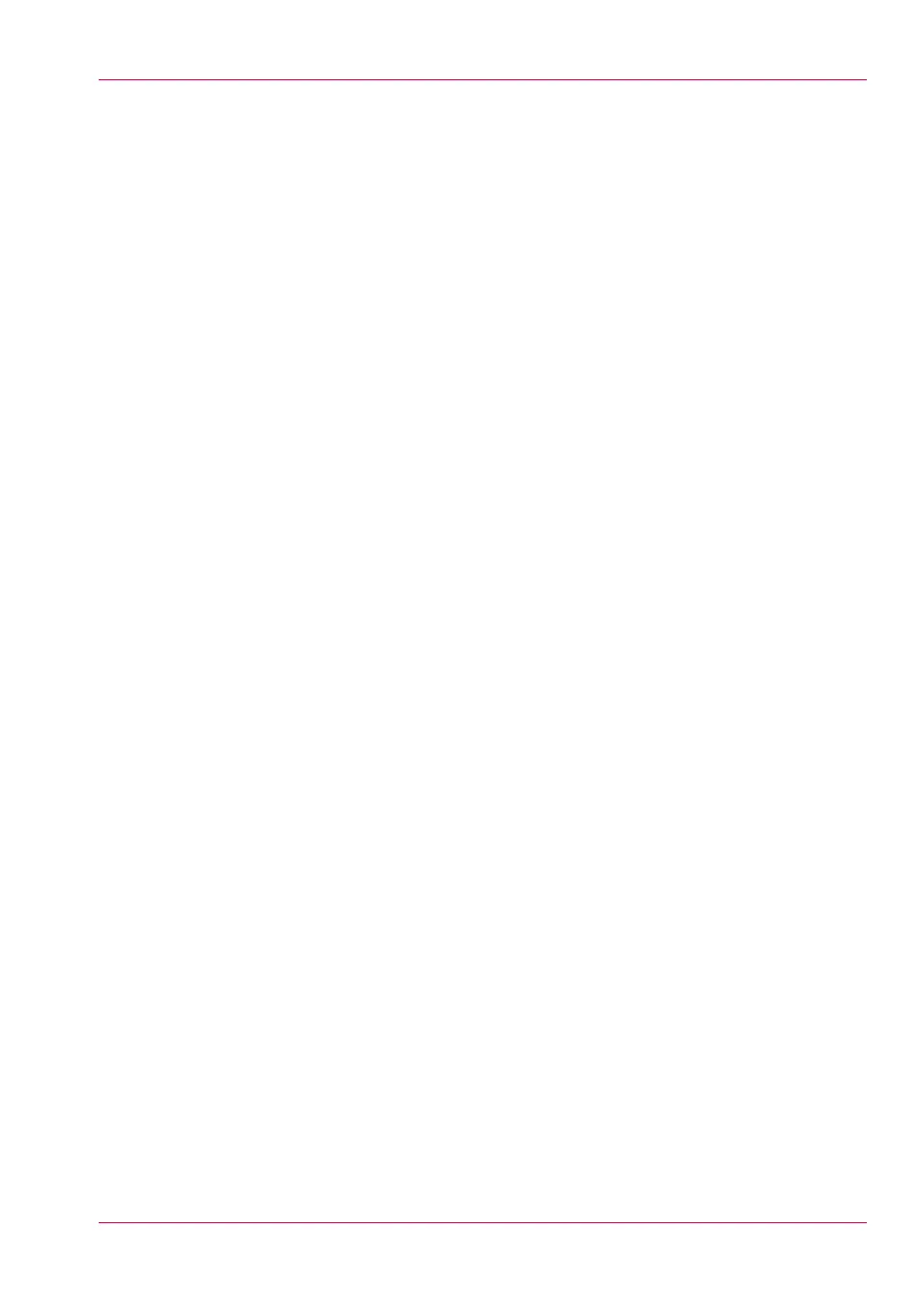Send print jobs.......................................................................................190
What you need to know before you send your print jobs............190
Send print files..................................................................................191
Use Océ Publisher Express to send a print job........................191
Use Océ Publisher Select to send a print job...........................193
Use the Océ driver from an application..........................................195
Use the Océ Windows
®
Printer Driver to send a print job......195
Use the Océ PostScript
®
3 Driver to send a print job..............197
Print from a mobile device..............................................................199
Connect your mobile device to the Océ Mobile WebTools....199
Print from your mobile device...................................................201
Print from a USB device...................................................................204
Print from a USB mass storage device or flash drive.............204
Print through FTP or LPR.................................................................205
Use FTP to send a print job........................................................205
Use LPR to send a print job.......................................................206
Print from the Smart Inbox..............................................................207
Print a job from the Smart Inbox...............................................207
Basic copy jobs.......................................................................................208
Introduction to copy jobs.................................................................208
Feed the original...............................................................................210
Auto-feed the original......................................................................212
Use the carrier sheet........................................................................214
Do a basic copy job..........................................................................216
Extended copy jobs................................................................................218
Introduction to copy jobs.................................................................218
Do an extended copy job.................................................................220
Available settings for copy jobs......................................................223
Make multiple sets of copies...........................................................232
Make a copy with a stamp...............................................................234
Scale to another media size.............................................................235
Make a copy on a cut sheet.............................................................237
Make a copy and add a strip............................................................239
Make a copy and erase a margin....................................................241
Make a copy of a specific area of an original.................................243
Make a copy and delete a specific area of an original..................245
Basic scan jobs.......................................................................................247
Introduction to scan jobs.................................................................247
Feed the original...............................................................................249
Auto-feed the original......................................................................251
Use the carrier sheet........................................................................253
Do a basic scan job...........................................................................255
Save a scanned document to your mobile device.........................257
Extended scan jobs................................................................................258
7
Contents