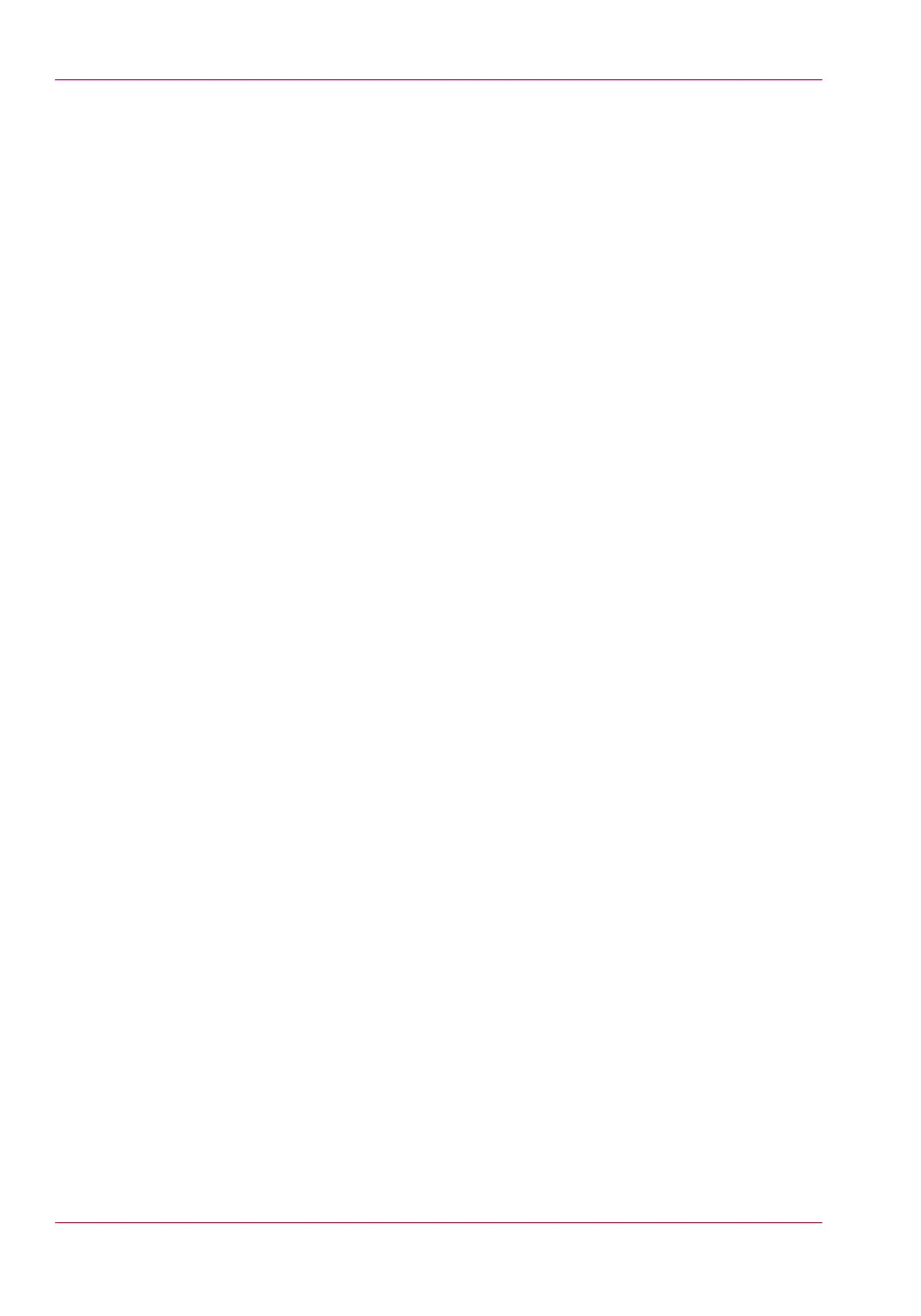Introduction to scan jobs.................................................................258
Do an extended scan job.................................................................260
Available settings for scan jobs......................................................263
'File type' ..........................................................................................269
Make a scan and erase a margin.....................................................272
Chapter 6
Maintain the printing system........................................................................275
Install patches on the system................................................................276
Update the system software............................................................276
Move the printing system......................................................................278
Switch off the printing system........................................................278
Disconnect the network cable and the mains supply cable..........280
Move and re-adjust the printing system........................................281
Connect the mains supply cable and the network cable...............288
Switch on the printing system........................................................289
Replace the media..................................................................................291
The media drawer............................................................................291
Remove a media roll........................................................................292
Unpack the media roll......................................................................296
Load a media roll (position 1)..........................................................298
Load a media roll (position 2)..........................................................303
Change the media type and media size..........................................309
Refill the toner........................................................................................310
Refill the toner..................................................................................310
Replace the residual toner container..............................................312
Maintain the scanner.............................................................................314
Clean the scanner.............................................................................314
Calibrate the scanner.......................................................................318
Chapter 7
License management.....................................................................................321
Introduction to managing licenses.......................................................322
The 'Licenses' tab in the Océ Express WebTools................................323
The basic workflow of 'Support' - 'Licenses' activation......................324
Océ License Logic...................................................................................325
The structure of license files and licenses...........................................326
Check your licenses................................................................................328
Save the currently active licenses.........................................................330
Install a new license...............................................................................331
Chapter 8
Account management....................................................................................333
An overview of Océ Account Center.....................................................334
Océ Account Console
®
...........................................................................336
8
Contents