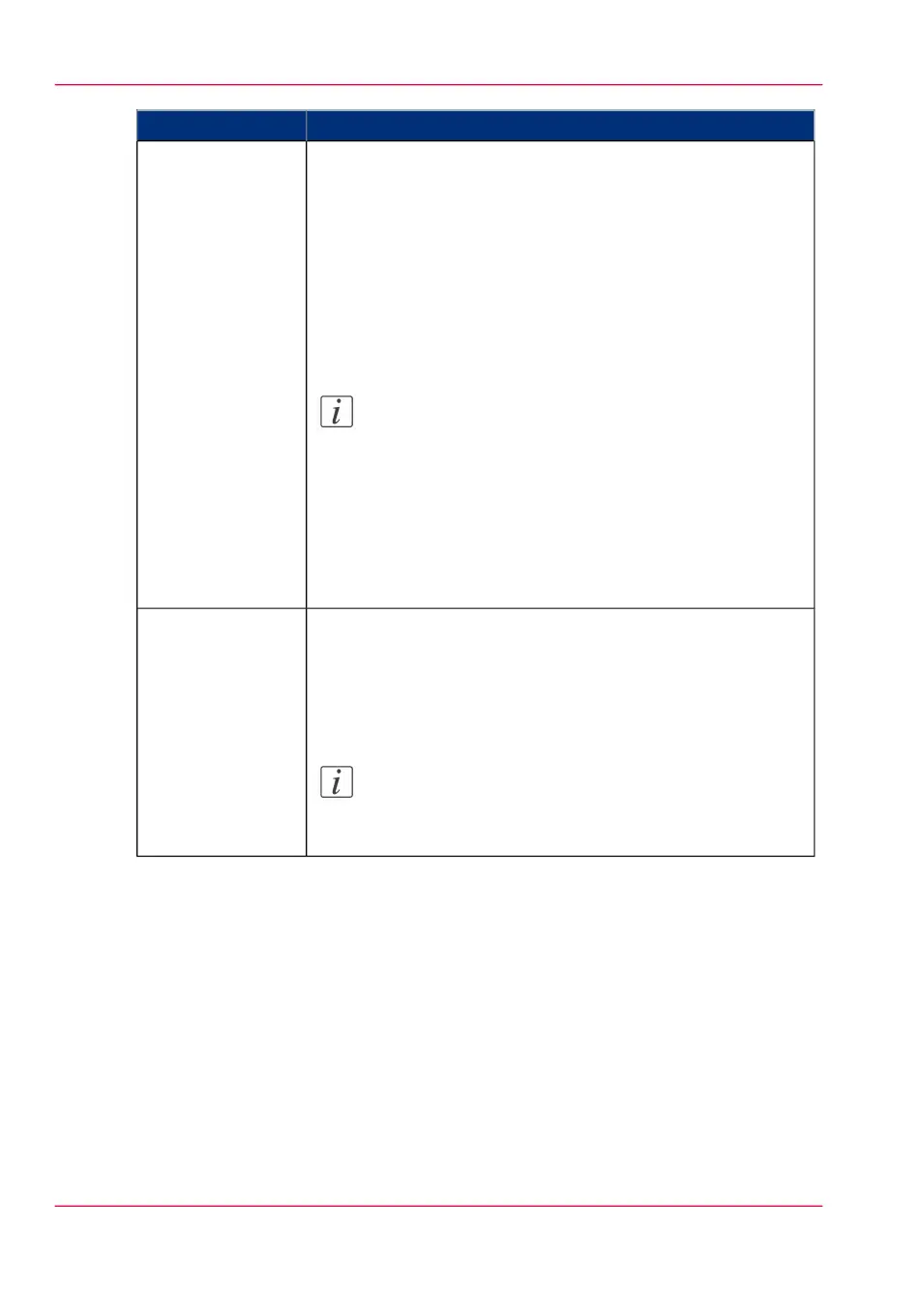DescriptionSetting
Indicate whether you want to apply a transformation to the
document:
- 'No scaling: 100%': to print it without scaling
- 'Fit long edge to media': the image will be scaled, and in case
of a portrait file also rotated, to fit the longest edge of the image
to the roll width (standard size)
- 'Fit short edge to media': the image will be scaled, and in case
of a landscape file also rotated, to fit the shortest edge of the
image to the roll width (standard size)
Note:
When you select the scale to media, make sure you
previously select the specific roll in the 'Media' field.
The system makes the scaling from the standard media
size immediately larger than the image size to the select-
ed standard media size, see ‘Optimize the 'Scale', 'Rota-
tion' and 'Print optimization' of the image in a print job’
on page 159
'Layout'
Indicate the print optimization to apply to your print job ac-
cording to the content of the file:
- 'Line/text'
- 'Standard'
- 'Poster or photo'
Note:
For more information, see ‘Print optimization ’ on page
160
'Image'
5.
Once your print job is defined, click the printer icon to send the job to the printer.
Result
Your print job appears in the queue of the Océ Express WebTools and on the printer
user panel while it is being printed.
Chapter 3 - Quick start80
Print from your mobile device