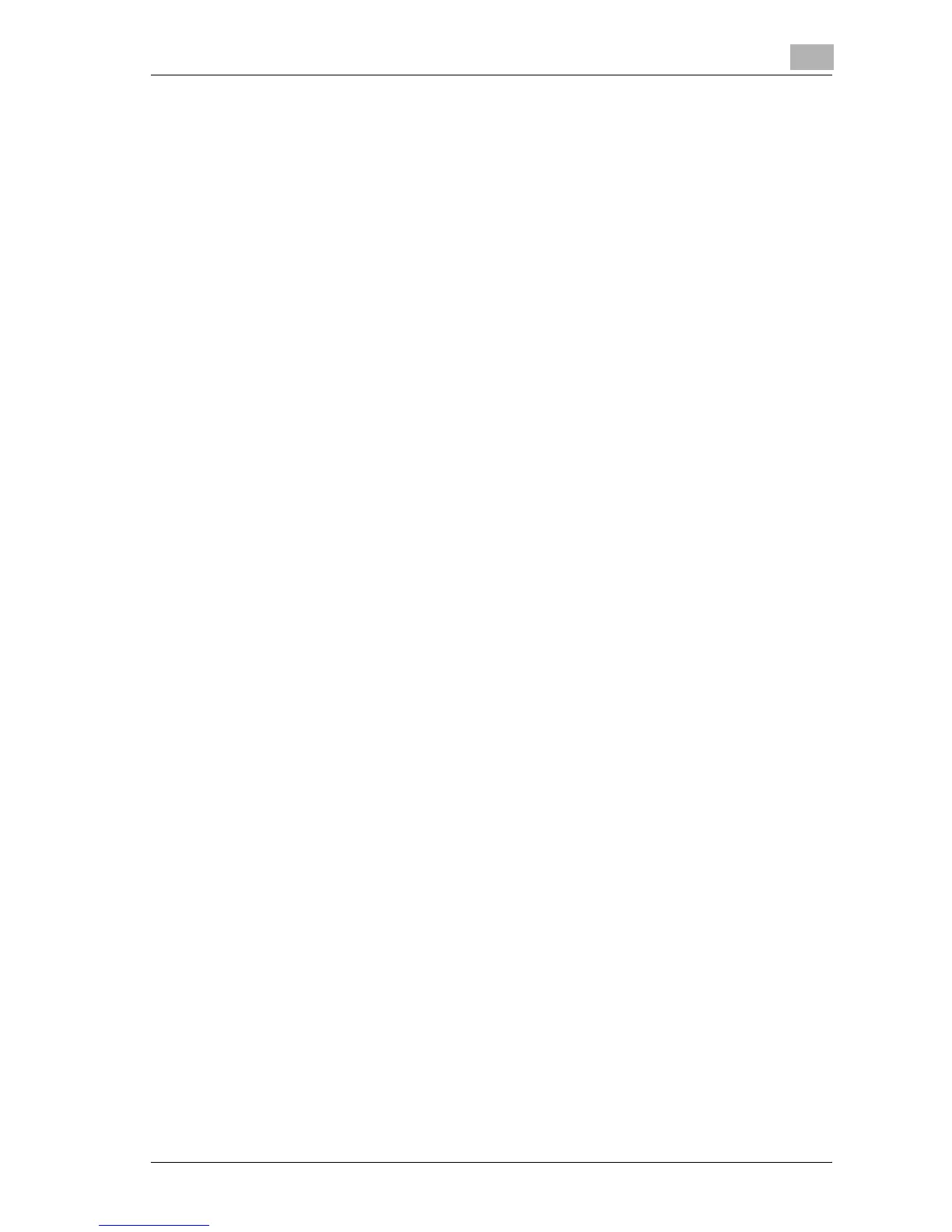Utility
12
d-Color MF25 12-79
?
Can [User Password] be selected?
% [User Password] is not available if “User Authentication” on the
General Settings screen is set to “ON (External Server)”.
9 Type in the password (up to 64 characters), and then touch [OK].
A screen for retyping the password appears.
10 Retype the password specified in step 9, and then touch [OK].
The user password is set.
11 Touch [E-Mail Address].
The E-Mail Address screen appears.
12 Type in the e-mail address (up to 320 characters), and then touch [OK].
The e-mail address is set.
If the e-mail address exceeds 116 characters, [Details] appears in the
User Registration screen. Touch [Details] to display the E-Mail Address
Details screen and the entire e-mail address.
13 Touch [Account Name].
The Account Name screen appears.
14 Touch the button for the desired account, and then touch [OK].
The account is set.
– Before an account name can be selected, accounts must have
been registered. For details on registering accounts, refer to “Ac-
count track registration” on page 12-86.
15 Touch [Output Permission].
The Output Permission screen appears.
16 Beside “Color” and “Black”, touch the button for the desired settings.
– To permit the user to print, touch [Allow].
– To prohibit the user to print, touch [Restrict].
