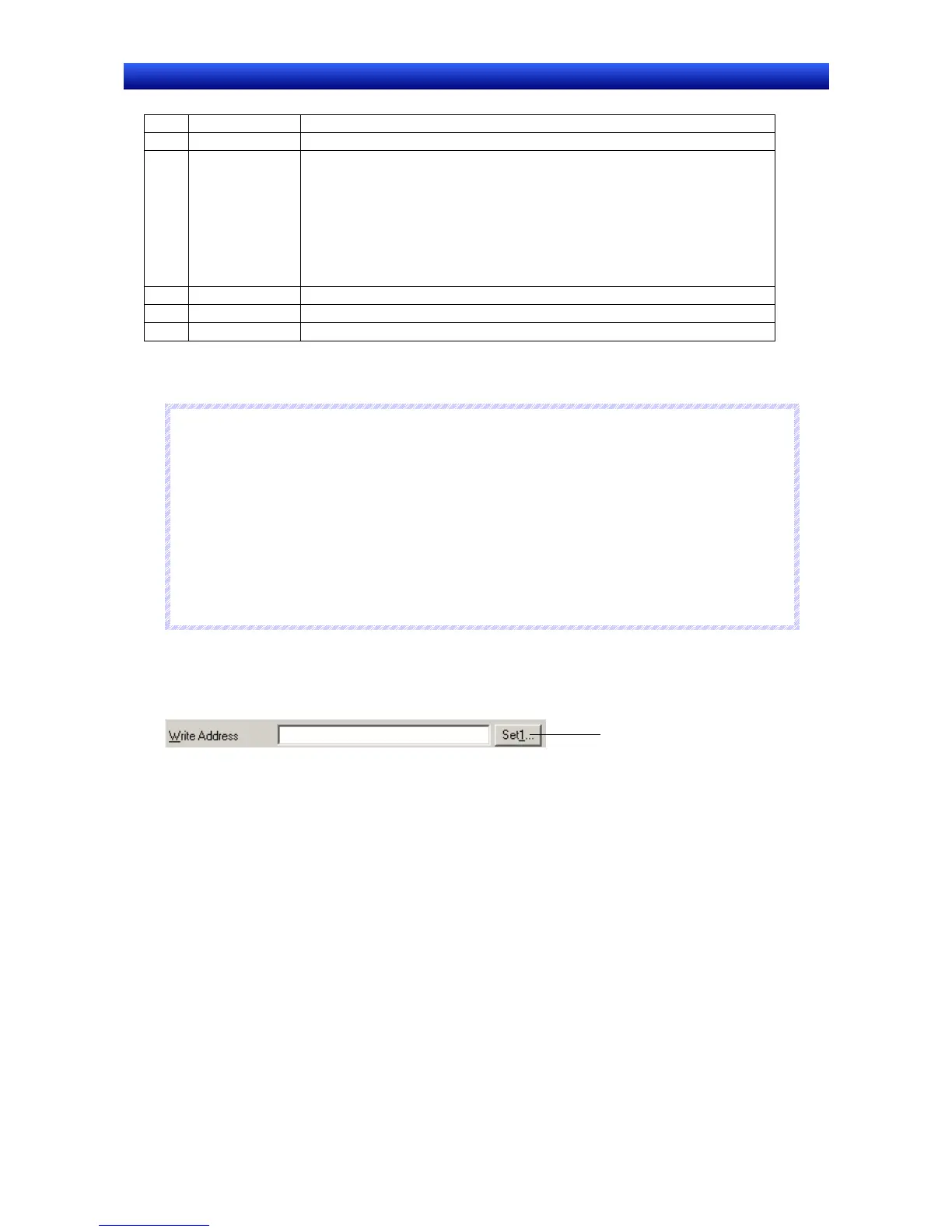Section 2 NS Series Functions 2-5 Communications Address Settings
2-55
NS Series Programming Manual
No. Setting Details
1 Host Sets the host.
2 Tag name Sets the tag name.
The following restrictions apply to tag names.
• The following characters cannot be used.
[!], ["], [$], [%], [&], ['], [(), []], [=], [-], [~], [^], [¦], [`], [@], [{}, [[], [+], [;], [*], [:], [[], [[], [<], [,],
[>], [.], [?], [/], space
• Set the tag name so that it is 48 bytes or less in UTF-8.
• Only an alphabetic character or an underscore can be set as the first character of the
tag name.
3 Data type Sets the data type of the tag.
4 Tag type Displays the tag link type. Network Variable will be displayed when registering a new tag.
5 I/O comment Sets an I/O comment of 255 characters max.
3. Make the settings, and then click the OK Button.
N
N
N
o
o
o
t
t
t
e
e
e
♦
When setting a new tag, use the same settings as those used in the host (PLC) tag. If there is no tag in
the host, copy the tag that you create from the CX-Designer’s symbol table to the CX-Programmer’s
symbol table.
♦
STRING variables and array variables cannot be created with the CX-Designer. Copy these variables
from the CX-Programmer’s symbol table.
♦
The tag link type set with the CX-Programmer is displayed in the Tag Link Type Field. It cannot be
changed with the CX-Designer. If a new tag is created with the CX-Designer, Network Variable will
always be displayed.
♦
For UTF-8, the number of bytes depends on the character. (It will be 1 byte for ASCII and 2 to 6 bytes
for others.)
Inputting New Tags in the Address Setting Dialog Box
Use the following procedure to input a new tag in the Address Setting Dialog Box.
1. Click the Set Button by the Communications Address Field.
Click here.
2. The Address Setting Dialog Box will be displayed.
3. Click the Input Tag Button. Refer to Registering New Tags to the Symbol Table for information on
how to make settings in the Address Setting Dialog Box.
Directly Inputting Tags for Communications Addresses
Use the following procedure to directly input a new tag into a Communications Address Field.
1. Select Tools – Options.
2. The Option Dialog Box will be displayed.
3. Select the Treat As Tags When Inputting New Variable Names Option on the Edit/Disp Tab Page.
