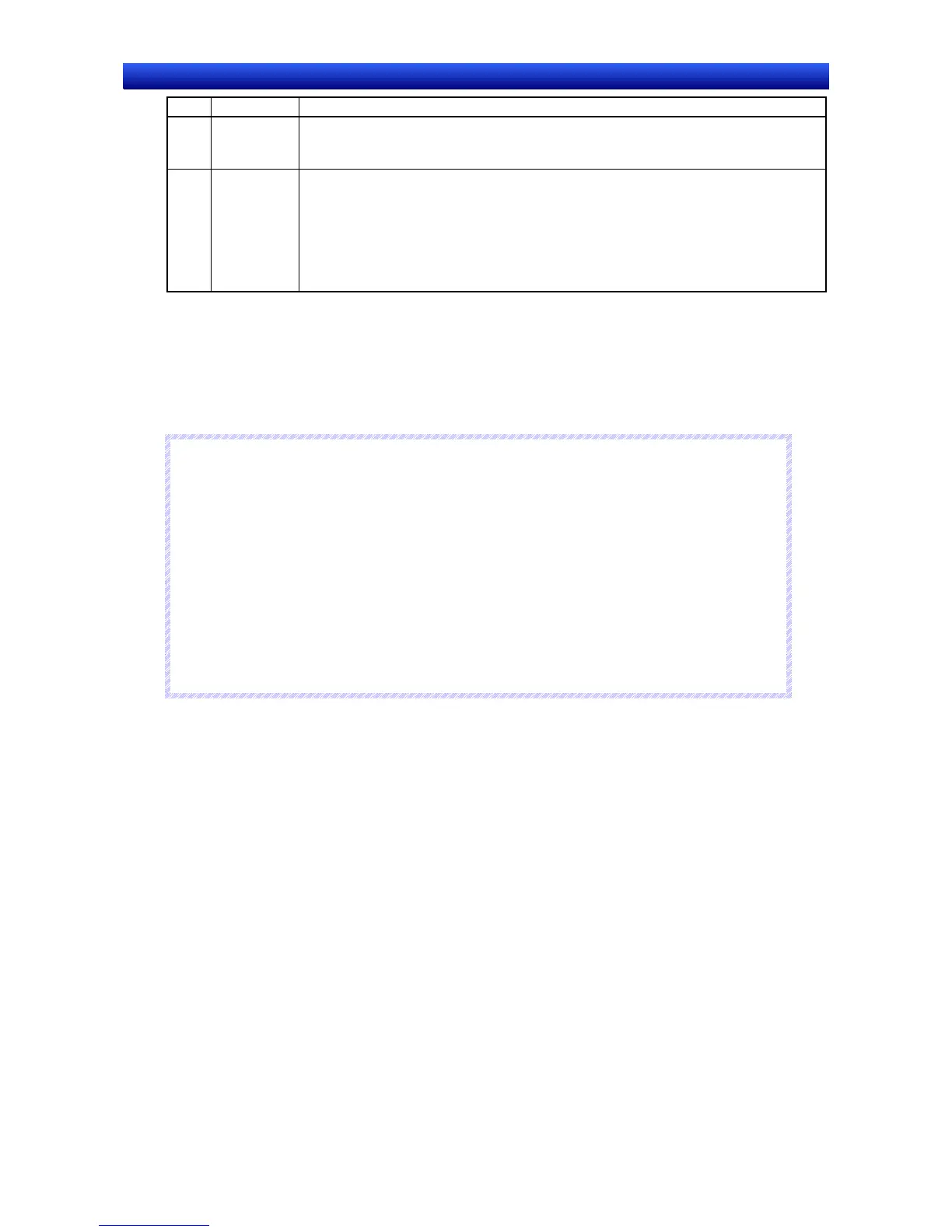Section 2 NS Series Functions 2-12 Display and Input Objects
2-251
NS Series Programming Manual
No. Setting Details
4 Use Tem-
porary Input
object
Select to use a Temporary Input Object when inputting a character string.
Selection is possible only when Input from Pop-up Screen or Other Input Method
(command button etc.) is set under Input method.
5 String Input Select one of the following options for the input display field status when inputting char-
acter strings.
- Add to the current string.
- Enter the new string. (Monitor the current string when the input focus has been set.)
- Enter the new string. (Clear the current string when the input focus has been set.)
- Add to the current string. (Move the cursor to front of string when setting the input fo-
cus been set.)
Command Buttons are used for input when Input from pop-up screen or Other input method are set.
For these options, Command Buttons to which Key Buttons are set must be created on the pop-up
screen or the main screen.
Characters can be input if a string display and input object is pressed during PT operation. The speci-
fied pop-up screen will be displayed if Input from a pop-up screen is set.
Character strings can be input from Command Buttons created on the pop-up screen.
R
R
R
e
e
e
f
f
f
e
e
e
r
r
r
e
e
e
n
n
n
c
c
c
e
e
e
♦
If the keypad or pop-up screen protrudes outside the main screen, the display position of the keypad
or pop-up screen will be automatically adjusted so that it does not protrude.
♦
If the keypad or pop-up screen overlaps another functional object, the keypad or pop-up screen will
be displayed on top.
♦
If Input from pop-up screen or Other input method are selected, the focus will shift if an object other
than a Command Button to which Key Buttons are set is selected.
♦
If Input from pop-up screen is selected as the input method and the pop-up screen is closed during
input, the string display and input object will continue waiting for input. In such cases, cancel or
confirm the input by pressing a Command Button set to send a control code such as CAN or RET.
Refer to 2-9-3 Command Buttons for information.
♦
The Add to the current string (Move the cursor to front of string when setting the input focus been set.)
option can be set only for PT system version 8.2 or higher.
Frame Tab Page
Specify the colors and sizes of the object frame to change the shape or color when the button is de-
pressed or raised.
Refer to Frames under 2-8 Common Functional Object Functions for details.
Flicker Tab Page
Make flicker settings to make the object flicker (flash). Refer to Flicker under 2-8 Common Functional
Object Functions for details.
Write Tab Page
Use the write settings to display a confirmation dialog box before writing strings to a write address. The
confirmation message can be changed. Refer to Write Settings under 2-8 Common Functional Object
Functions for details.
Password Tab Page
A password can be set for when the object area is pressed. Five passwords of up to 16 characters each
can be set. One password can be requested for each object. Refer to Passwords under 2-8 Common
Functional Object Functions for details.
