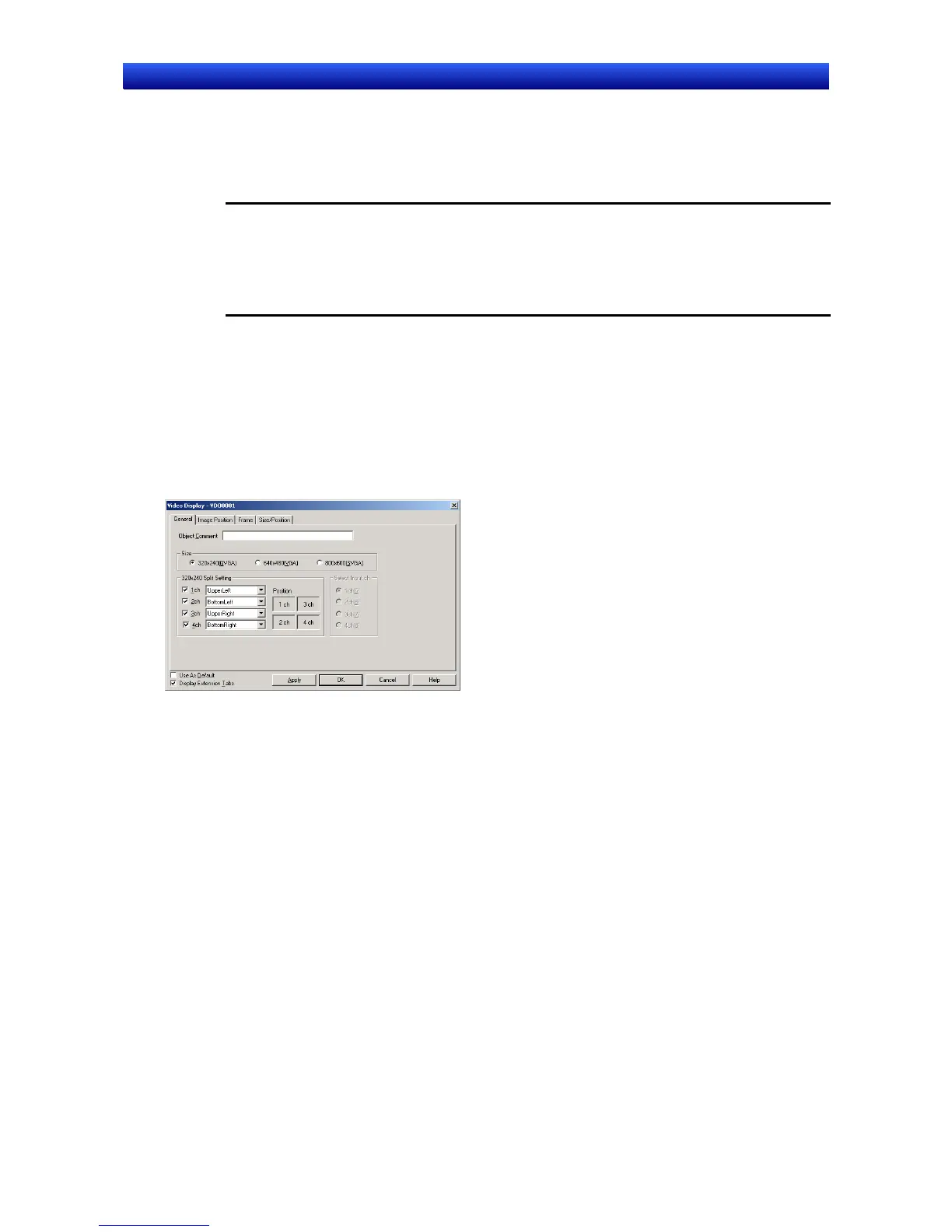Section 2 NS Series Functions 2-13 Display
2-292
NS Series Programming Manual
- Frames
5. Overlapping Video Display Objects
If an error or message dialog is displayed on the screen for a macro instruction, the video display will
be temporarily stopped. Press OK Button in the dialog box to redisplay the video display.
Note - Video displays cannot be performed on the NS5-SQ/NS5-TQ/NS5-MQ. The user can
create a video display CX-Designer with the NS5-SQ/NS5-TQ/NS5-MQ selected as the
PT model, but do not transfer the screen data to the PT.
- Do not place other objects on a video display object. Video displays will always be on top on
the PT and objects placed under the video display will be invisible.
- Pop-up screens and keypads created on a video display also will not be displayed. Create
object so that they do not overlap with video display objects.
Displaying Images
The Video Input Unit has four Input channels so that up to 4 video devices can be connected. If the size
is set to 800 x 600 or 640 x 480, 1 channel will be specified in the properties and displayed even if all
channels have devices connected to the PT. When choosing a 320 x 240 size, the number of display
channels (1 to 4) and display positions can be selected in the properties.
Setting Properties
The items set in the Video Display Dialog Box are explained here.
General: Select the display size and input channel.
Frame: Set the frame color for the video display.
Image Position: Select the image location where you want to start getting
the data from the video device and set the space line.
Position: Set the display position on the screen. (See note.)
Note: This tab will be displayed
when the Display Extension Tabs Option is selected.
