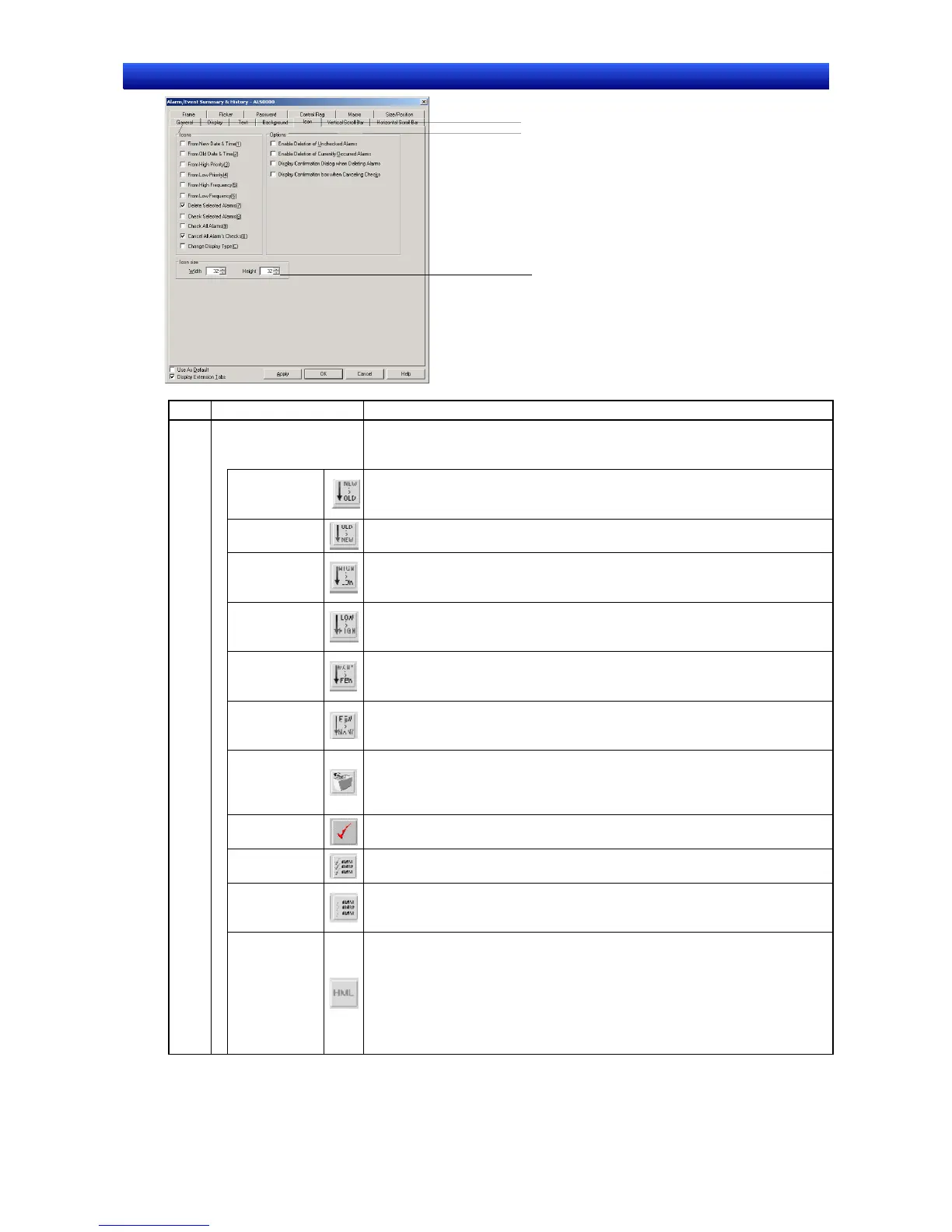Section 2 NS Series Functions 2-14 Alarms and Events
2-321
NS Series Programming Manual
1
2
3
No. Setting Details
1 Icon Icon buttons that perform specific operations can be set to be displayed at the
bottom of the alarm/event summary/history object. The following icon buttons
can be displayed.
From New
Date & Time
Sorts the display from latest to oldest.
If multiple alarms/events have the same date, the display will be in the order
those alarms/events were generated.
From Old
Date & Time
Sorts the display from oldest to latest. If multiple alarms/events have the same
date, the display will be in the order those alarms/events were generated.
From High
priority
Sorts the display from highest to lowest priority. If multiple alarms/events have
the same priority, the display will be in the order those alarms/events were
generated.
From Low
priority
Sorts the display from lowest to highest priority. If multiple alarms/events have
the same priority, the display will be in the order those alarms/events were
generated.
From High
frequency
Sorts the display from highest to lowest frequency. If multiple alarms/events
have the same frequency, the display will be in the order those alarms/events
were generated.
From Low
frequency
Sorts the display from lowest to highest frequency. If multiple alarms/events
have the same frequency, the display will be in the order those alarms/events
were generated.
Delete se-
lected alarms
Deletes the selected alarms/events from the list. Select Display confirmation
dialog box when Deleting Alarm under the options to display a confirmation
message before deleting alarms/events. Click the Yes Button in the dialog box
to clear the alarms/events.
Check se-
lected alarm
A mark (*) will appear beside the selected alarms/events when this option is
selected.
Check all
alarms
A mark (*) will appear beside all alarms/events when this option is selected.
Cancel All
Alarms’
Check
Clears all marks (*) from beside alarms/events.
Change Dis-
play Type
The following four types of menus can be selected for display when icons are
pressed. An asterisk (*) will appear in the menu for the current alarm/event. A
question mark (?) will appear when in test mode.
• High alarm
• Middle alarm
• Low alarm
• Event
