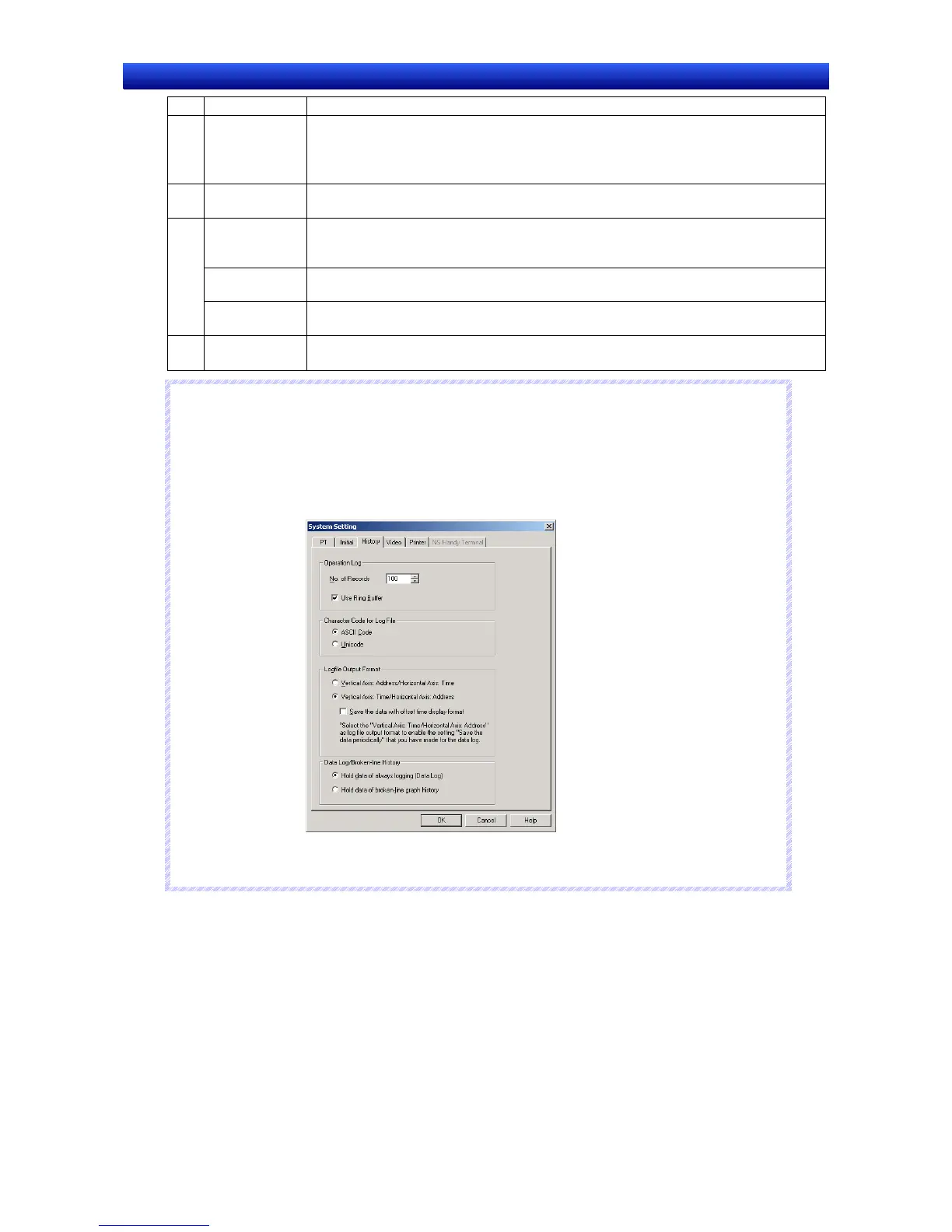Section 2 NS Series Functions 2-15 Data Logs
2-328
NS Series Programming Manual
No. Setting Details
3 Delete To delete a set data logging group, select the display line for that group and click the
Delete Button.
A confirmation message will be displayed. Click the Yes Button to delete the selected
group.
4 Icon
Click the Icon Button to display the Details Dialog Box. BMP/JPEG files can be speci-
fied to the icon for the data log object.
Logging Points
Total
The total number of logging points is displayed. Logging is possible for up to160,000
points. (NS5: 120,000 points). Refer to Calculating Logging Points on page 2-334 for
details.
“Always” Log
Address Total
Displays the total number of addresses that are always logged. Up to 128 addresses
can be constantly logged.
5
Always Log-
ging Points
The number of points for constant logging is displayed. Constant logging is possible for
up to 50,000 points. Refer to Calculating Logging Points on page 2-334 for details.
6 Advanced
Setting
Click the Advanced Setting Button to set display settings for data log graphs. For
details, refer to Display Settings for Data Log Graphs.
N
N
N
o
o
o
t
t
t
e
e
e
♦
The available number of “Always logging points” differs depending on the sampling cycle for the
data log group and the log address storage type.
♦
The following option must be set in advance before using the “always logging” function.
1. Select PT – System Setting and open the History Tab Page.
2. Select the Hold data of always logging (Data Log) Option and click the OK Button.
♦
When the “always logging” function is being used, the “broken-line graph history” function cannot be
used.
