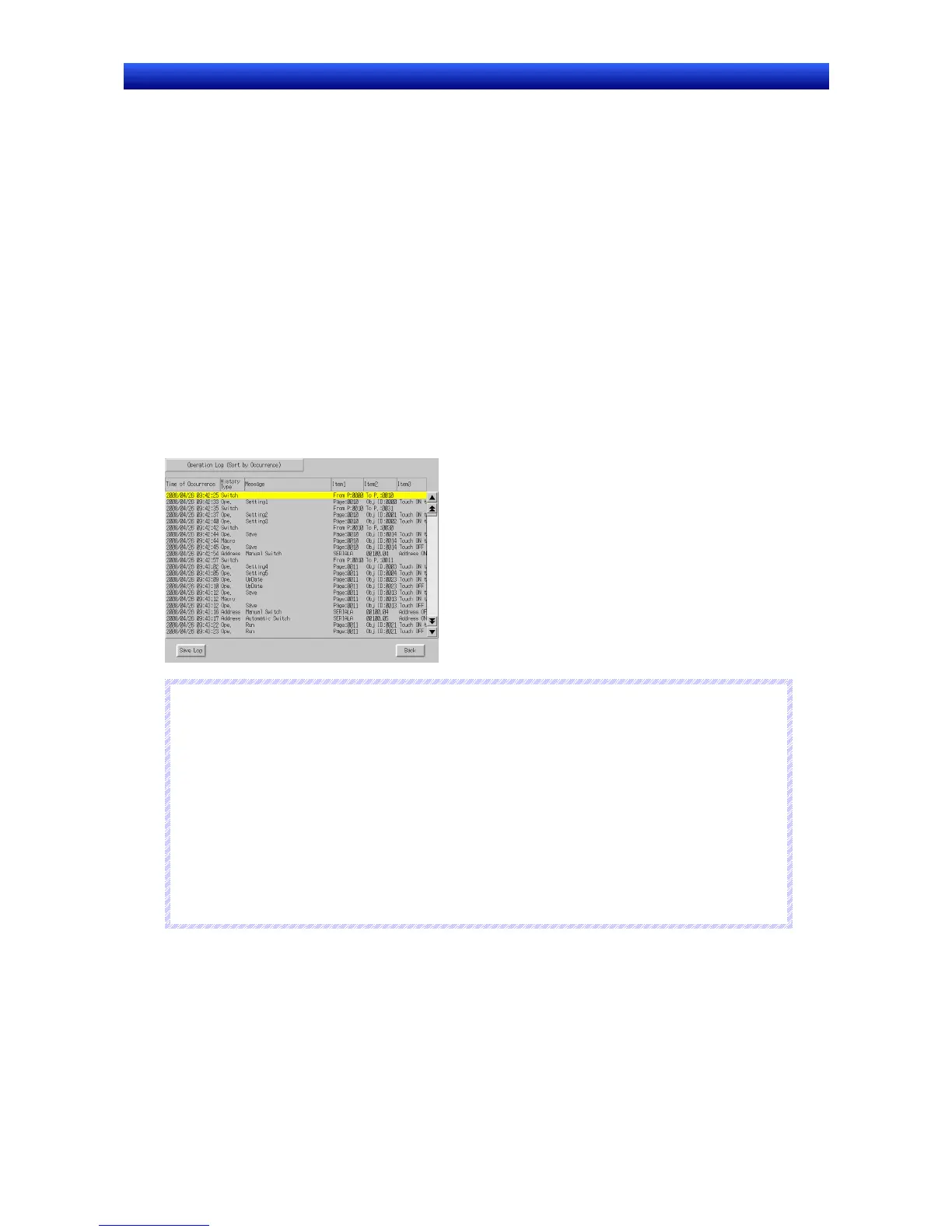Section 2 NS Series Functions 2-20 Special Functions
2-433
NS Series Programming Manual
Procedure for Using Operation Logs
Perform the following procedure to use operation logs.
1. Initialize operation log.
If necessary, initialize the operation log from the PT System Menu and clear old records before
starting recording.
2. Execute operation log.
Whether or not records will be kept for functional object operations, screen displays, or macro exe-
cution will be determined by the contents of system memory for each object.
1) Functional object operation history and communications address value change history →
$SB39 ON: Execute OFF: Not execute
2) Screen display history →
$SB40 ON: Execute OFF: Not execute
3) Macro execution history →
$SB41 ON: Execute OFF: Not execute
3. Confirm operation log records.
Operation log records can be displayed and confirmed using the System Menu.
The records can be displayed in the order the operations were performed (sort by occurrence) or in
the order of frequency.
N
N
N
o
o
o
t
t
t
e
e
e
♦
When screens with sheets have been displayed, the normal screen display records will remain but
there will be no record of the sheet display.
♦
The following methods can also be used to initialize the operation log data.
• Turn ON system memory $SB37 from the host.
• Execute a Multifunction Object for which Operation Log Initialization is set.
♦
You can set whether to automatically initialize log data when screen data is downloaded by select-
ing PT – Transfer in the Transfer Settings Menu.
In the following cases, however, be sure to initialize the log data.
• When alarm/event settings, data log settings, the operation log, or other settings related to logs are
changed.
• When a project different from the project stored in the NS-series PT is downloaded.
Operation Log Record Format
The data listed below is recorded as the operation log.
This data can be saved as a CSV file to a Memory Card by using any of the following methods.
• Turning ON system memory bit $SB38.
• Execute a Multifunction Object for which Operation Log Save is set.
• Click the Save Button for the operation log in the Data Initialization Screen of the System Menu.
• Click the Save Log Button in the Operation Log (Sort by Occurrence) Screen or Operation Log (Sort
by Frequency) Screen.
The name of the CSV file is Operat_yymmdd_hhmmss.CSV.
