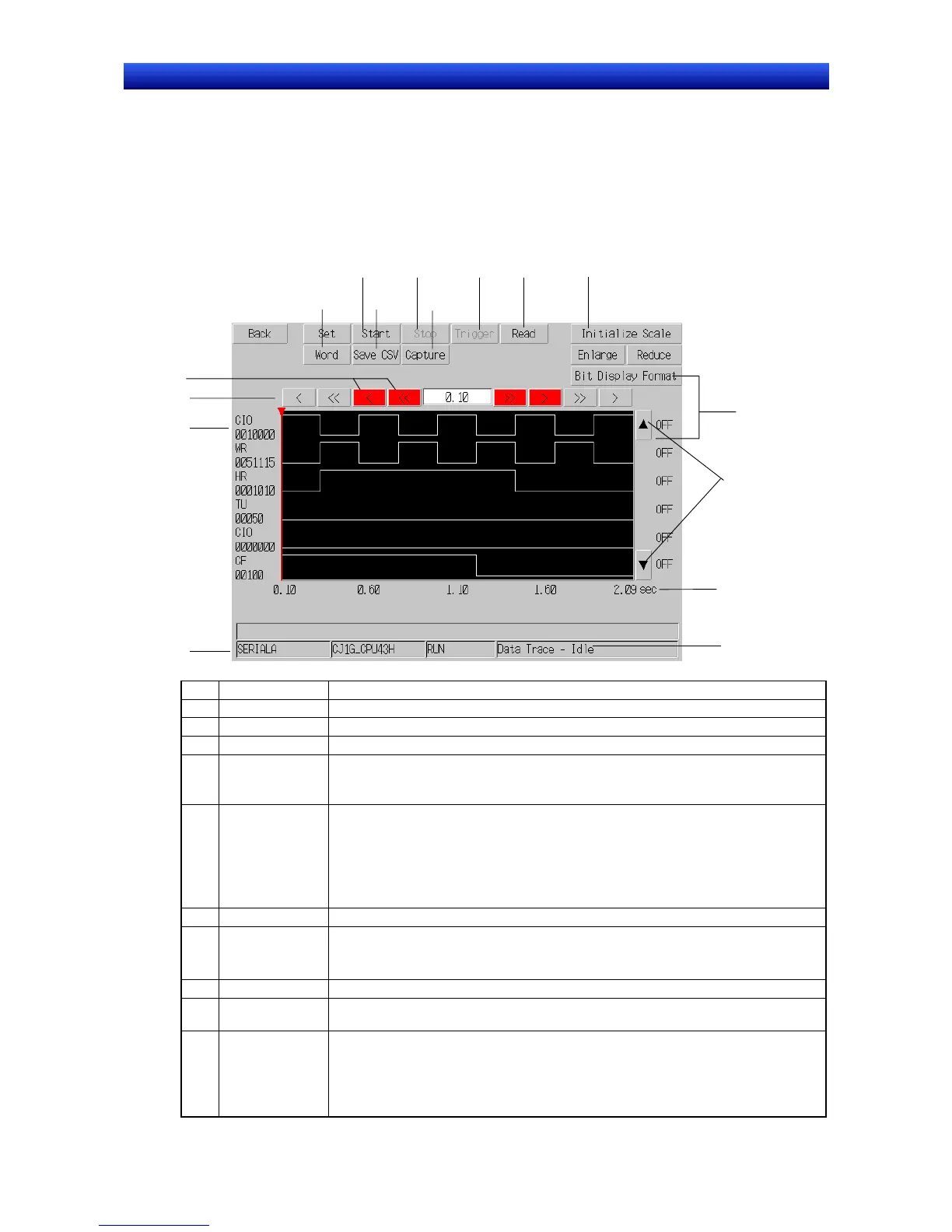Section 2 NS Series Functions 2-20 Special Functions
2-493
NS Series Programming Manual
1. Press the Start Button at the top of the PLC Data Trace Screen.
2. The data trace will start. If the trigger condition is met, sampling will start and the trace data will be
stored in the CPU Unit’s trace memory. When the trace memory becomes full, sampling will stop
automatically, the trace data will be read from the CPU Unit’s trace memory, and the sampling data
will be displayed as shown below. The trigger condition can also be forced by pressing the Trigger
Button.
3. To stop the data trace before the trace memory is full, press the Stop Button. In this case, press
the Read Button to display the sampling data.
1 2
3
4
6
8
12
5
7
14
15
16
10
9
13
11
No. Item Description
1 Start Starts the data trace.
2 Stop Stops the data trace.
3 Trigger Establishes the trace condition and starts sampling.
4 Read Reads the results of the data trace.
When the CPU Unit’s trace memory is full, the results are read and displayed automatically,
even if this button is not pressed.
5 Initialize Scale Changes the display scale of the X axis (time axis).
• Initialize Scale: Displays 200 points on the screen.
• Enlarge: Enlarges the display scale by one level.
• Reduce: Reduces the display scale by one level.
The display scale changes the number of displayed points in steps between 10, 20, 50, 100,
150, 200, 250, 300, 350, 400, 450, and 500.
6 Host Name Displays the name of the host in which the data trace is being performed.
7
Horizontal Scroll
Buttons
Scrolls in the horizontal direction.
• The < and > Buttons scroll by one point.
• The << and >> Buttons scroll by one page.
8 Bit Addresses Displays the specified bit address.
9
Vertical Scroll
Buttons
Scroll up or down in each graph.
10
Cursor
Movement
These Buttons move the cursor.
• The < and > Buttons move the cursor by one point.
• The << and >> Buttons move the cursor by 50 points.
• Numeral input: Displays the cursor position (X axis). The cursor can be moved to a any
position by inputting the corresponding number.
