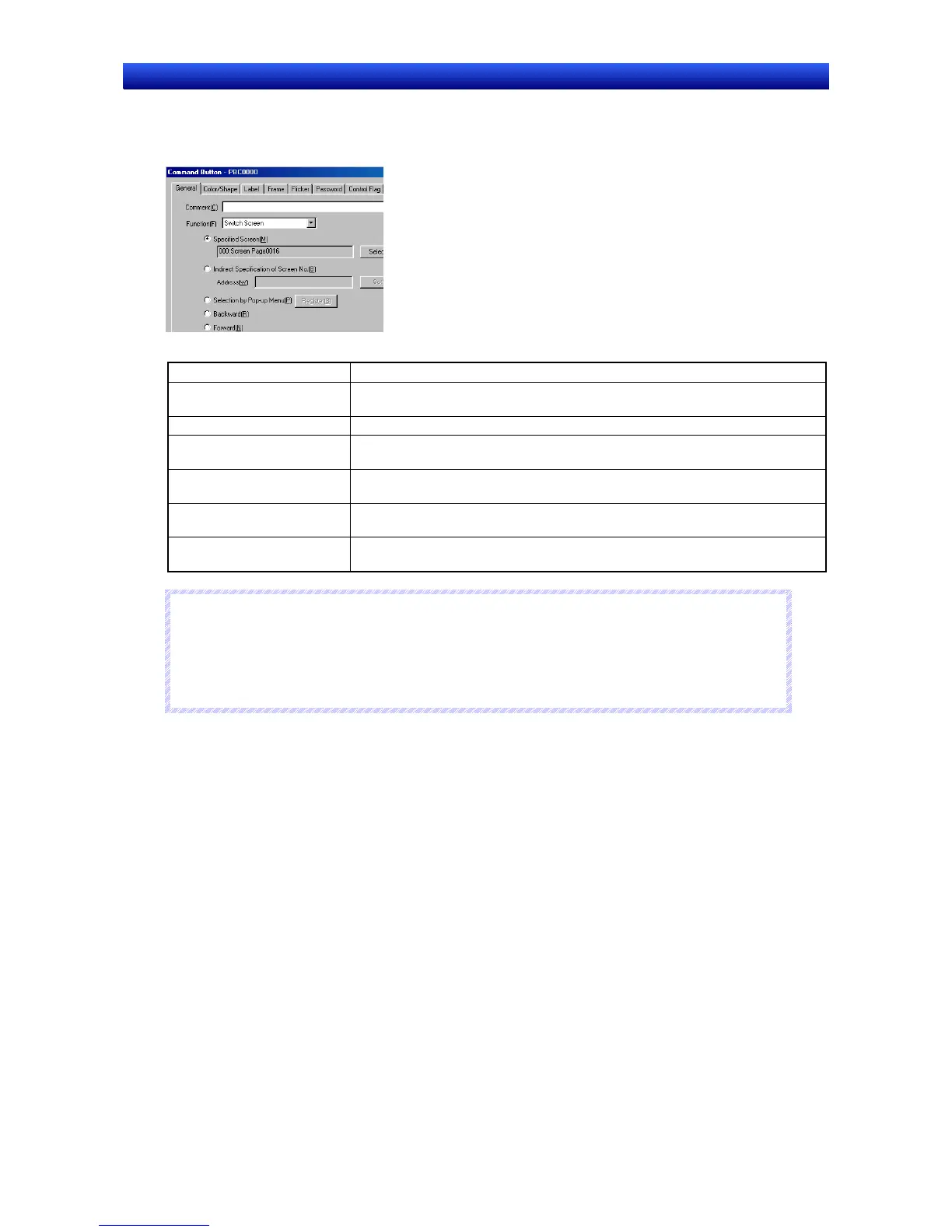Section 3 Using PTs 3-3 Screen Display and Notification
3-6
NS Series Programming Manual
Using Command Buttons or Multifunction Objects to Switch Screens
Screens can be switched on the spot from the PT by using Command Buttons. Press a Command
Button to which Switch screen has been set under the button property setting.
There are seven types of screen switching that can be performed with Command Buttons.
Specified screen Switches to the screen (fixed) for the set page number.
Indirect Specification of
Screen No.
Switches to the screen page number (specified binary or BCD) for the contents
of the specified address.
Selection by Pop-up menu Selects the desired screen from a pop-up menu.
Backward Switches screens by going back through the last 32 screen switches (screen
display history).
Forward Switches screens by going forward through the last 32 screen switches after
using Backward function.
Next Page
(Multifunction Objects only)
Displays the screen at the next page number.
Previous Page
(Multifunction Objects only)
Displays the screen at the previous page number.
N
N
N
o
o
o
t
t
t
e
e
e
♦
The display cannot be switched to System Menu using Switch to specified screen.
♦
The display can be switched to System Memory (Data Initialization Screen) by specifying 4002
(BCD)/FA2 (binary) as the screen number under Switch to Indirect Specification of screen number.
♦
The display cannot be switched to System Menu using Backward or Forward.
Using Command Buttons or Multifunction Objects to Open Pop-up Screens
Pop-up screens can be displayed by using Command Buttons. The settings are the same as for open-
ing normal screens. Specify a pop-up screen when a screen needs to be specified.
